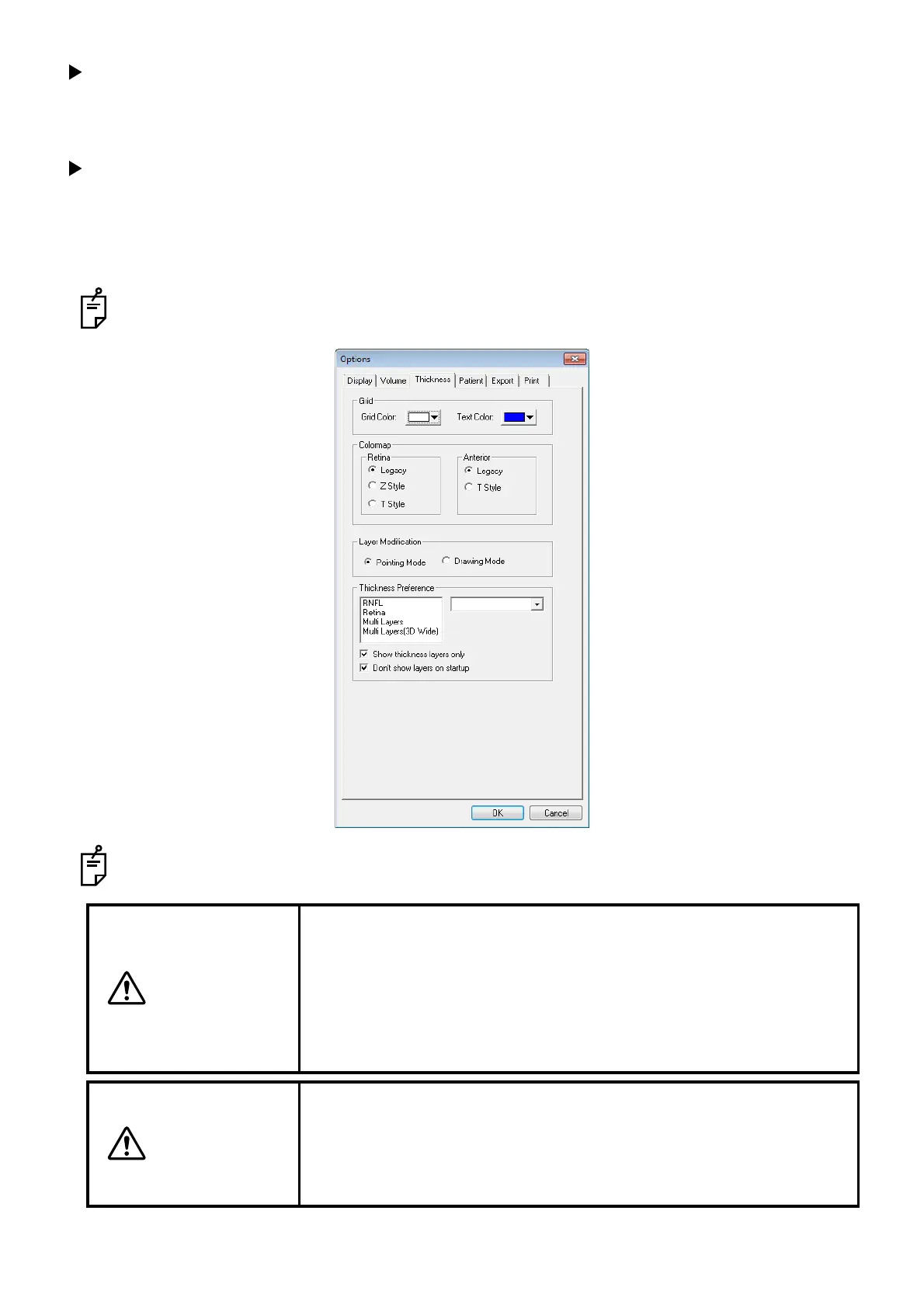131
ANALYZING TOMOGRAMS
To Undo the Modification Process:
In the tomogram window, select ILM Undo Modify. The system cancels the modifications and
returns to the condition after selecting Modify.
To Exit the Modification Process:
Select ILM Exit Modify to exit the Modification process. The letter “M” in the top right corner should
disappear.
In "Pointing Mode", the "+" mark also disappears.
Click the "Save" icon on the tool bar, and the modification is saved.
To change to "Drawing Mode", select "Drawing Mode" of "Layer Modification" in the Thickness tab
that is one of the option settings.
A similar modification process can be followed for other layers.
CAUTION
When you have changed to the original tomogram after changing to two
or more tomograms on the screen, you cannot return the edited layers
to the original status by "Undo Modify". After carrying out "Exit Modify",
the edited layers are decided and cannot be returned to the original sta-
tus. However, in both cases, the data are not saved. If you return to the
patient list screen without saving the data, you can start the operation
from the beginning.
CAUTION
You cannot perform "Modify" for the image photographed by "OverSam-
pling". When the "OverSampling" image is selected, the "Modify" func-
tion is OFF. "OverSampling" means the data photographed by
specifying the scan resolution 2048/4096 in 3D OCT-1000, 3D OCT-
1000Mark II and 3D OCT-2000 (Ver.4.x, Ver.5.x).
