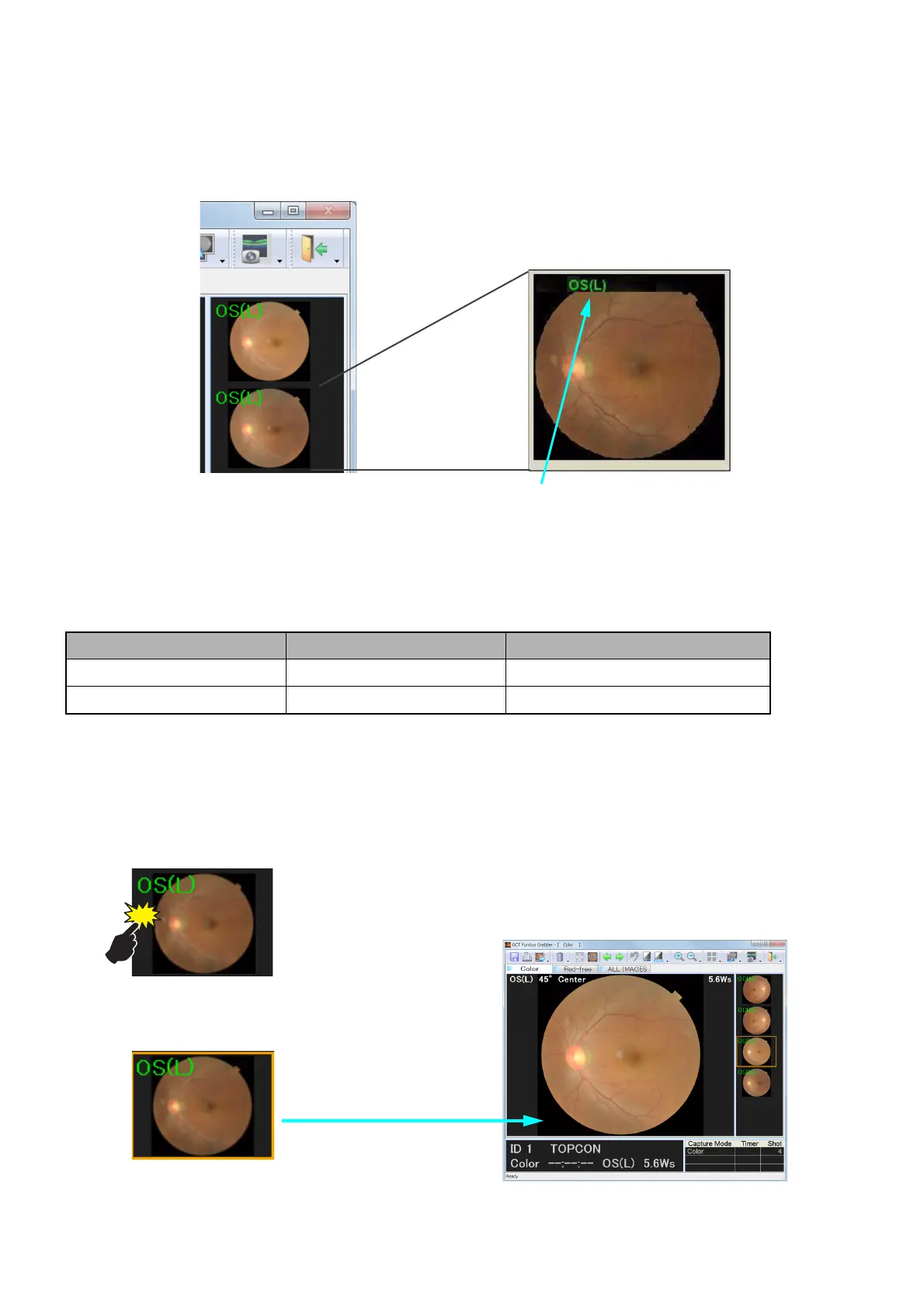44
CAPTURING TOMOGRAMS
2.6.4. C-4 Thumbnail window
This window displays the photographed or generated images for each procedure on one vertical line with
the lapse of time.
The image selected on the thumbnail panel is displayed on the image display window.
On the thumbnail, the right/left of the photographed eye is displayed.
Mouse operation for the thumbnail window
The following actions are done by operating the mouse on the thumbnail window.
Click the left button: Selection
Click the left mouse button on the aimed thumbnail. The thumbnail is selected. The selected thumb-
nail is displayed on the image display window.
1 Click the left mouse button on the thumbnail.
2 The thumbnail is selected and the fundus
image is displayed.
Mouse operation Action Contents
Click the left button. Selection The thumbnail is selected.
Click the right button. Menu Displays the menu.
Right/left of the photographed eye
OD (R): Right eye
OS (L): Left eye