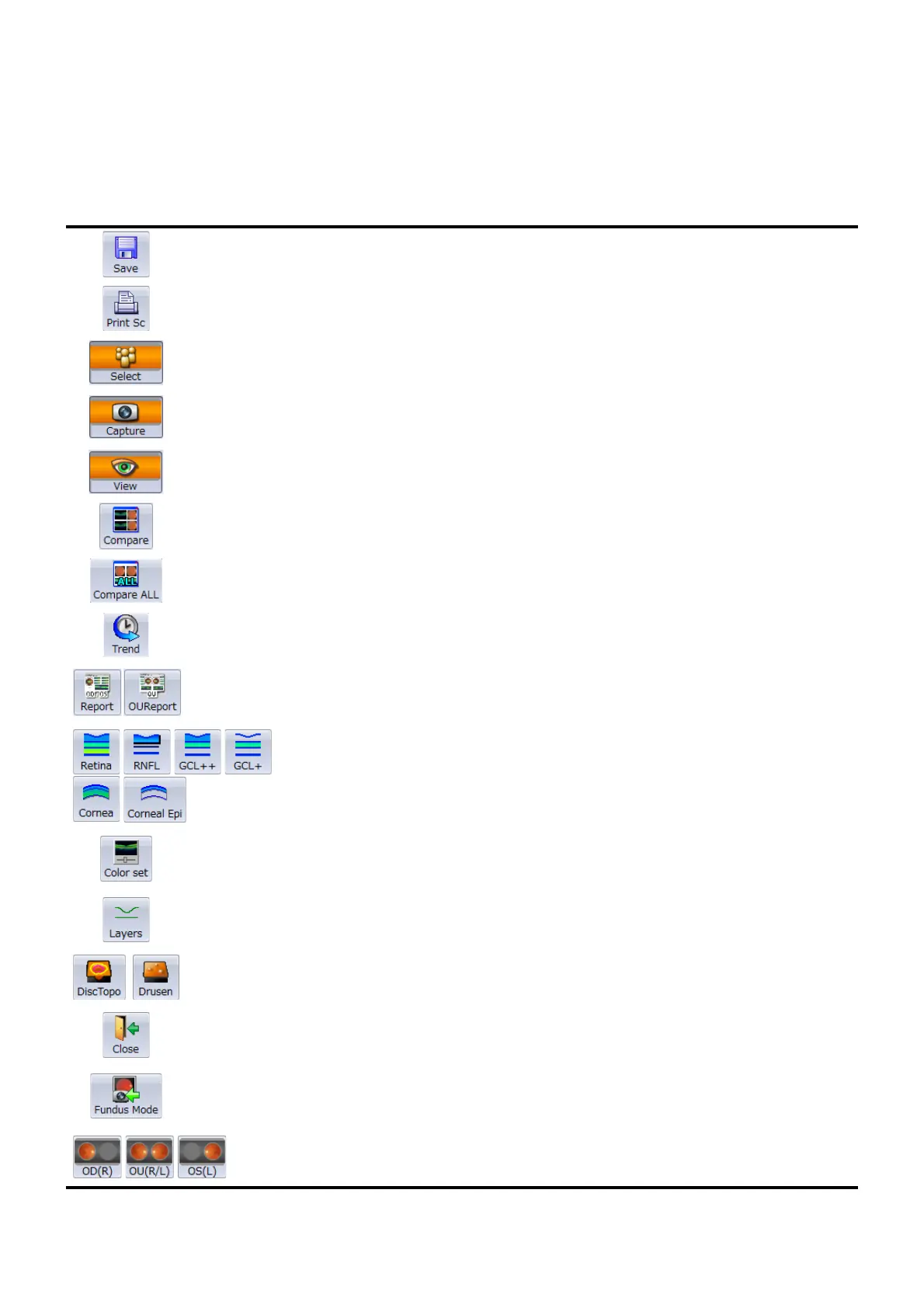13
STARTING
1.1.3. Main Menu and Tool bar Icons
The 3D OCT-2000 program is organized into the following three categories: Capture, Analyze, and Data
Management. The user can select the desired operation by clicking on the respective icon on the start
screen.
Icons on the tool bar
Save
When the image is changed, it is saved to the
revised file.
Print Screen
Prints the displayed image with the connected
printer.
Select Returns to the patient selection window.
Capture The user can perform photography and analysis.
Viewer The user can perform analysis.
Compare Displays the comparison screen.
Compare ALL
The user can compare the images of different
scan modes.
Trend Displays the "Trend Analysis" screen.
Output Prints the report or makes and saves movies.
Tomogram layer Changes the layer in the tomogram.
Color set
Displays the color adjustment window of the
OCT image.
Layer Displays and hides the layer in the tomogram.
Utility bar This is provided to use the added functions.
Close Closes Data Management subcategory.
Fundus Mode Shifts to the "Fundus grabber" screen.
OD / OU / OS Changes the OD/OU/OS screens to each other.