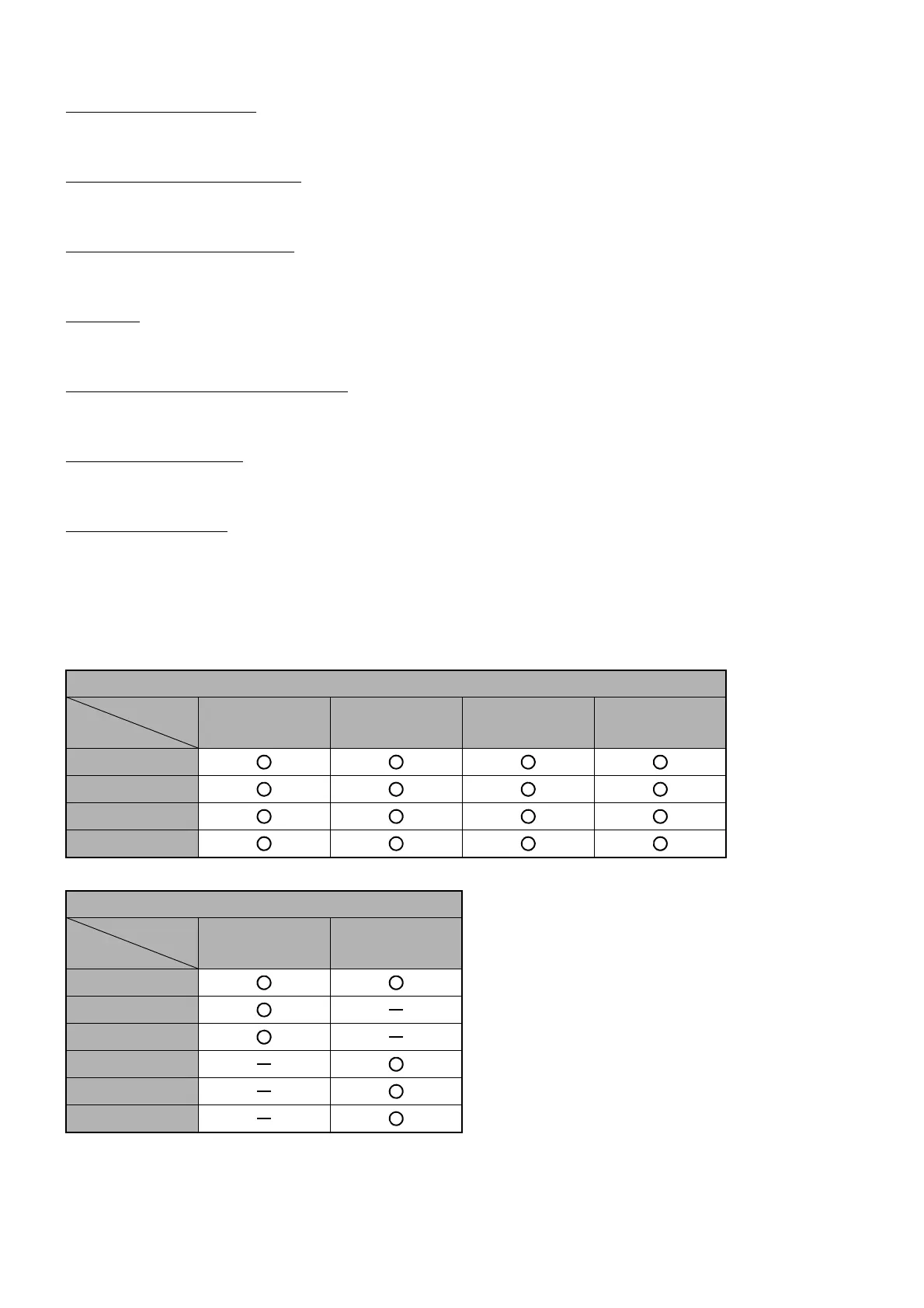109
DISPLAYING TOMOGRAMS
How to ...
Rotate the 3D Tomogram
Hold down the left mouse button and drag toward the desired direction.
Zoom In/Out the 3D Tomogram
Hold down the right mouse button and drag it up/down.
Move (Pan) the 3D Tomogram
Hold down the mouse wheel button and drag it toward the desired direction.
Colormap
The result of scale adjustment in the image processing controls area is displayed here.
Toggle Between Color and Grayscale
The Control (G-7) provides a toggle between color and grayscale display.
Show/Hide Annotations
The user may choose to show/hide annotations using the control (G-6).
How to use the menu
The contents in the menu are changed according to the selection status of the layer detection display of
"Image processing controls area".
Fundus
When "Retina Layers" is selected, the menu displays the following items.
*1 The marked item is displayed when you remove the check mark from "Show thickness layers only" on
the Thickness tab that is one of the option settings.
*2 Same as *1, but only for macula fixation.
Retina Layers
Menu
Function
ILM RPE IS/OS*1 BM*2
On/Off
Colormap
Fundus Image
Smooth
Retina Layers
Menu
Function
Volume Slicing
On/Off
Cropping
Subvolume
Shadowgram
Thickness Map
Z-Plane