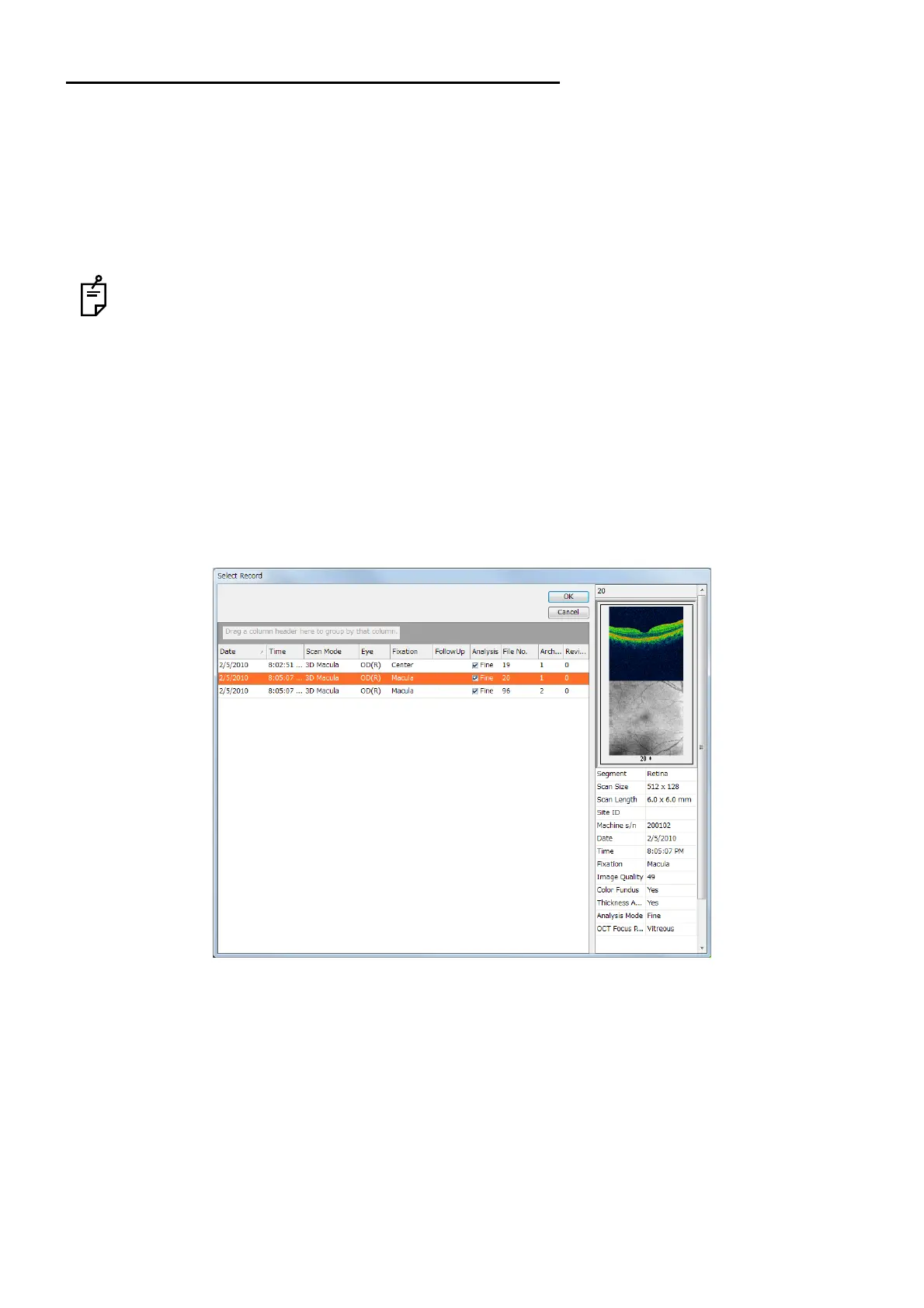174
COMPARING ANALYSIS RESULTS
5.6. 3D Mosaic Comparison Results (3D Mosaic)
By using 3D Mosaic Comparison function, it is possible to overlap the analysis results of two or more
tomograms automatically (only for the scan data of optic disc and macula). Use this function to compare
the following data.
It is used to compare:
• 3 or more 3D tomograms
• 2 or more 3D scan data using the different fixation targets (macula, optic disc, center)
The object of the 3D Mosaic display should be two or more 3D data that meet the following condi-
tions.
• Same photography date
• Same scan size
• Same scan resolution
• Same eye
• Same analysis mode
5.6.1. 3D Mosaic Comparison Results
1 Press the [Tools] button and then the [Mosaic] button on condition that the one eye data is dis-
played. The measurement data selection screen appears.
2 Select the scan data on the measurement data selection screen and click [OK]. The 3D mosaic
result comparison image is displayed.
