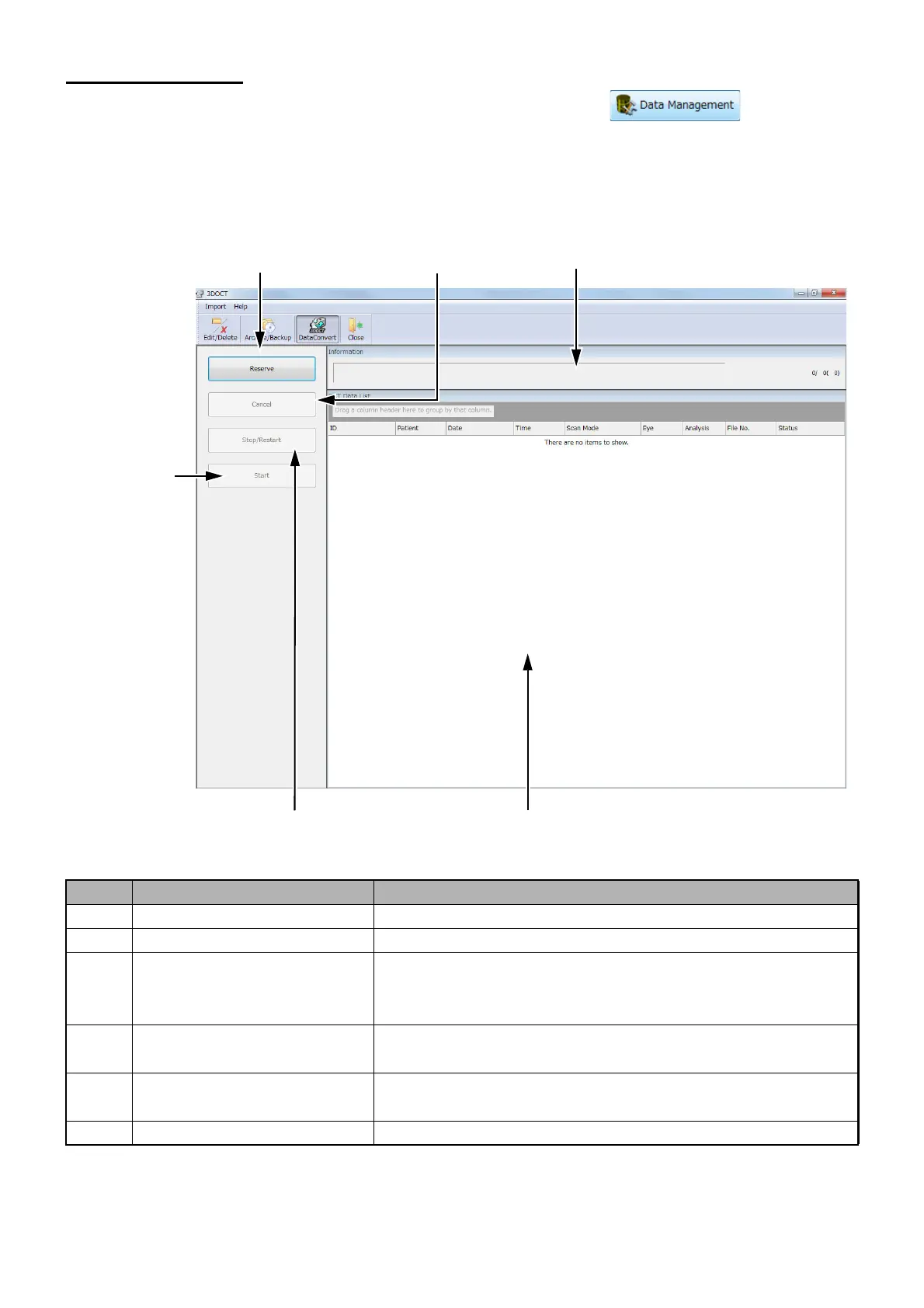200
MANAGING DATA
8.4. Data Convert
To initiate the Data Management process, select the Data Management icon on the ini-
tial menu. To utilize the Data Convert process, select [DataConvert] icon from the tool bar.
8.4.1. Main menu
ID Name Description
A-1 Reserve button Opens the reservation setting screen.
A-2 Cancel button Cancels the set reservation.
A-3 Stop/Restart button Stops "Data Convert". The data being analyzed is canceled.
If you press this button again after the stop, "Data Convert"
restarts.
A-4 Start button By pressing this button, you can start the Data Convert pro-
cess even if the system does not reach the reserved time.
A-5 Progress status The progress status of "Data Convert" is indicated with
progress bar and analysis data number.
A-6 Analysis completion list Indicates the data for which "Data Convert" has been finished.
A-1:
[Reserve] button
A-5:
Progress status
A-3:
[Stop/Restart] button
A-2:
[Cancel] button
A-6:
Analysis completion list
A-4:
[Start] button