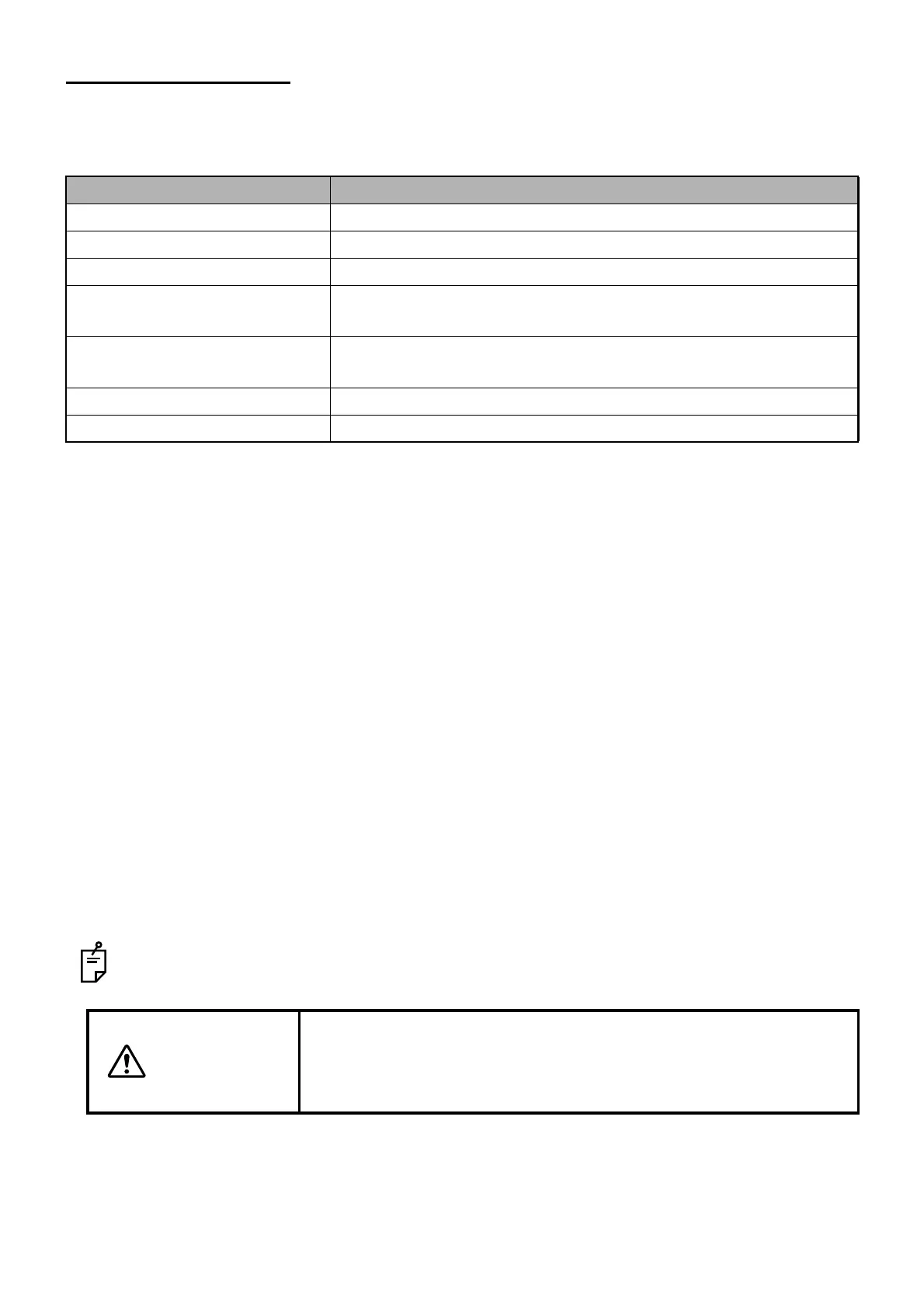181
OUTPUTTING RESULTS
6.2. Exporting Images
A user may export the following types of images to their hard disk drive or other media.
[Function list]
[To Export Images]
6.2.1. When "File save dialog box" is displayed in export
1 Select "Menu", "Tools", "Options" and the "Export" tab in this order. Then, place a check mark for
[Show file save dialog when exporting].
2 Display the image to be exported.
3 Click [Export] on the menu, select an image to be exported and display the [Save as] dialog box.
4 Select the export destination. Enter the filename and click [Save]. The exported image is saved.
6.2.2. When "File save dialog box" is not displayed in export
1 Select "Menu", "Tools", "Options" and the "Export" tab in this order. Then, remove a check mark
from [Show file save dialog when exporting].
2 Display the image to be exported.
3 Click [Export] on the menu and select an image to be exported. The image is output to the folder
of [FastMap Image] of [Export Directory] on the "General" tab in "OCTSet.exe" (TOP-OCT Con-
figuration).
When you click "Batch Export", the images, which have been set at the "Batch Export" tab
accessed by selecting "Tools" and then "Option", are saved in the folder set by this tab.
Item Function
Screen Shot Exports the entire screen.
Volume image Exports the 3D data in the tomogram display area.
B-Scan image Exports the 2D data in the tomogram display area.
Fundus image/anterior segment
image
Exports the data in the fundus/anterior segment image display area.
Full size fundus image/anterior
segment image (color)
Exports the full size fundus/anterior segment image (color).
Full size fundus image (red-free) Exports the full size fundus image (red-free).
Thickness Map Exports the Thickness Map.
CAUTION
When batch export of the data including "_" (underbar) is performed for
the patient ID which was created by the old version software, sometimes
the data cannot be output with the filename that was set through "OCT-
Set".
