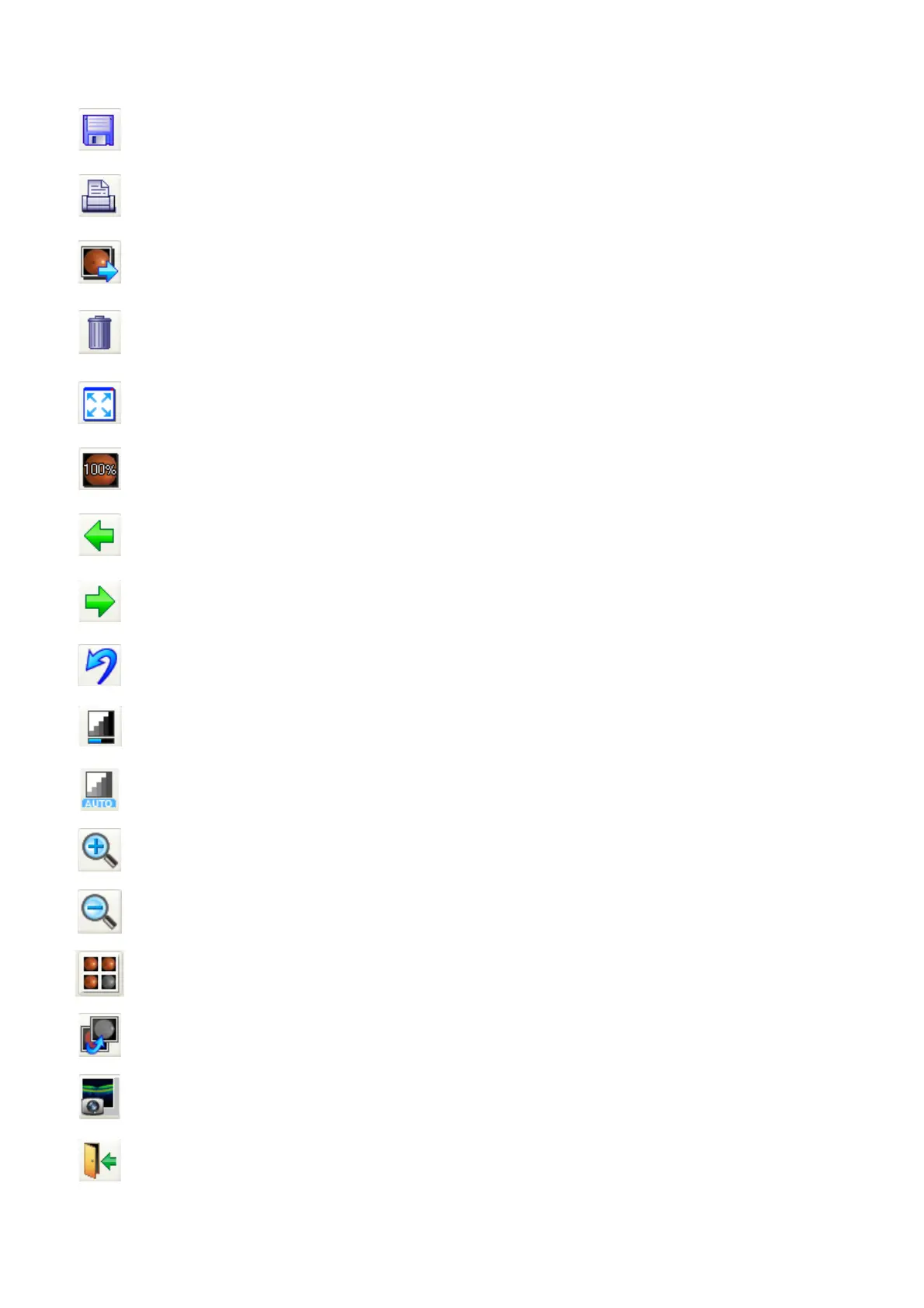42
CAPTURING TOMOGRAMS
2.6.2. C-2 Tool bar
Save & Close
Discards the image reserved for deletion and saves others. After sav-
ing, the window is closed.
Print
Prints the displayed image. In the "ALL IMAGES" tab, the two or more
selected images are printed.
Export
Outputs the thumbnail list and the selected image in the "ALL
IMAGES" tab to the specified folder.
Delete
Changes the reserve of deletion for the selected image. When an
image is reserved for deletion, the "DELETED" mark is displayed over
the image.
Fit to Window
Maximizes the displayed image according to the image display win-
dow.
100% Indicates the displayed image in its original size.
Previous image Moves the selected image in the thumbnail list to the preceding one.
Next image Moves the selected image in the thumbnail list to the next one.
Return
Returns the contrast adjustment of the displayed image to the last sta-
tus.
Enhance Raises the contrast of the displayed image.
Auto contrast Adjusts the contrast of the displayed image automatically.
Zoom in
Zooms in the displayed image. (You can also zoom in by rotating the
mouse wheel or dragging the right mouse button.)
Zoom out
Zooms out the displayed image. (You can also zoom out by rotating
the mouse wheel or dragging the right mouse button.)
Composite
Selects two or more images in the "ALL IMAGES" tab and generates
the composite image.
Red-free
Generates a digital red-free image from the selected color image. You
can generate two or more red-free images in "ALL IMAGES" tab.
OCT mode
Exits from the fundus photography screen and shifts to the "FastMap"
screen.
Close
Returns to the patient selection screen. Press this button, and the
check message is displayed once.