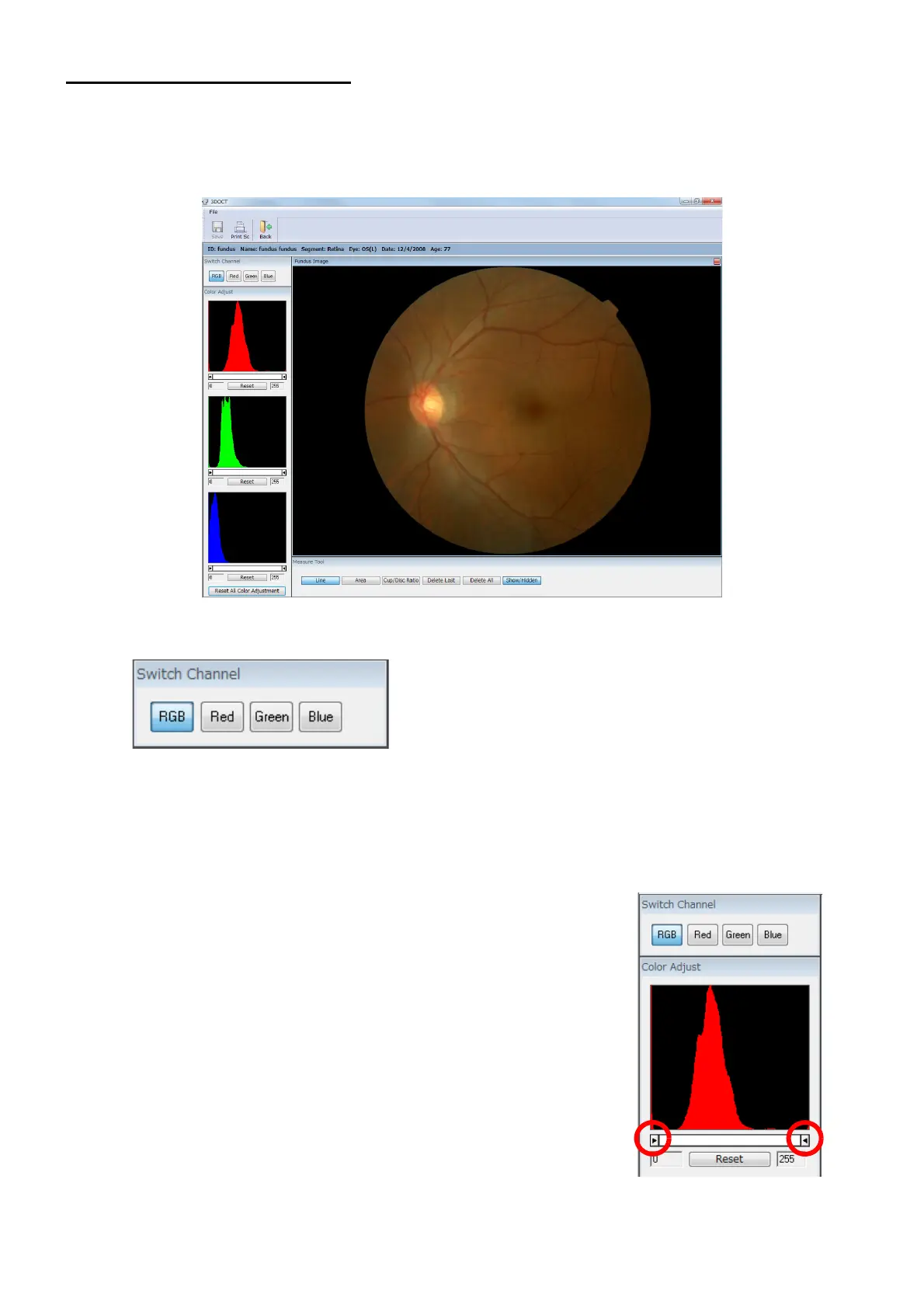147
ANALYZING TOMOGRAMS
4.4. Fundus Image Analysis
4.4.1. How to analyze
1 Click [Analyze] at the lower right of the fundus image.
The Fundus Image analysis window displays.
2 Specify the color channel to be displayed with [Color Adjust].
RGB : Displays normally.
Red : Displays only red channel with gray scale.
Green : Displays only green channel with gray scale.
Blue : Displays only blue channel with gray scale.
3 The color of the fundus image can be adjusted. The color
of the range surrounded by the right and left slider bars is
displayed with each color scale of "Red", "Green" and
"Blue". From the left to the right, the color is arranged from
a bright hue to a dark one. Set a better visible range for
each of "Red", "Green" and "Blue".