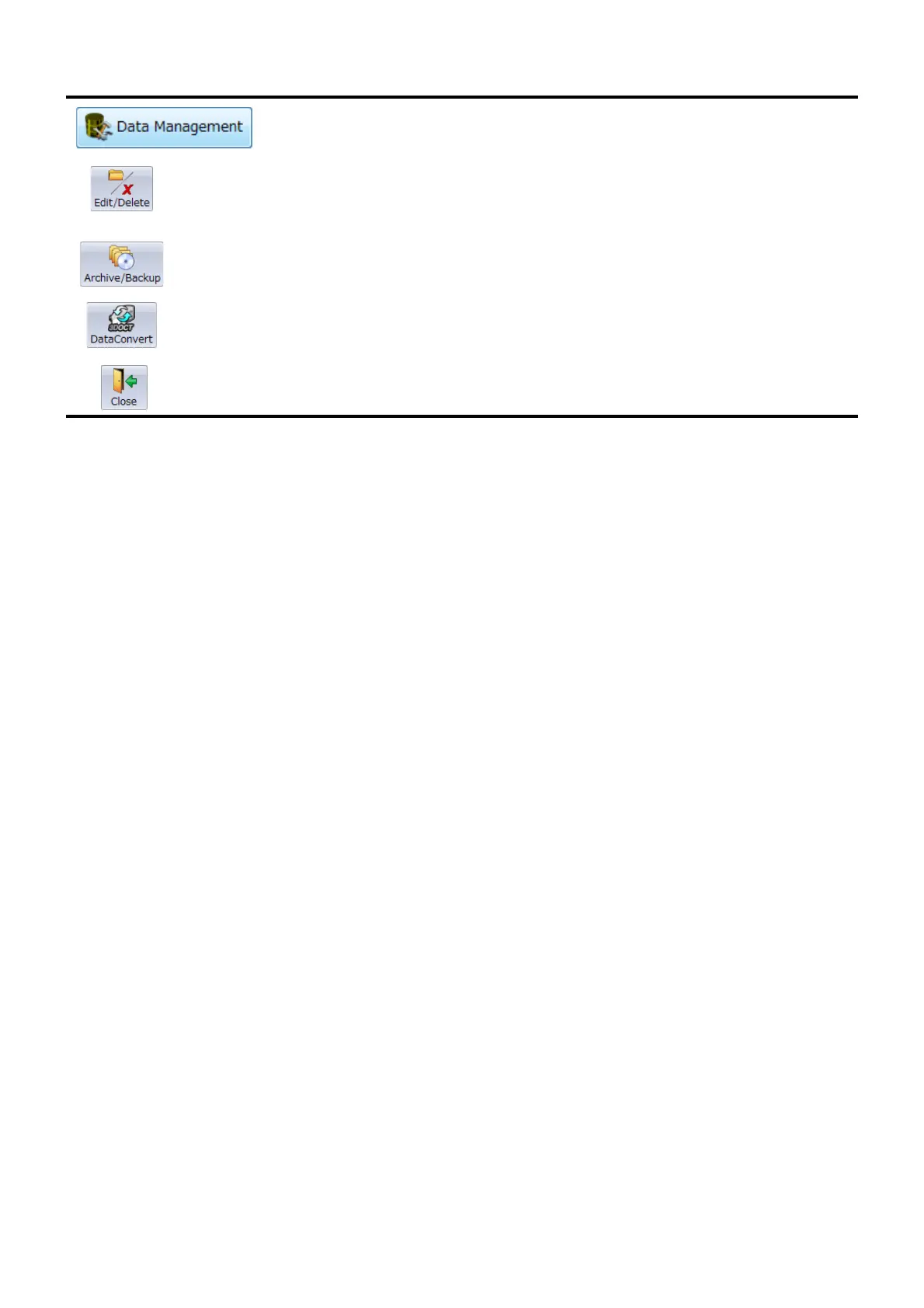14
STARTING
The user can manage data.
Edit/Delete
Allows the user to modify patient demographic
information fields and to delete saved tomogram
data.
Archive/Backup
Archives tomogram data into juke-box-like
archive folders.
Data Convert Shifts to the data conversion screen.
Close Closes Data Management subcategory.