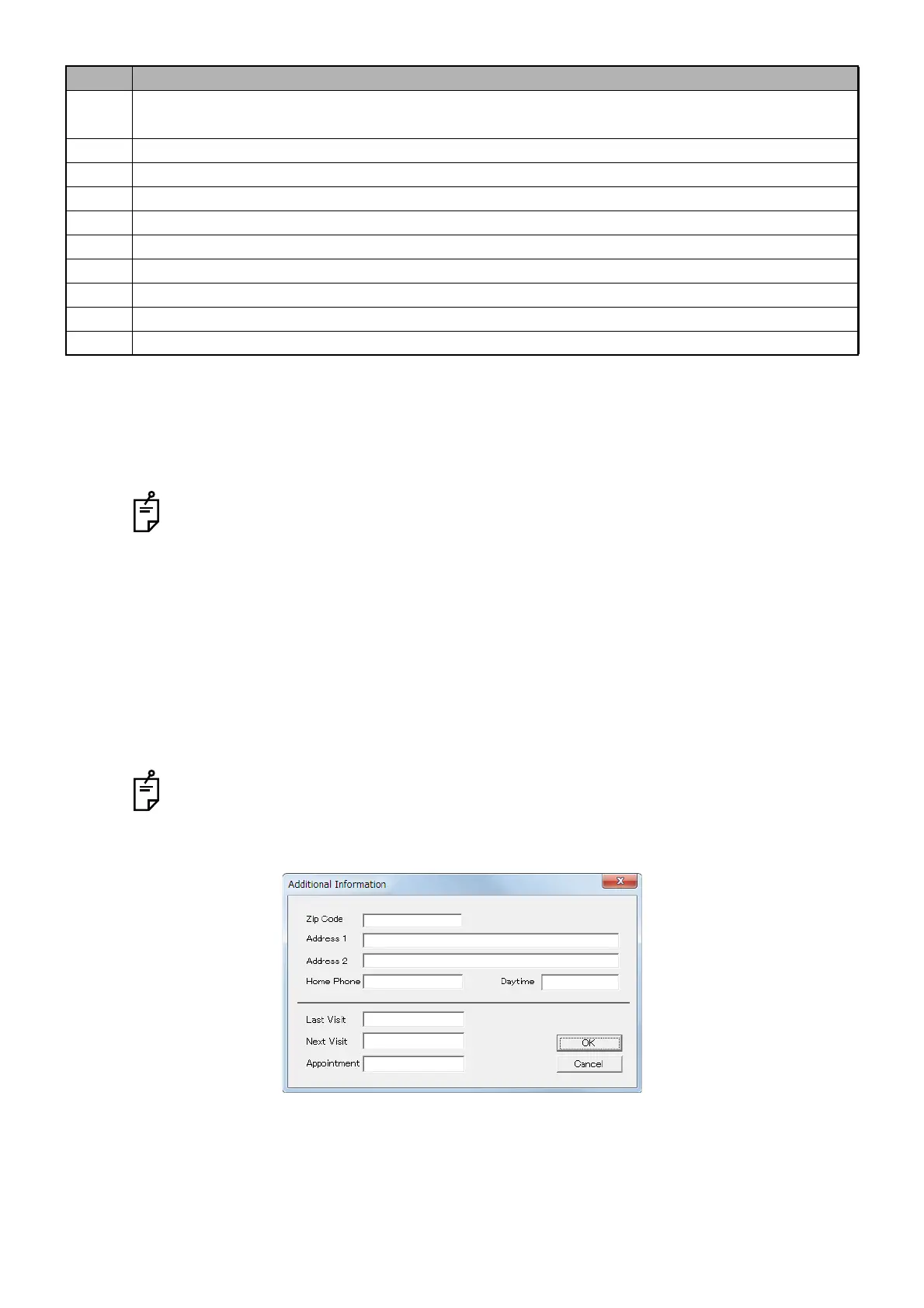26
CAPTURING TOMOGRAMS
1 Enter the patient information in the dialog box, as desired.
Be sure to input the ID.
2 You can enter the eyeball refraction data to [Ocular Parameters.].
Using the information entered to "Ocular Parameters", calculate the magnification to per-
form the following compensation.
Circle Scan Diameter Correction
• Compensation of circle diameter when photographing (only for "Circle" scan)
Trimming Circle from 3D Data
• Compensation of circle diameter when trimming a circle from 3D data (The data when
photographing is used for the eyeball refraction data.)
If this compensation magnification exceeds the allowable range "0.8 - 1.2 times", the mes-
sage "Ocular optical information value exceeded the compensated limitation. Default value
shall apply." is displayed. In this case, do not perform the compensation but proceed to the
next processing.
Refer to "3D OCT: Axial Length Compensation Range" on P.212 for the compensation
range of "Axial Length" and "Spherical Power" on "Ocular Parameters".
3 To add additional patient information, click More... .
A-6 Select from the combo box of "Ethnic Group".
You can change this to one of the requisite input
items by using the option function.
A-7 You can input the "em" characters up to 7 and "en" characters up to 15 for each of "#1" to "#4".
A-8 You can input the "em" characters up to 7 and "en" characters up to 15 for each of "#1" to "#4".
A-9 You can input the "em" characters up to 7 and "en" characters up to 15 for "Chart No.".
A-10 The registration date is inputted here. You can input "Entry Date" with the "en" characters.
A-11 You can input the "em" characters up to 9 and "en" characters up to 19 for "Entry Class".
A-12 You can input the "em" characters up to 9 and "en" characters up to 19 for "Occupation".
A-13 You can input the "em" characters up to 9 and "en" characters up to 19 for each of "#1" to "#3".
A-14 You can input the "em" characters up to 31 and "en" characters up to 63 for "Comment".
A-15 You can input [Ocular Parameters.].
ID Function