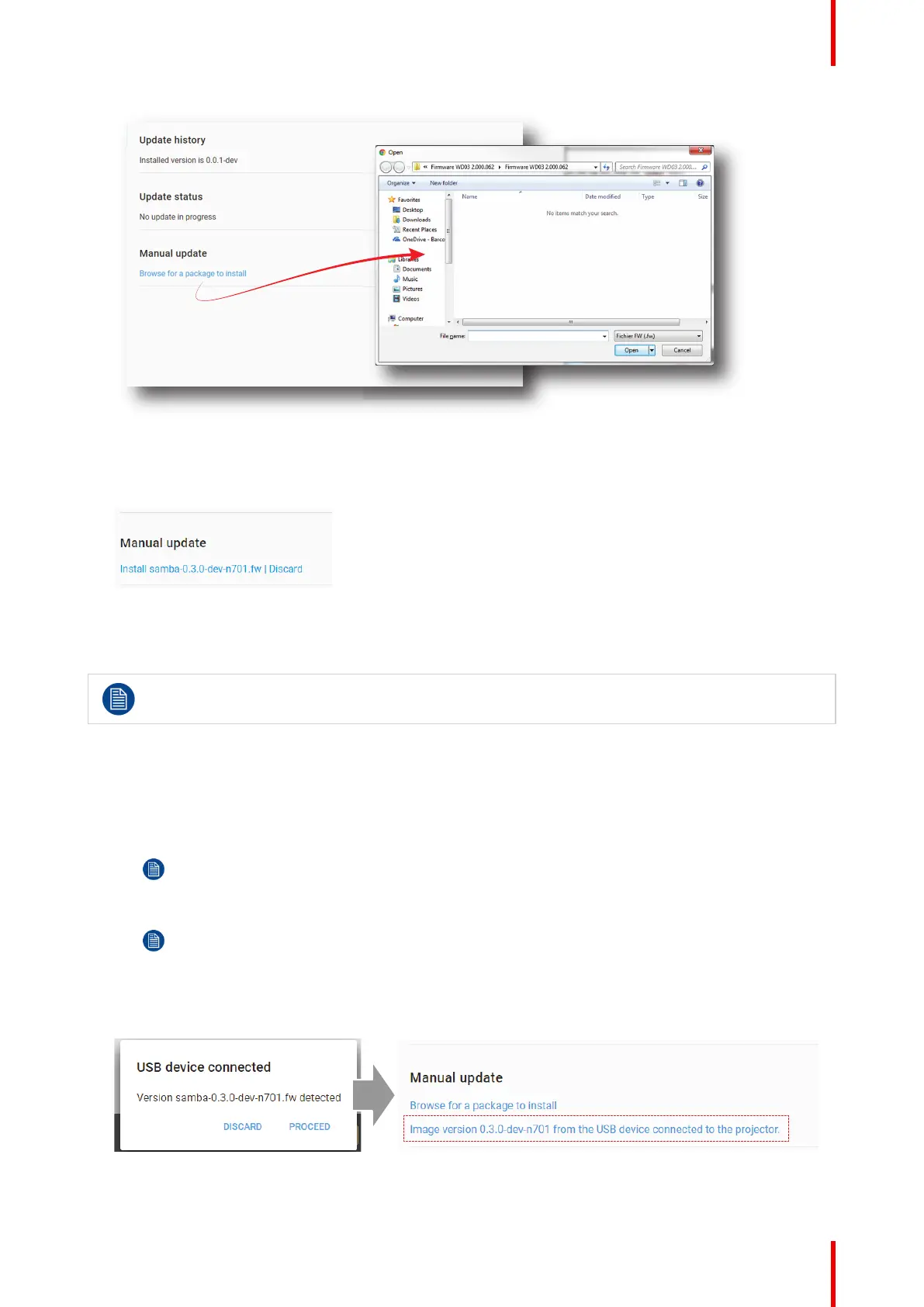299R5910032 /00 Freya
Image 17–2
3. Select the file downloaded from the Barco website.
The selected file will be mentioned under Manual update.
Image 17–3 Example of an update package
4. Click Install and confirm.
The software update will start.
Take into account that the projector will be rebooted automatically in order to complete the
installation and configuration process.
How to update the software via USB device
1. Download the latest firmware from the Barco website. Click on myBarco and login to get access to
secured information. Registration is necessary.
If you are not yet registered, click on New to myBarco and follow the instructions. With the created login
and password, it is possible to login where you can download the software.
Note: Keep in mind to unzip the package. Only *.fw files can be selected for software updates.
2. Plug a USB device with the downloaded file into the USB port of the Cinema Controller.
Note: The USB device should be formatted in FAT-32. It may only contain the firmware file in the
root level of the device.
The USB device will be detected and a window will prompt in the Web Communicator.
3. Click Proceed to have the image added in the Manual update section of the page.
Image 17–4 Example of a software package inserted via USB device
4. Click “Image [name] from the USB device connected to the projector” and confirm.
Maintenance