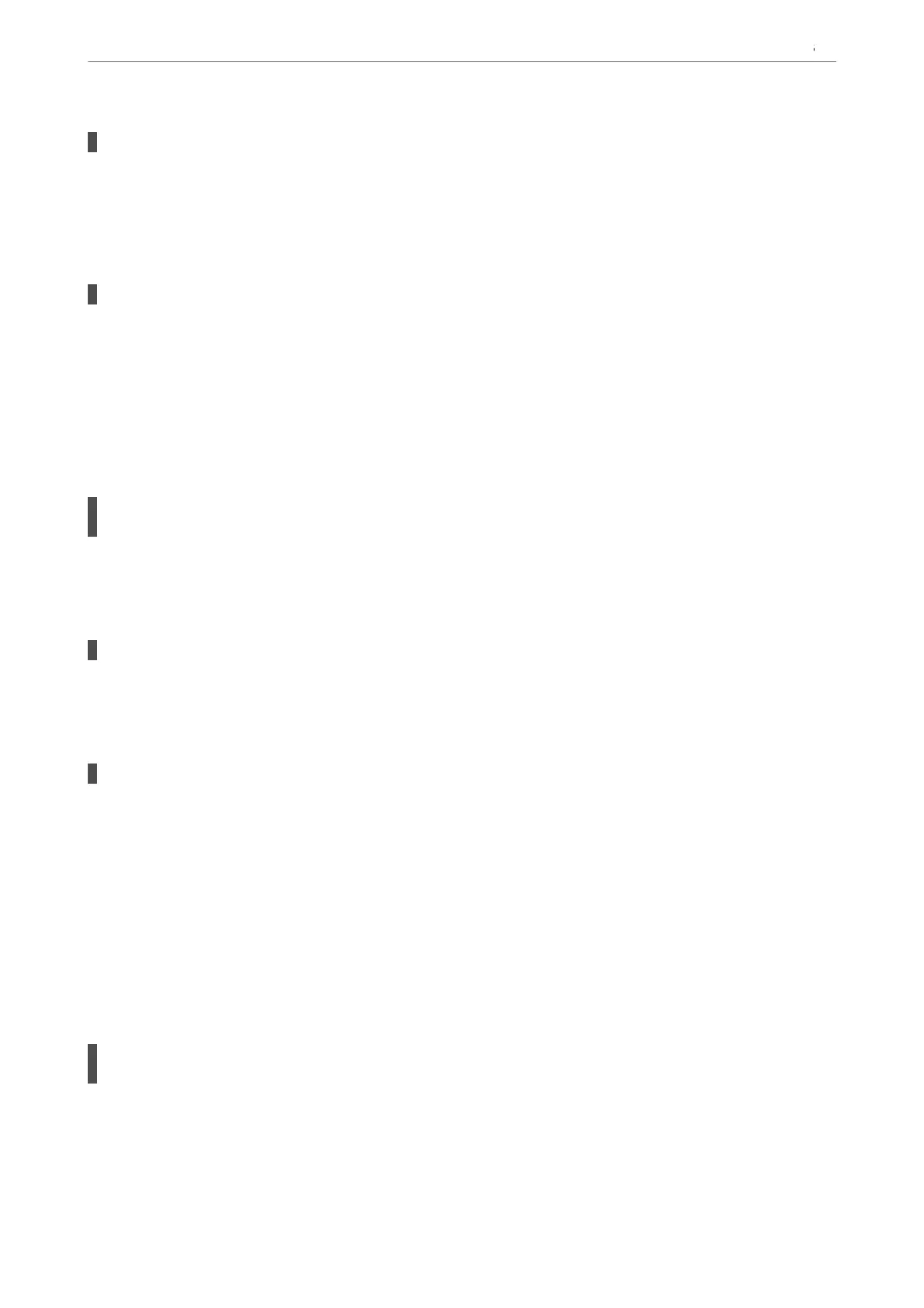Connected to a DSL phone line without DSL lter.
Solutions
To connect to a DSL phone line, you need to use a DSL modem equipped with a built-in DSL lter, or
install a separate DSL lter to the line. Contact your DSL provider.
“Connecting to DSL or ISDN” on page 118
There are some problems in the DSL lter when you connect to a DSL phone line.
Solutions
If you can not send or receive fax, connect the printer directly to a telephone wall jack to see if the printer
can send a fax. If it works, the problem may be caused by the DSL lter. Contact your DSL provider.
Cannot Send Faxes
e following causes can be considered.
The connection line is set to PSTN in a facility where a private branch exchange (PBX) is
being used.
Solutions
Select PBX in Settings > General Settings > Fax Settings > Basic Settings > Line Type on the control
panel.
Your caller ID is blocked.
Solutions
Contact your telecommunication company to unblock your caller ID. Some phones or fax machines
automatically reject anonymous calls.
The header information for outgoing faxes is not registered.
Solutions
Select Settings > General Settings > Fax Settings > Basic Settings > Header and set up the header
information. Some fax machines automatically reject incoming faxes that do not include header
information.
Cannot Receive Faxes
e following causes can be considered.
We also recommend checking the printer status in Job/Status, such as whether or not the printer is currently
receiving the fax.
The Receive Mode is set to Manual while an external phone device is connected to the
printer.
Solutions
If an external phone device is connected to the printer and is sharing a phone line with the printer, select
Settings >General Settings > Fax Settings > Basic Settings, and then set Receive Mode to Auto.
Preparing the Printer and Making Initial Settings
>
Settings for Printing, Scanning, Copying and F
…
135
