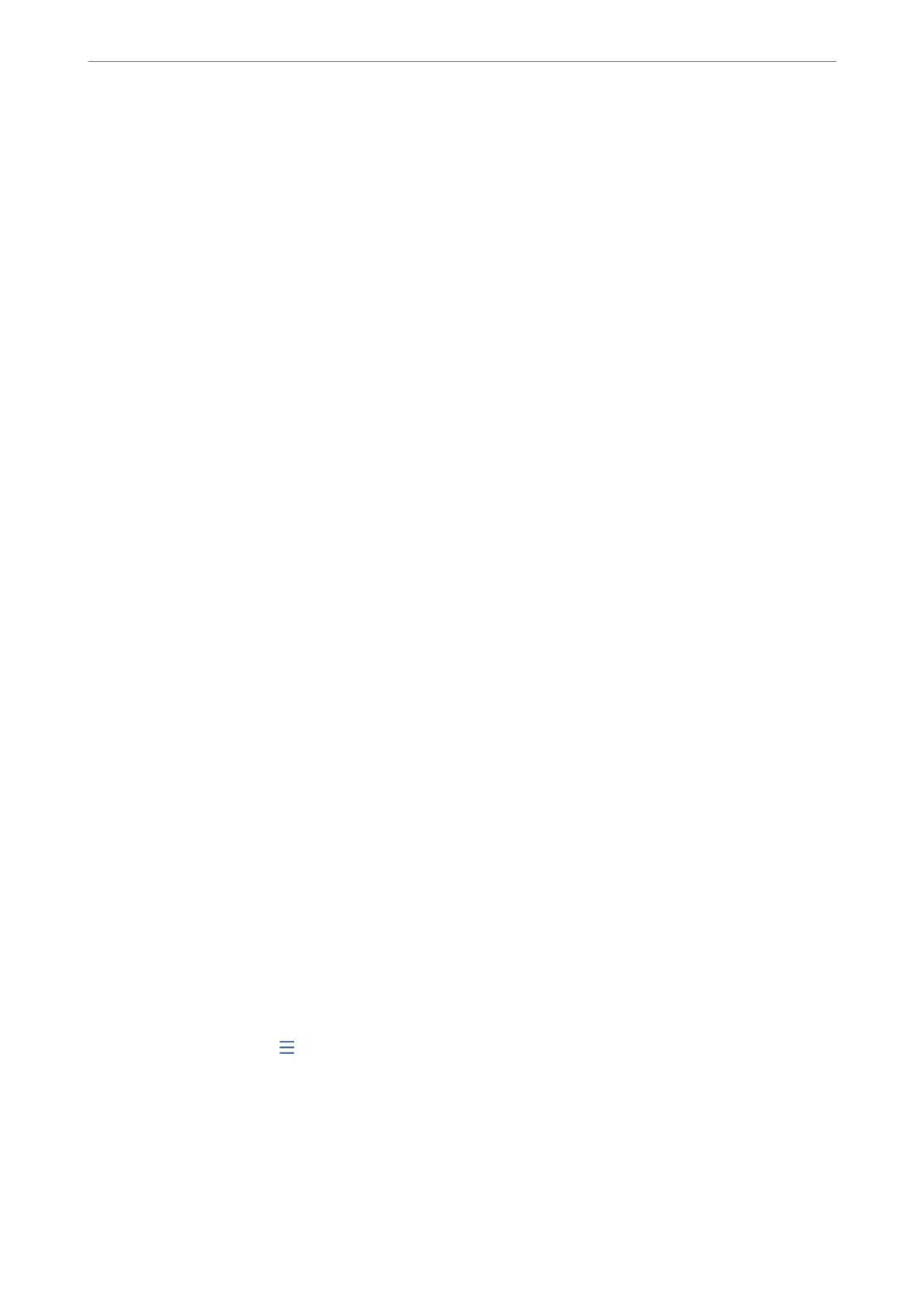5. Tap
x
to send the fax.
Related Information
& “Sending Faxes Dialing from the External Phone Device” on page 230
Sending Faxes Dialing from the External Phone Device
You can send a fax by dialing using the connected telephone when you want to talk over the phone before sending
a fax, or when the recipient's fax machine does not switch to the fax automatically.
1. Pick up the handset of the connected telephone, and then dial the recipient's fax number using the phone.
Note:
When the recipient answers the phone, you can talk with the recipient.
2.
Select Fax on the home screen.
3. Make necessary settings on theFax Settings.
“Fax Settings” on page 241
4. When you hear a fax tone, tap
x
, and then hang up the handset.
Note:
When a number is dialed using the connected telephone, it takes longer to send a fax because the printer performs
scanning and sending simultaneously. While sending the fax, you cannot use the other features.
Sending Faxes on Demand (Polling Send Box)
If you store a monochrome document in the printer's polling send box in advance, the stored document can be
sent upon request from another fax machine that has a polling receive feature. You can store one document with
up to 200 pages.
Related Information
& “Polling Send:” on page 248
Setting the Polling Send Box
You can store a document in the Polling Send Box without registering. Make the following settings as necessary.
1. Select Fax Box > Polling Send/Board from the home screen.
2. Select Polling Send, tap
, and then select Settings.
Note:
If a password entry screen is displayed, enter the password.
3. Make the appropriate settings, such as Notify Send Result.
Note:
If you set a password in Box Open Password, you will be asked to enter the password from the next time you open the
box.
Faxing
>
Sending Faxes Using the Printer
>
Various Ways of Sending Faxes
230