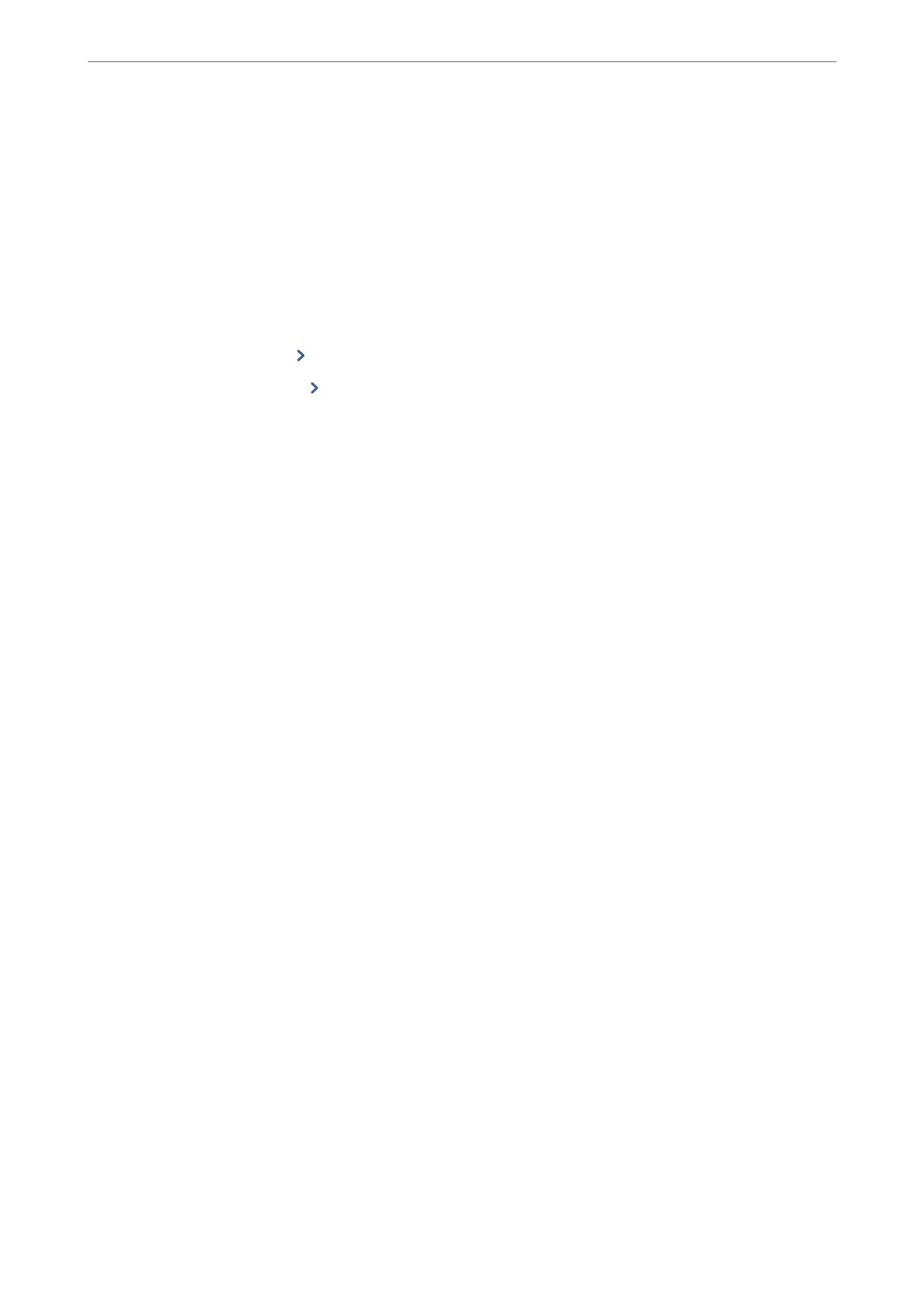Registering a Destination to Contacts from the Printer's Control Panel
1. Select the menus on the printer's control panel as described below.
Settings > Contacts Manager
2. Select Add/Edit/Delete.
3. Do one of the following..
❏ To register a new contact, select Add Entry, select Add Contact.
❏ To edit a contact, select
on the target contact, and then select Edit.
❏ To delete a contact, select
on the target contact, and then select Delete, and then select Ye s . You do not
have to perform following procedures.
4. Select the destination type as the Type option.
Note:
You cannot change the Ty pe option aer registration is complete. If you want to change the type, delete the destination
and then register again.
5. Select the number that you want to register as Select Registry Number
6. Enter Name and Index Word.
7. Enter a value for each remaining item.
8. Select OK to apply the settings.
Related Information
& “Scanning Originals to a Network Folder” on page 210
& “Scanning Originals to an Email” on page 212
Registering Destinations as a Group
If the destination type is set to Fax or Email, you can register the destinations as a group.
You can register up to 200 destinations and groups to the contacts list in total.
Registering Destinations as a Group from Web Cong
1.
Enter the printer's IP address into a browser to access Web
Cong
.
Enter the printer's IP address from a computer that is connected to the same network as the printer.
You can check the IP address of the printer from the following menu.
Settings > General Settings > Network Settings > Network Status > Wired LAN/Wi-Fi Status
2. Enter the administrator password to log in as an administrator.
3. Select in the following order.
Scan/Copy or Fax tab > Contacts
Preparing the Printer and Making Initial Settings
>
Preparing and Setting Up the Printer Accordin
…
92
