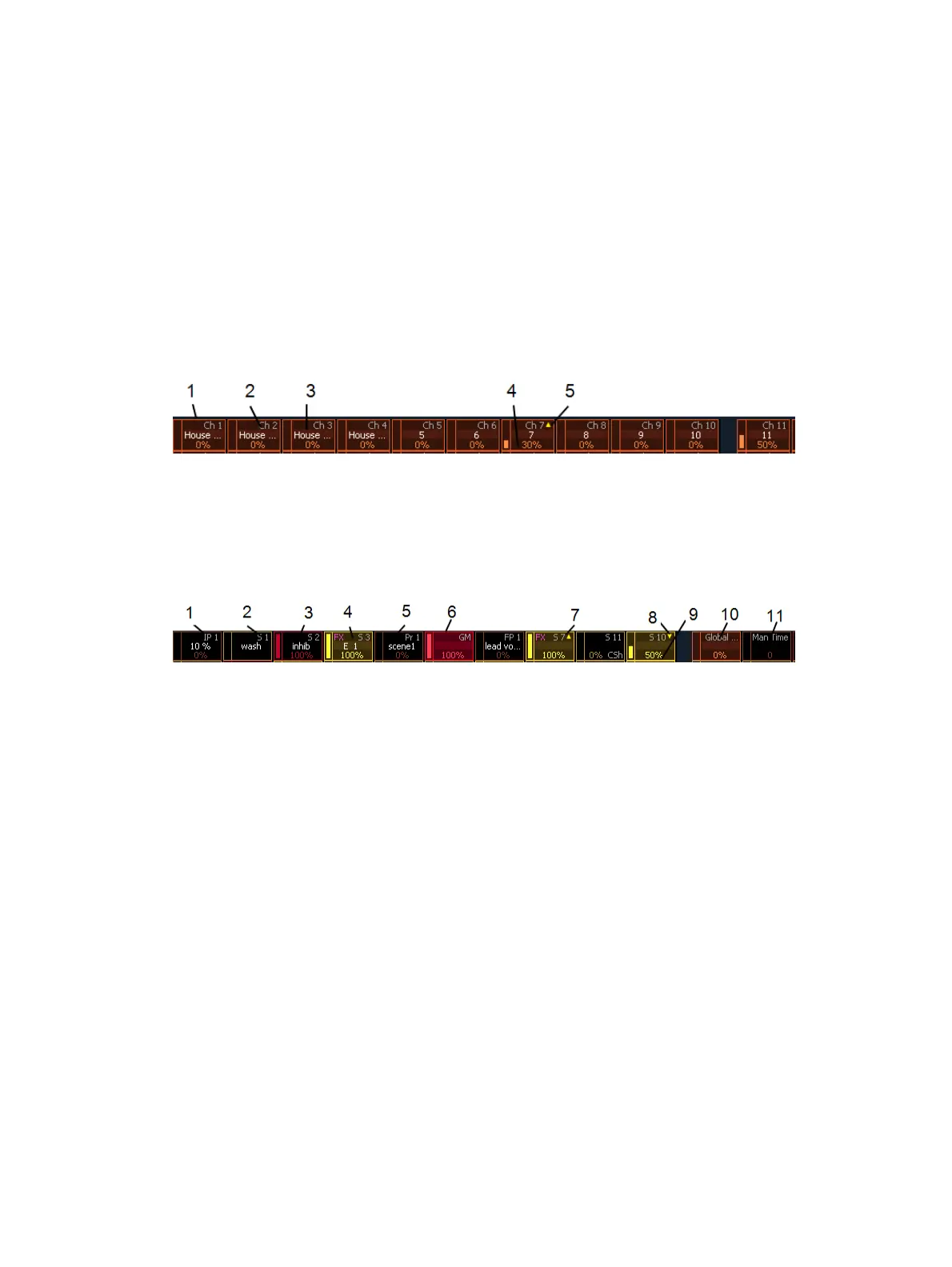130 Eos Apex, Eos Ti, Gio, Gio @5, Ion Xe, Ion Xe 20, and Element 2 User Manual
Grandmaster Configuration (on page132)
Cue List Properties (on page329)
Submaster Properties (on page409)
Presets and Palettes Fader Properties (on page295)
Global Effects Fader (on page400)
Manual Time Master (on page133)
Indicators in the Element Fader Status Display
Each fader is color coded based on its assigned target type. Channel faders are orange.
Grandmasters and inhibitive submasters are in red, additive submasters are yellow, and
presets, palettes, global effects, and manual time masters are brown.
The fader status display can be disabled in Setup. See
Displays (on page218)
for more
information.
1. Orange box indicates a channel fader.
2. Current channel number controlled by fader.
3. Label (channel and target labels will display).
4. Current channel level. (Level will display regardless of control from fader or keypad.)
5. Up arrow indicates that there is a higher level currently set for the channel and that the
fader needs to be raised to match.
1. Palette on a fader.
2. Current submaster number controlled by fader.
3. Red box indicates an inhibitive submaster.
4. Effect on a submaster.
5. Label (channel and target labels will display).
6. Grandmaster on a fader.
7. Up arrow indicates that there is a higher level currently set for the channel and that the
fader needs to be raised to match.
8. Down arrow indicates that there is a lower level currently set for the channel and that
the fader needs to be lowered to match.
9. Level of submaster currently.
10.
Global Effects Fader (on page400)
11.
Manual Time Master (on page133)
Fader List
The Fader List, which shows all of the faders and their assignments, can be found in Tab 35.