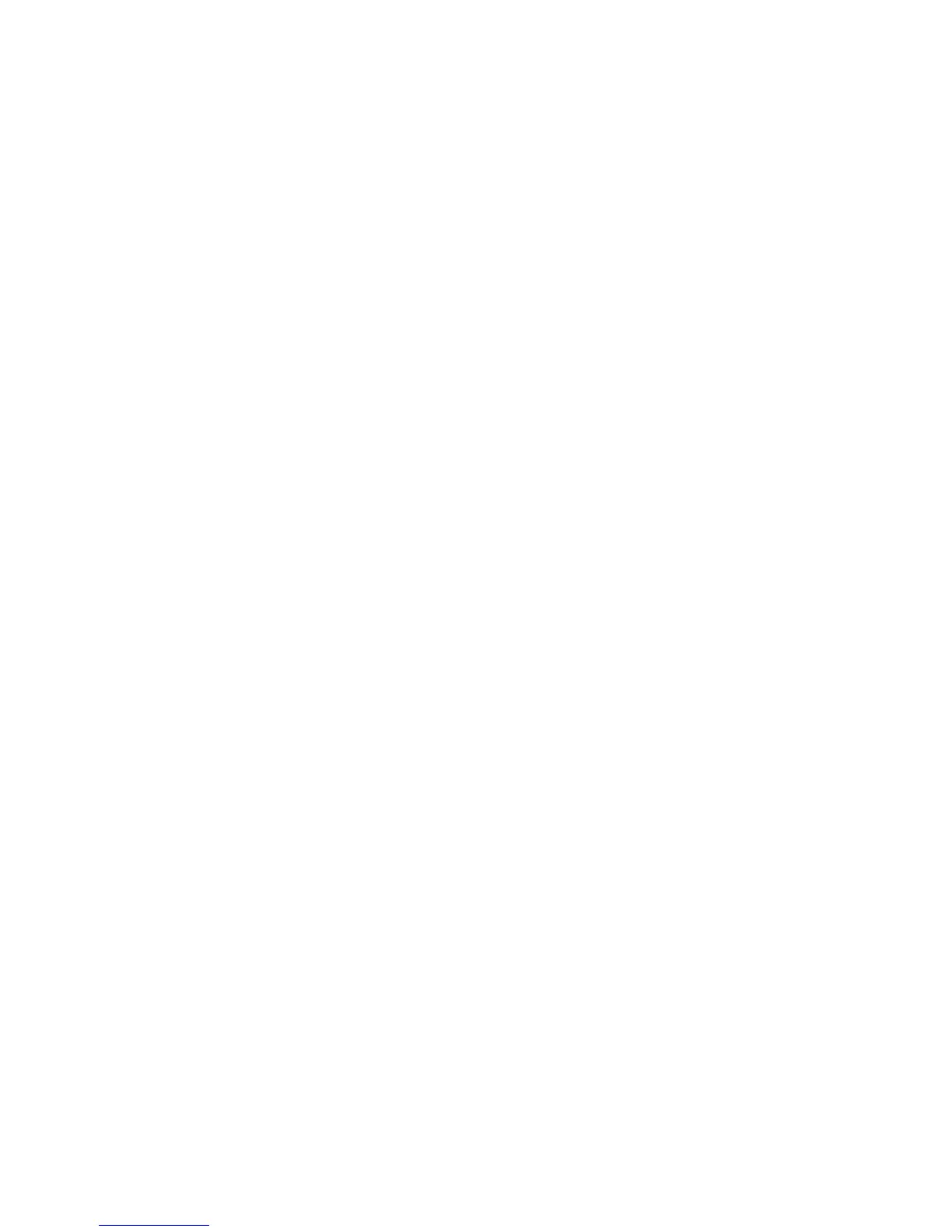7200 PASSWORD PROTECTION
B - 2
7. Note the hinge on the right side of the 7200 ACU. Lift the cover of the 7200
ACU and lock it in place by pulling forward on the joint of the hinge. The slide
mount can also be used to tilt the entire ACU in 45-degree increments for
easier access.
8. Inside the 7200 ACU, disconnect the following cables:
a. The 10-conductor cable from the daughtercard on the I/O card (800252)
assembly.
b. The 50-conductor cable from the I/O card (800252) assembly going into
the middle of the card directly below the 10-conductor ribbon cable.
c. The 26-conductor cable from the RDC card (800225) assembly going into
the middle of the card directly below the previous cable.
9. Using a small flathead screwdriver or trimming tool, on the Force CPU card set
the switch labeled 2 so that the arrow points to 0.
NOTE: In the next step when the ACU is powered up, the display
screen will indicate some alarm conditions because of the
disconnected cables.
10. On the rear of the 7200 ACU, set the power switch to the on position. If
desired, acknowledge any faults.
11. From the Main menu, select Set user level (and passwords).... Verify that user
levels can be changed without a password.
12. If password protection is not desired, go to step 17.
13. Using a small flathead screwdriver or tuning tool, set switch 2 so that the
arrow points to position 4.
14. If password protection is desired, enter a password.
15. On the 7200 ACU rear panel, set the power switch to the off position for 5
seconds and then set the power switch to the on position.
16. Verify that the password protection has been enabled by changing the user
level.
17. On the rear of the 7200 ACU, set the power switch to the off position.
18. Reconnect the ribbon cables to the cards.