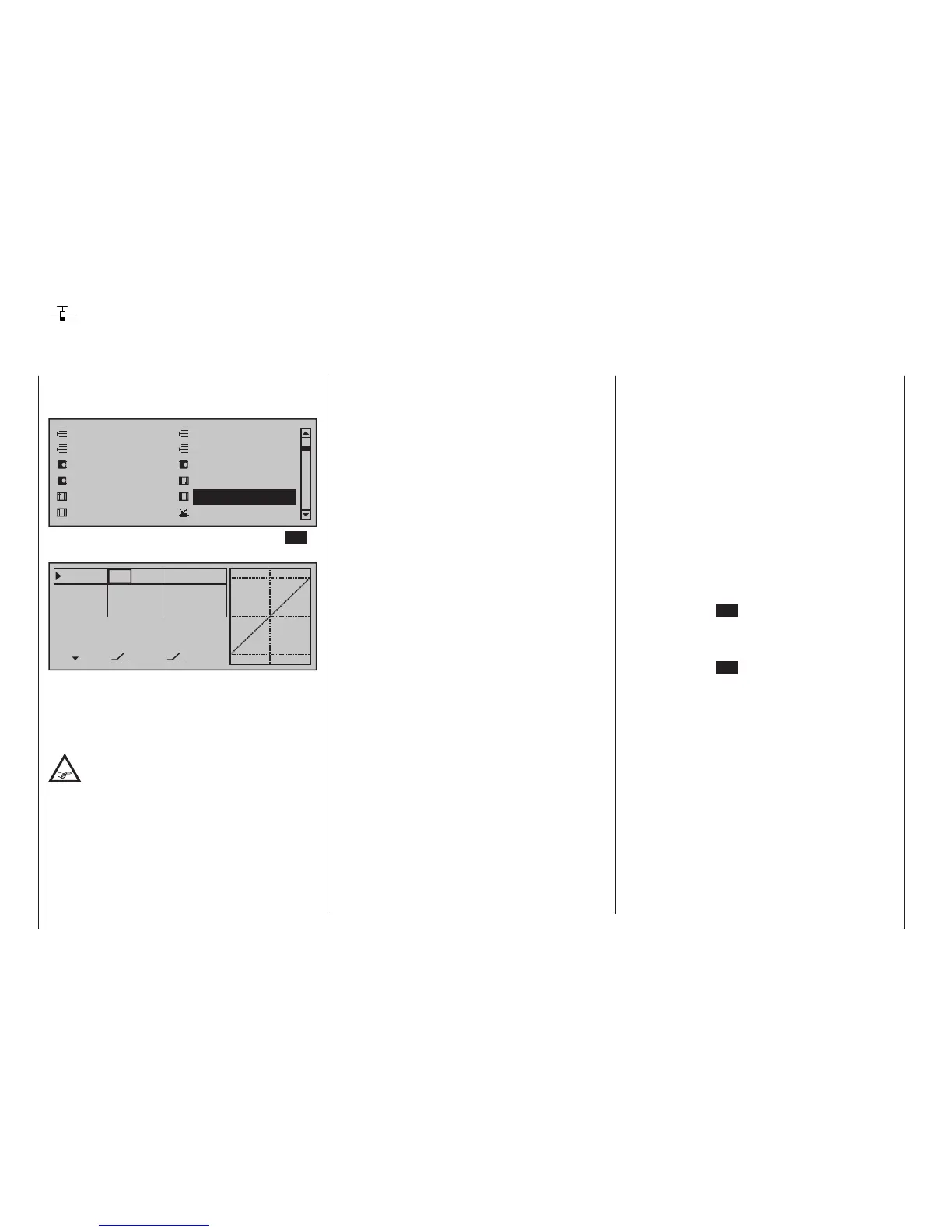132
Program description - Dual Rate / Expo | Winged models
Dual Rate / Expo
Configurable control characteristics for aileron, elevator and rudder
Use the selection keys of the left or right touch pad to
scroll to the »Dual Rate / Expo« menu option in the
Multi-function menu:
Model select
Servo adjustment
Stick mode
Control adjust
Dual Rate / Expo
Channel 1 curve
Switch display
Copy / Erase
Suppress codes
Suppress models
Base setup model
Model type
Open this menu option with a tap on the centre SET
key of the right touch pad.
0%
0%
0%
Aileron
Elevator
Rudder
DUAL
––––––
–––
SEL
–––
–––
–––
100%
100%
100%
EXPO
SEL
The Dual-Rate-/Expo function permits flight-phase
dependent switching and control over the deflection
and characteristics of the aileron (Ail), elevator (Ele)
and rudder (Rud) (control functions 2 … 4) by way of
switches.
The »Channel 1 curve« menu, see text
beginning page 140, can be used to set an
individual curve characteristic for control
function 1 (throttle/brake) with up to 8 separately
programmable points.
Similar to control travel settings in the »Control ad-
just« menu, Dual Rate operates directly on the re-
spective control function, independent of whether it is
an individual servo or multiple servos connected via
complex mixer and coupling functions.
The control travel for each switch position can be set
to between 0 and 125 % of normal full travel.
Expo, on the other hand, enables finer-grained con-
trol of the model for values larger than 0 % around the
centre position of the primary control function (ailer-
on, elevator and rudder), without forfeiting full move-
ment at the end-points of stick travel. For values less
than 0 %, the reverse is true: control increases around
the neutral position and diminishes towards the end-
points. The degree of "progression" can therefore be
set within a total range of -100 % to +100 %, where
0 % equates to the normal, linear control characteris-
tics.
Rotary-output servos, now generally commonplace,
offer another application. This is because the actual
control surface movement is not linear: as the rota-
tional angle of the output disc or lever increases, the
control surface rate of travel over the control linkage
continually decreases. This effect can be counter-
acted with Expo values greater than 0 % such that
rotational angle travel increases over-proportionally
with increasing stick throw.
The Expo setting also affects the relevant control
function directly, whether this controls a single servo
or multiple servos – via any number of mixer and cou-
pling functions.
For both Dual Rate and Expo functions, switch as-
signment can be set up in any way desired, which
therefore permits the triggering of multiple functions
using one and the same switch. This, in turn, offers
the opportunity to link the triggering of Dual Rate and
Expo functions to a single switch: this offers many
advantages – particularly for very high-speed models.
The graphic screen displays the curve characteristics
directly. After selecting the appropriate line, the dotted
vertical line will follow the movement of the respective
stick so a better evaluation of the transmitter-control-
travel dependent curve value can be made.
Flight phase-dependent Dual Rate and Expo
settings
If flight phases are set up in the »Phase settings«
(see page 154) and »Phase assignment« (page
160) menus and each assigned a name, e. g. "Nor-
mal", the name in question will be displayed at the
bottom left of the display. Just actuate the respective
switch to switch between flight phases.
Basic procedure
1. Switch to the desired flight phase then use the
selection keys of the left or right touch pad
to select the desired line: "Aileron", "Elevator" or
"Rudder".
2. Use the selection keys of the left or right
touch pad to change into the column labeled
"EXPO".
3. Tap the centre SET key of the right touch pad. The
corresponding input field is shown highlighted.
4. Use the selection keys of the right touch pad to set
the desired value.
5. Tap the centre SET key of the right touch pad to
complete the entry.
6. A simultaneous tap on the or keys of the
right touch pad (CLEAR) will any setting made
back to its respective default value.
