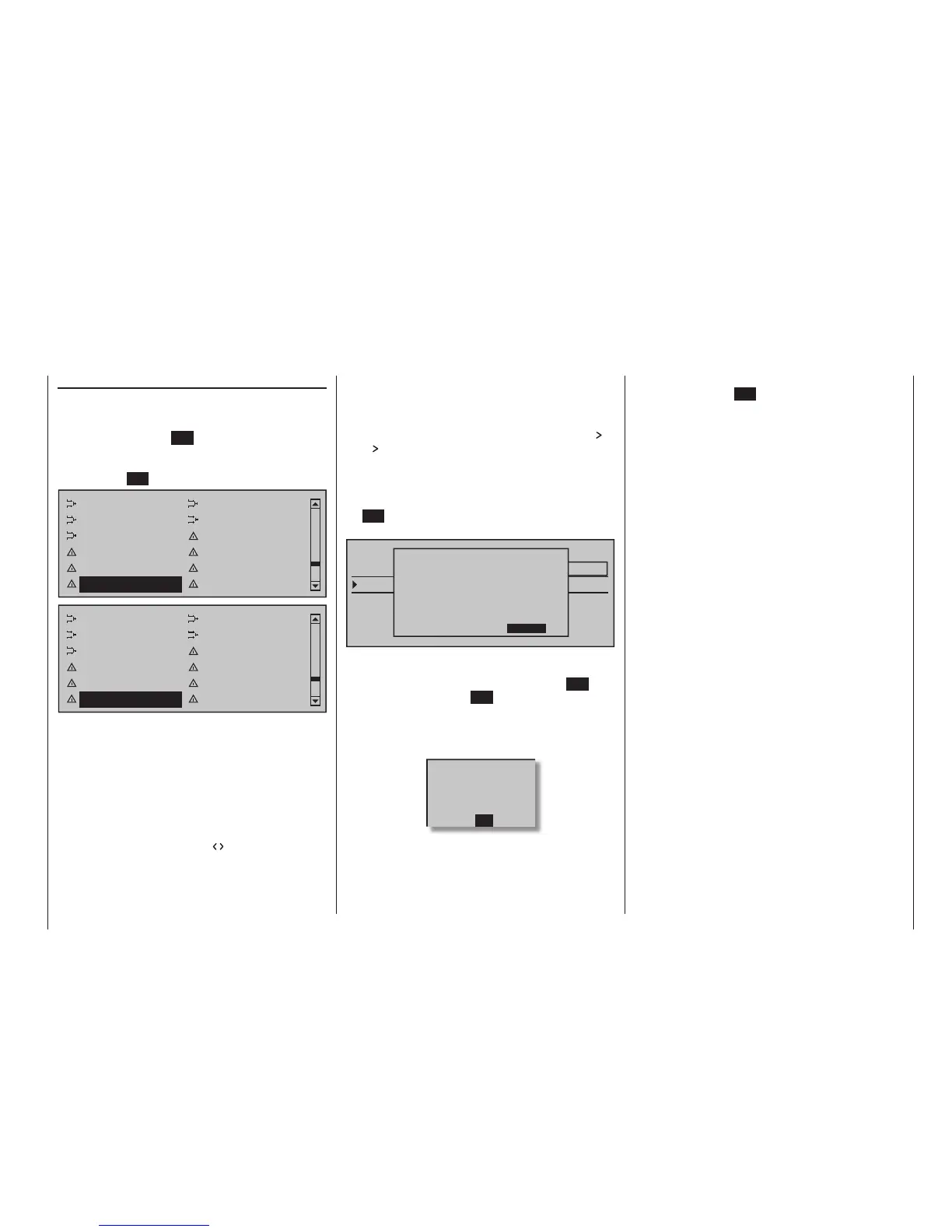245
Program description - Telemetry
Telemetry
The menus gathered under the heading »Telemetry«
can be called up from the
mc-32 HoTT transmit-
ter's basic display with a tap of about one second
duration on the centre ESC key of the left touch pad.
The same menus can, like other transmitter menus,
also be opened in the multifunction menu with a tap
on the centre SET key of the right touch pad:
Wing mixers
Free mixers
MIX active/phase MIX-only channel
Dual mixer
Fail-safe adjust
Teacher / pupil Tx. output swap
Profi trim
Trim memory
Telemetry Channel sequence
Free mixers
MIX active/phase
MIX-only channel Dual mixer
Swashplate mixer Fail-safe adjust
Teacher / pupil Tx. output swap
Profi trim
Trim memory
Telemetry Channel sequence
Basic operation
Operating the »Telemetry« menu is essentially the
same as for the remaining
mc-32 HoTT transmit-
ter menus. The few differences are described in the
following:
The selection keys of the left or right touch pad
can be used to switch between individual pages of
the Telemetry menu. Corresponding directional indi-
cators can be found at top right of each display page
in the form of angled brackets ( ), refer to the fi gures
below.
If only one angled bracket is visible, you are on either
the fi rst or last respective page. In this case, changing
pages is only possible in the indicated direction.
Menu lines in which parameters can be changed are
identifi ed with the aforementioned angled bracket ( ).
The " " pointer will jump a line forward or back with a
tap on the selection keys of the left or right touch
pad. Lines to which a jump cannot be made are unal-
terable.
In order to change a parameter, briefl y touch the cen-
tre SET key of the right touch pad (the parameter will
be displayed in inverse video), ...
TELEMETRY
SETTING & DATAVIEW
SENSOR SELECT
RF STATUS VIEW
VOICE TRIGGER
TELEMETRY RCV
BIND. 1
RX CURVE V3.98<>
TYPE : A
CURVE2 CH : 03
TYPE : A
CURVE3 CH : 04
CURVE1 CH : 02
TYPE : B
>5CH FUNCTION:SERVO
...change the value within the permissible adjustment
range via the selection keys of the right touch pad
and adopt the value with another tap on the SET key.
A brief tap on the centre ESC key of the left 4-way
pad will cause a return to the starting position again.
Now use the selection keys of the left or right
touch pad to pick the desired sub-menu. However, if
the message …
CAN NOT
RECEIVE
DATA
… appears instead of the desired sub-menu after
touching the centre SET key of the right touch pad
then no connection has been established with a
receiver. Therefore, switch on your receiver system
or, if applicable reconnect the addressed receiver
as described on page 86 or 94 or activate it as
described under "Important Notices" on the previous
page.
