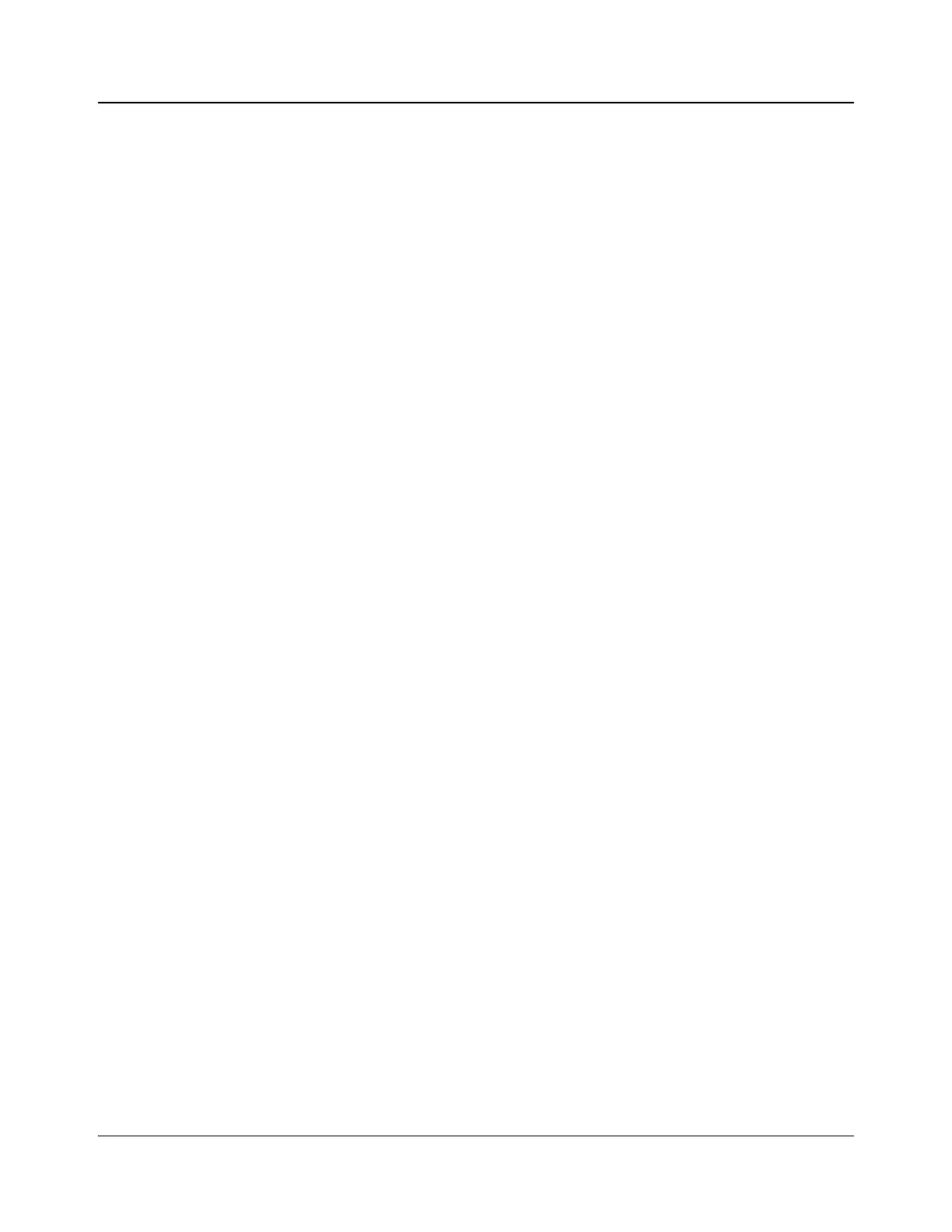IconMaster Installation and Configuration Manual 145
Chapter 7: Automation Setup
The issue listed above will only be a problem if manual operations are done at
the same time as automated operations. The following simple, but effective,
workaround should be followed to ensure that automated TAKE and manual
TAKE operations do not conflict.
All manual operations should follow these simple steps from the IconMaster’s
RCP control panel.
1. Press the HOLD button to disable automation control.
2. Verify only the keyers you wish to transition manually are enabled.
Normally, RCP keyer enables will follow automation control, so this step is
important.
3. Press the TAKE button to perform the transition on only the selected
keyers.
4. Deselect the key layers being controlled manually. This step is important, as
the next automation TAKE operation will affect any keyers which are
enabled for transitions.
5. Press the HOLD button to enable automation control.
Steps 1 and 5 above will safeguard against automation coming in while manual
operations are being set up and executed.
Automation Considerations
If a keyer is masked via the Automation Key Mask, the following automation
commands will have no effect on the key layer:
• KEY_ENABLE 0x0B
• KEY_MOD 0x0A
• LOGO_SELECT 0x51
• LOGO_SELECT_KEY 0x71
Although the IconMaster will respond with ACKNOWLEDGE responses to
these commands, the commands will be ignored by IconMaster. This has been
done in order to avoid having automation systems invoke recovery procedures if
they receive a NAK response.