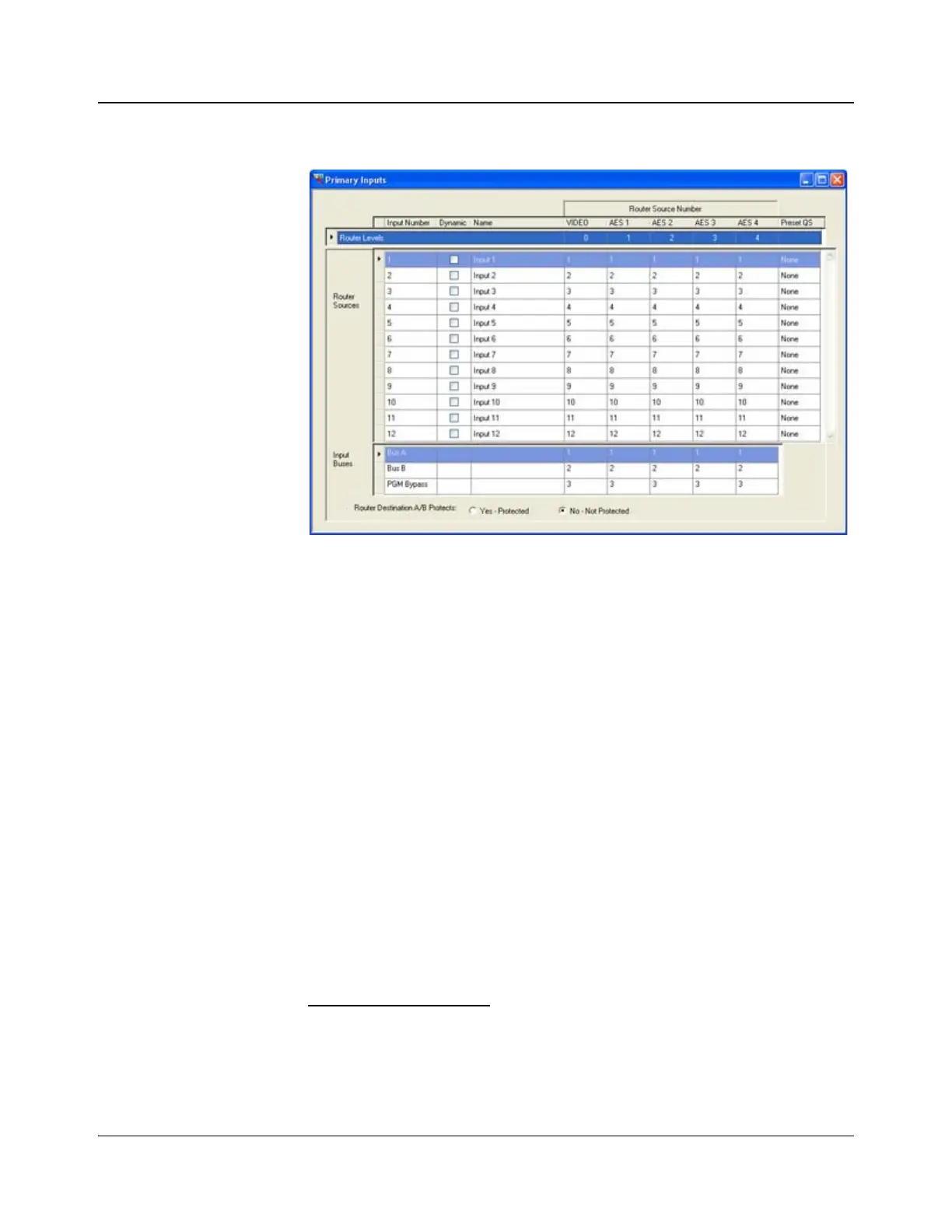IconMaster Installation and Configuration Manual 157
Chapter 8: Configuring IconMaster
Primary Input Settings
Figure 8-5. Primary Input Dialog Box
Using the Primary Input settings, you can perform the following actions:
• Change the names of your sources
• Manage router sources at the physical control panel (instead of always
having to download a configuration from the ICU)
• Change the router source number
• Choose a preset quick select
• Enable Program Bypass
• Protect or unprotect the router A/B feeds to IconMaster
1
To change the Name of the input source, double-click the name in the cell,
and then enter the new name. The length of the name is limited to 10 characters
(including spaces), over 2 lines, with a maximum of 5 characters per line.
To allow control panel router source management, click the Dynamic check
box to the right of the router source number. If you have selected “12 inputs” as
the primary input mode, you will be able to allow control of 12 sources. if you
have selected “22 inputs” as the primary input mode, you can allow control of
22 sources. To set the primary input mode, you must use the System
Configuration dialog box. See page 196 for instructions.
1
The Protected option allows a router destination to be locked to prevent inadvertent
changes to the A/B sources feeding the IconMaster. With the Protected feature enabled,
only the IconMaster will be able to change the router destination at will, but other users
will be prevented from changing that destination until the Protect is removed. The X-Y
bus panel ID setting on the Router Configuration page must be set to a unique value.