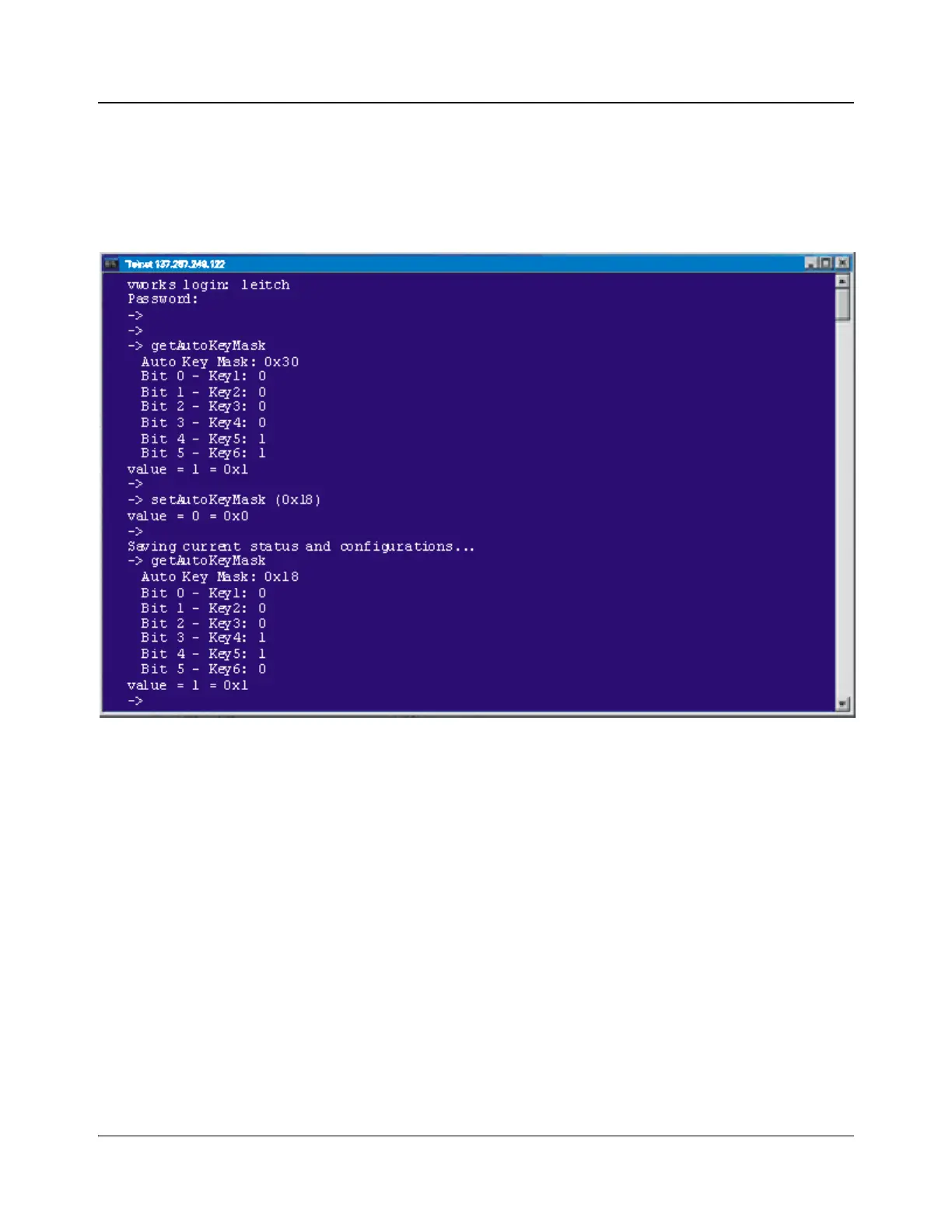144 IconMaster Installation and Configuration Manual
Chapter 7: Automation Setup
9. To end the Telnet session, press <Ctrl> + ] (closing square bracket), and
then type quit.
The following screen shows the above process, where the IconMaster
begins with a key mask of 0x30 (masking/ignoring keys 5 and 6), and is
changed to a key mask of 0x18 (masking/ignoring keys 4 and 5).
Figure 7-1. The getAutoKeyMask Process
Important Considerations for Automation Key Masks
The most common reason for automation key masks is to allow the manual
control of some key layers, while automating the remaining key layers.
It should be noted that the IconMaster is designed for single-user operation. The
“user” may be a manual operator using the RCP control panel, or it may be an
automation system. The IconMaster system does not distinguish between
manual and automation users.
When a user enables a key layer for the next transition, that layer is enabled
regardless of which user initiates the next transition via the TAKE button or
automation TAKE command. If a manual RCP user enables a key layer and the
automation system enables a different key layer, the next TAKE will transition
both keys.