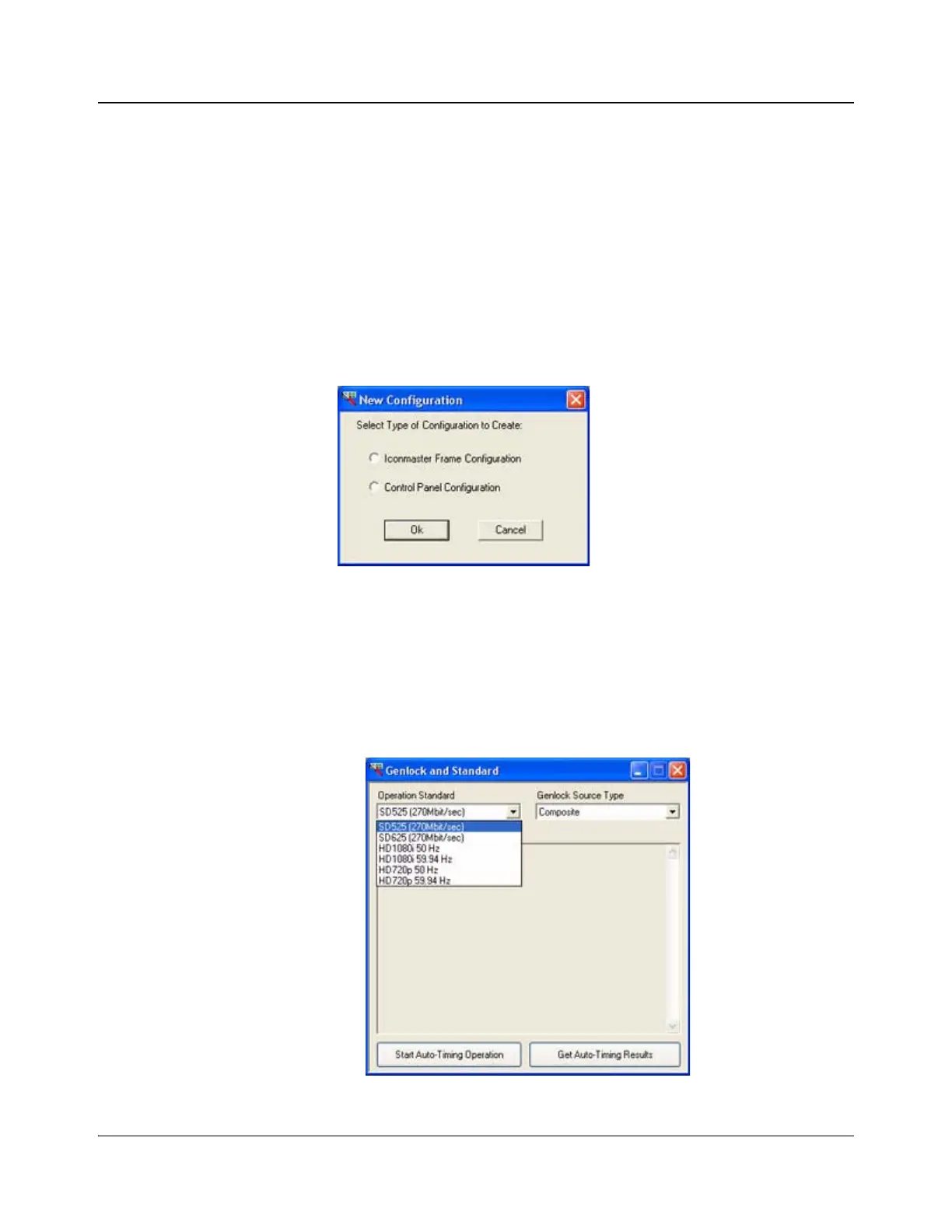230 IconMaster Installation and Configuration Manual
Chapter 9: Enabling a RouterMapper Database for Use with an IconMaster System
Preparing the IconMaster Configuration
1. Launch the IconMaster Configuration Utility (ICU) by selecting the button
labeled Launch IconMaster Config Utility or from the Start menu
(Start → Programs → Harris → IconTools → IconMaster →
IconMaster Configuration Utility).
2. Click OK. The ICU application will open.
3. If you have already created an IconMaster configuration, select File →
Open, and then select your configuration file. Otherwise, select File →
New, and then select the type of configuration to create (in this case, select
IconMaster Frame (Channel) Configuration.)
Figure 9-15. New Configuration Window
4. Click OK. The main ICU window will appear.
5. Under the System Config category on the left side of the ICU window,
verify the following settings are set up correctly:
a. Select Genlock and Standard. From the Operation Standard
drop-down list box select the operating standard you want to use.
Figure 9-16. Selecting Operation Standard