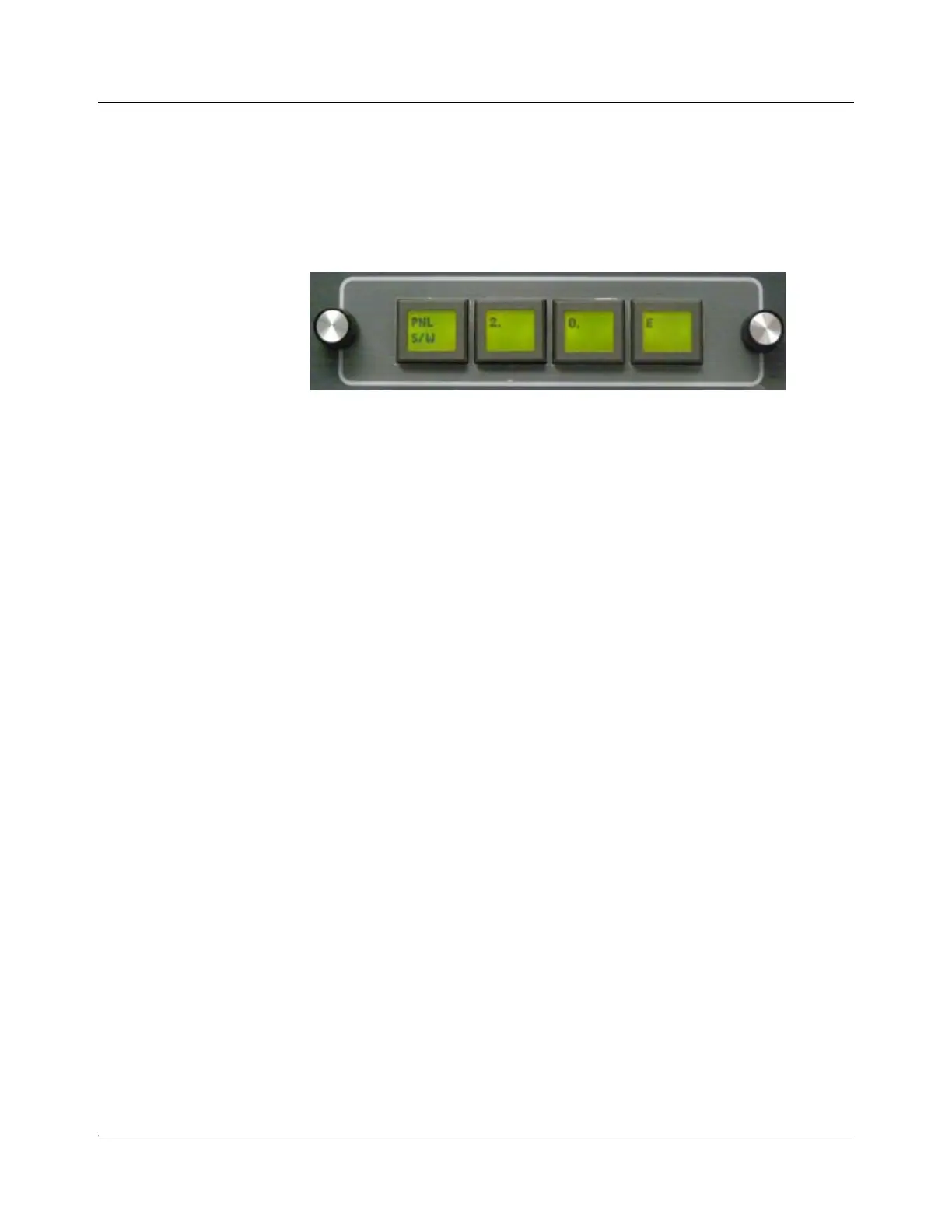IconMaster Installation and Configuration Manual 241
Chapter 10: Troubleshooting
Navigating the Service Menu
You can access the Service menu through the Parameter Adjustment Control
cluster. Via the Service Menu, you can see the IconMaster software version in
use, view or change the control panel IP address, or view the numeric value of a
fader bar position. Press all four buttons simultaneously to access this menu.
Figure 10-1. Service Menu
Verifying the IconMaster Software Version
1. Access the Service Menu.
2. Turn the left scroll knob until the PNL S/W parameter appears. Reading
from left to right, you will see a display of the current version of the control
panel software. You cannot change this parameter.
3. Turn the left scroll knob until the PUSH EXIT parameter appears.
4. When finished, turn the PUSH EXIT display button to return to the main
Parameter Adjustment Control cluster menu.
Changing IP Address for the Control Panel
1. Access the Service Menu.
2. Turn the left scroll knob until the PNL IP ADDR parameter appears.
Reading from left to right, you will see a display of the control panel’s
current IP address.
3. Select the button that contains the IP address component that you want to
change, and then turn the right scroll knob to change the number on that
button.
4. After you enter the last digit of the IP Address, press the right knob to save
the new IP Address.
5. When finished, turn the left scroll knob until the PUSH EXIT parameter
appears.
6. Press the PUSH EXIT display button to return to the main Parameter
Adjustment Control cluster menu.