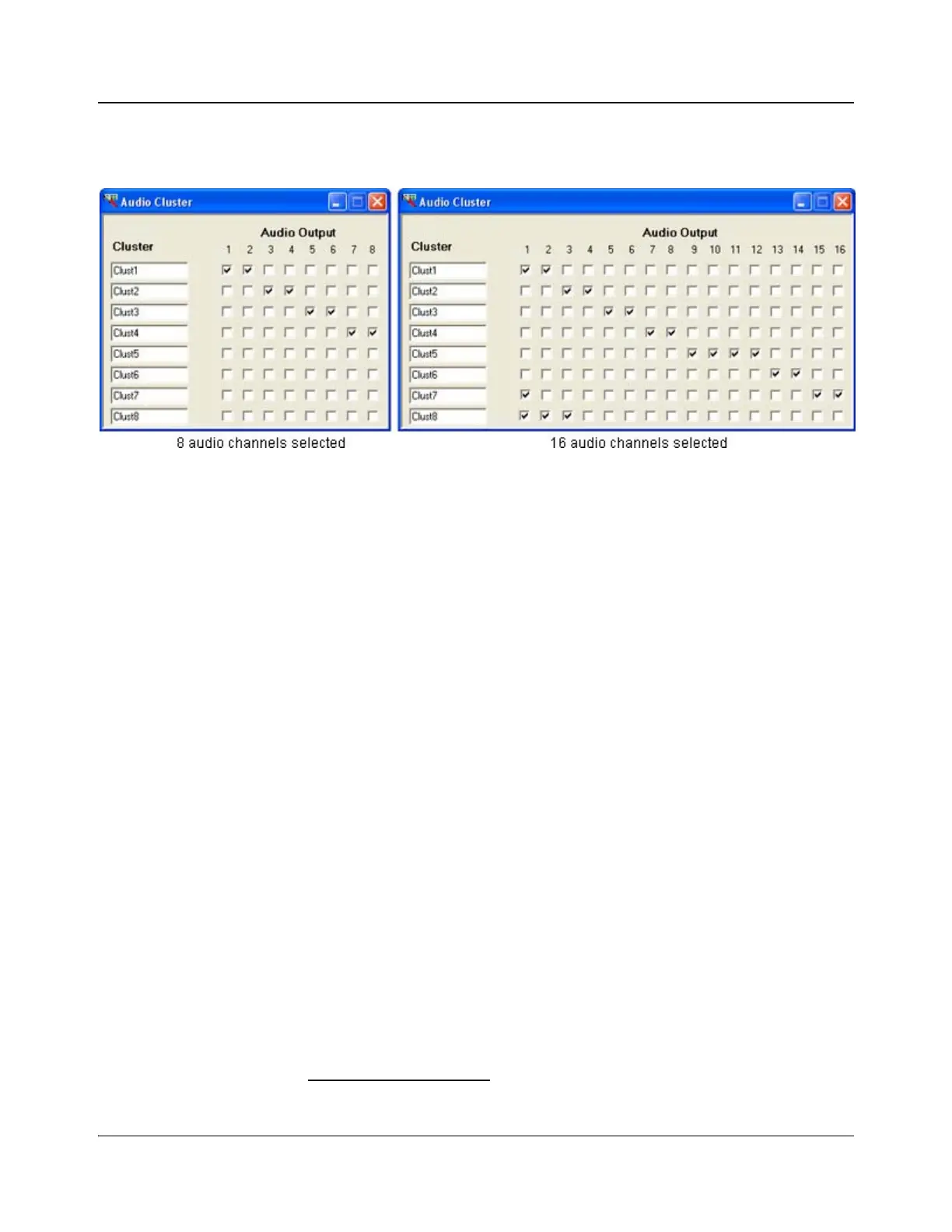182 IconMaster Installation and Configuration Manual
Chapter 8: Configuring IconMaster
Audio Cluster Settings
Figure 8-20. Audio Cluster Dialog Box
1
An Audio Cluster is a group of audio channels whose gain can be adjusted as a
group. A cluster can have up to 16 audio channels. The number of outputs
corresponds to the number of audio channels selected at the Audio
Configuration dialog box (see page 160). Typically, a cluster is a grouping of
similar audio channels, such as MAIN+SAP or SURROUND (6 channels).
In the Audio Cluster dialog box, you can setup up to 8 audio clusters by
selecting the audio channels you wish to group together. A specific audio
channel can appear in more than one cluster. (For example, in Figure 8-20 audio
channels 3 and 4 appear in the Clust2 clusters; audio channels 7 and 8 appear in
the Clust4 clusters.) The cluster name can be edited by selecting the name field,
and then typing a new name.
The default setting is for an audio cluster to be the same as an AES audio
channel pair. This means cluster 1 is AES channel pair 1, cluster 2 is AES
channel pair 2, etc.
Audio Cluster gain is adjusted directly from the IconMaster RCP control
panel’s optional audio control panel.
1
This dialog box is for use with the optional IconMaster audio control panel.