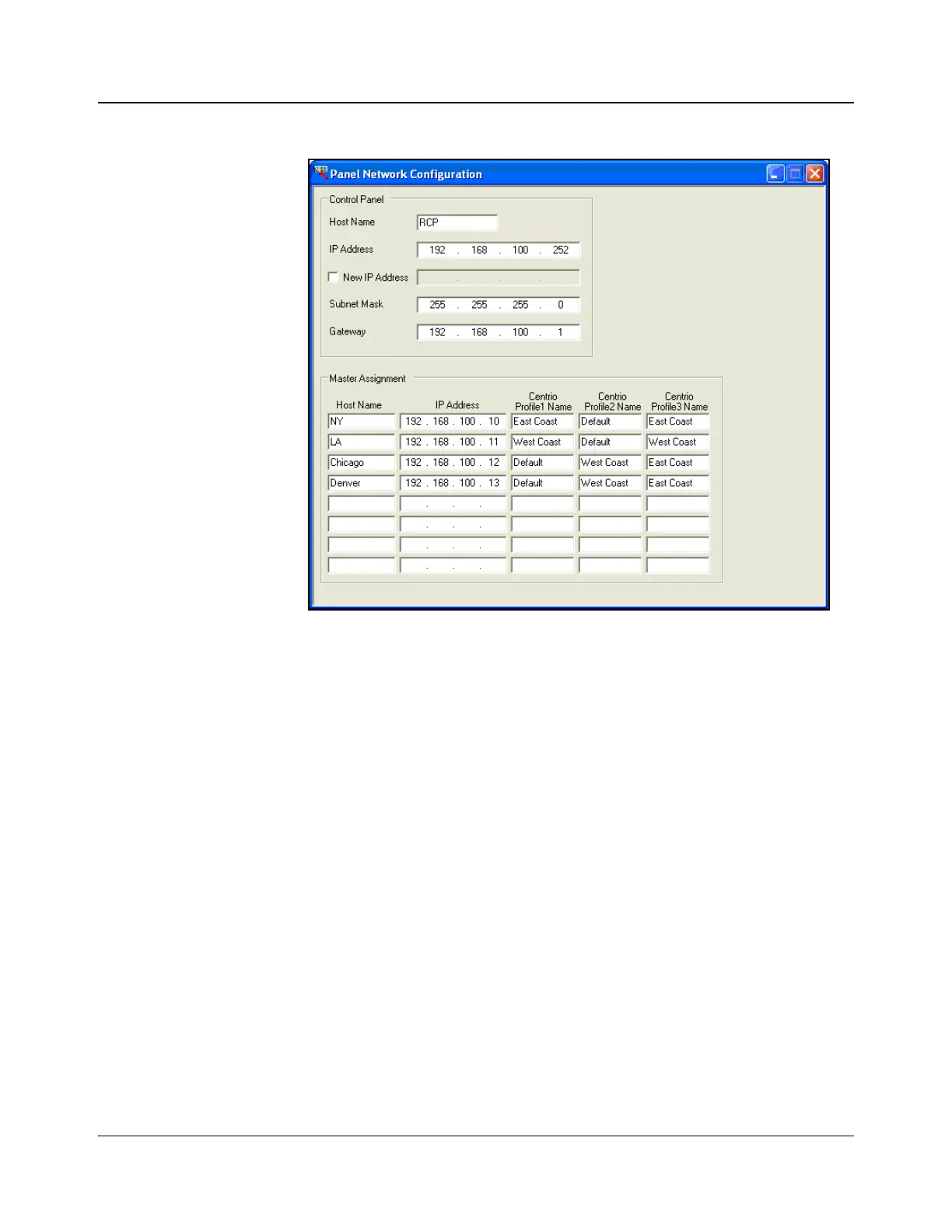IconMaster Installation and Configuration Manual 209
Chapter 8: Configuring IconMaster
Panel Network Configuration Settings
Figure 8-41. Panel Network Configuration Dialog Box
The Panel Network Configuration dialog box contains the network address
settings that are necessary for the IconMaster control panels to communicate
with the IconMaster MKE-3901 modules.
To change or set the name of the IconMaster control panel (up to 8 characters in
length), click in the Control Panel Host Name field, and then type the new
name. The factory default for the IconMaster control panel is 192.168.100.251,
and will be shown in the Control Panel IP Address field.
• To change the IP address of the IconMaster control panel, select the New IP
Address check box, and then enter the new IconMaster Control Panel IP
Address.
• To change the Subnet Mask, enter the new IP address in the Subnet field.
• To change the Gateway IP address, enter the new IP address in the Gateway
field.
The Master Assignment section of the dialog box allows you to enter the
names and IP addresses of up to 8 MKE-3901 modules that the IconMaster
control panel can communicate with. To change or set the name of an
IconMaster MKE-3901 module, click in the Host Name field, and then type the
new name, up to a maximum of 8 characters.
Similarly, to change or set the address of the IconMaster MKE-3901 module,
click in the IP Address field, and then type in the new IP address.