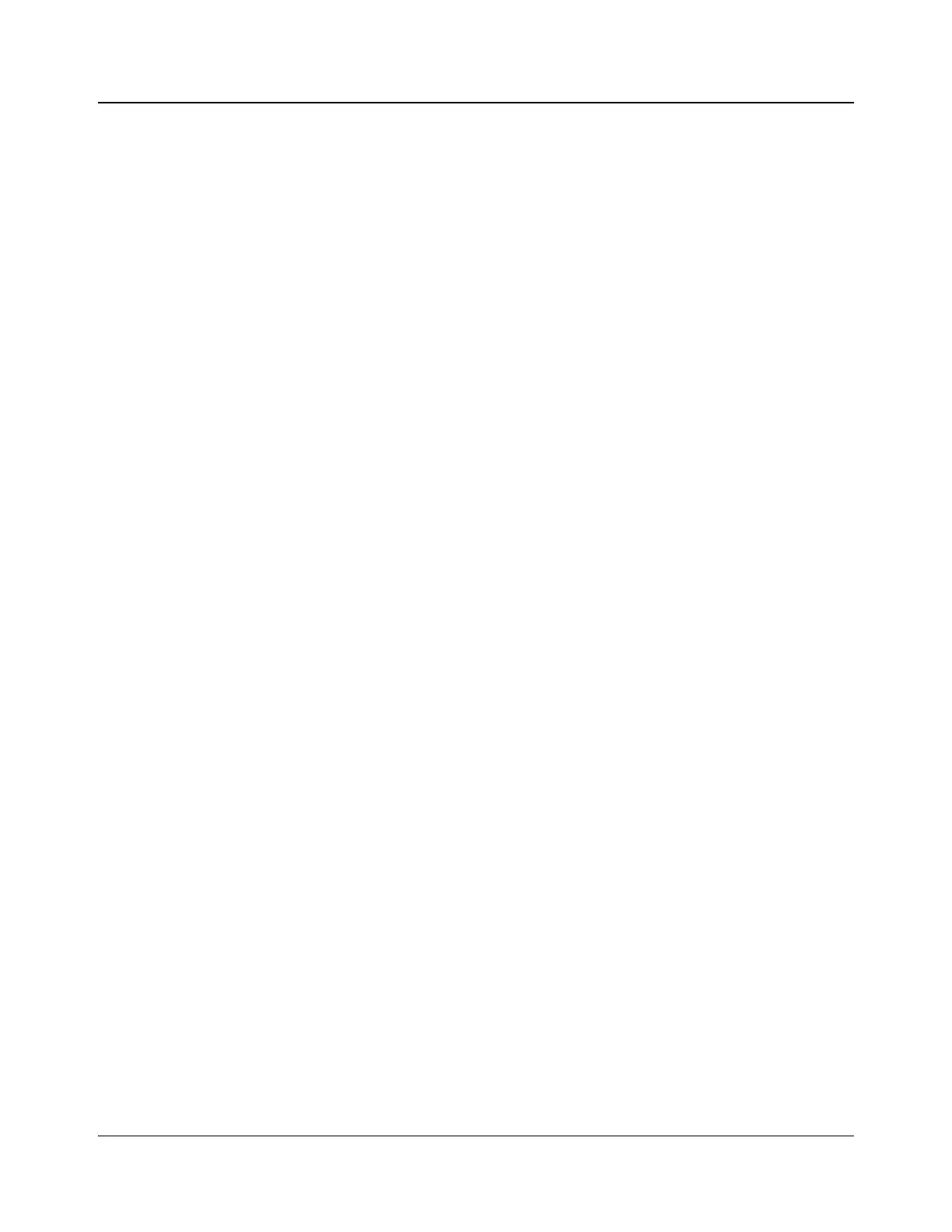IconMaster Installation and Configuration Manual 121
Chapter 4: Router Connections
Sample Configuration 2: IconMaster System, External Platinum
Router, Optional CENTRIO, Optional JLCooper eBox, Optional
ICONM-BO-V Module
This section describes the connections that are required in a typical
configurations involving Platinum external routers. Figure 4-30 on page 122
shows a detailed illustration of this process.
1. Configure CENTRIO Module
Before you can make any connections to an IconMaster, the CENTRIO
multiviewer output module must already be installed in the Platinum frame and
configured as desired. If your CENTRIO multiviewer is already operational,
you do not need to configure it. If, however, your CENTRIO multiviewer is not
already operational, you must install and configure it as desired for your facility.
See the CENTRIO Multiviewer Installation, Configuration, and Operation
Manual and the CENTRIO Layout Designer User Guide for detailed
information.
2. Set up eBOX to work with CENTRIO
You will need to configure some settings in CENTRIO’s Layout Designer
before you can use the eBOX with CENTRIO.
1. Right click on the CENTRIO device in the Multiviewers window.
2. Select Advanced Configuration.
3. Select the External Devices tab.
4. Select the desired CENTRIO’s “-1” configuration.
5. Under Type, select TSL Protocol.
6. Under Port, select TCP/IP.
7. Under IP, enter the IP address and port.
• The default IP is 192.168.254.102.
• The default port is 23.
8. Click Add.
9. Click Done.
3. Configure Platinum Router
Before you can make any connections to an IconMaster, the Platinum router
must already be configured as desired. If your Platinum router is already
operational, you do not need to configure it. If, however, your Platinum router is
not already operational, you must install and configure it as desired for your
facility. See the Platinum Series Frames and Modules Installation,
Configuration, and Operation Manual for detailed information.
On your Platinum router configuration, make sure that you set the video and
audio to different levels. For example, if you set the video level to “0,” set the
audio level to “1” or higher.