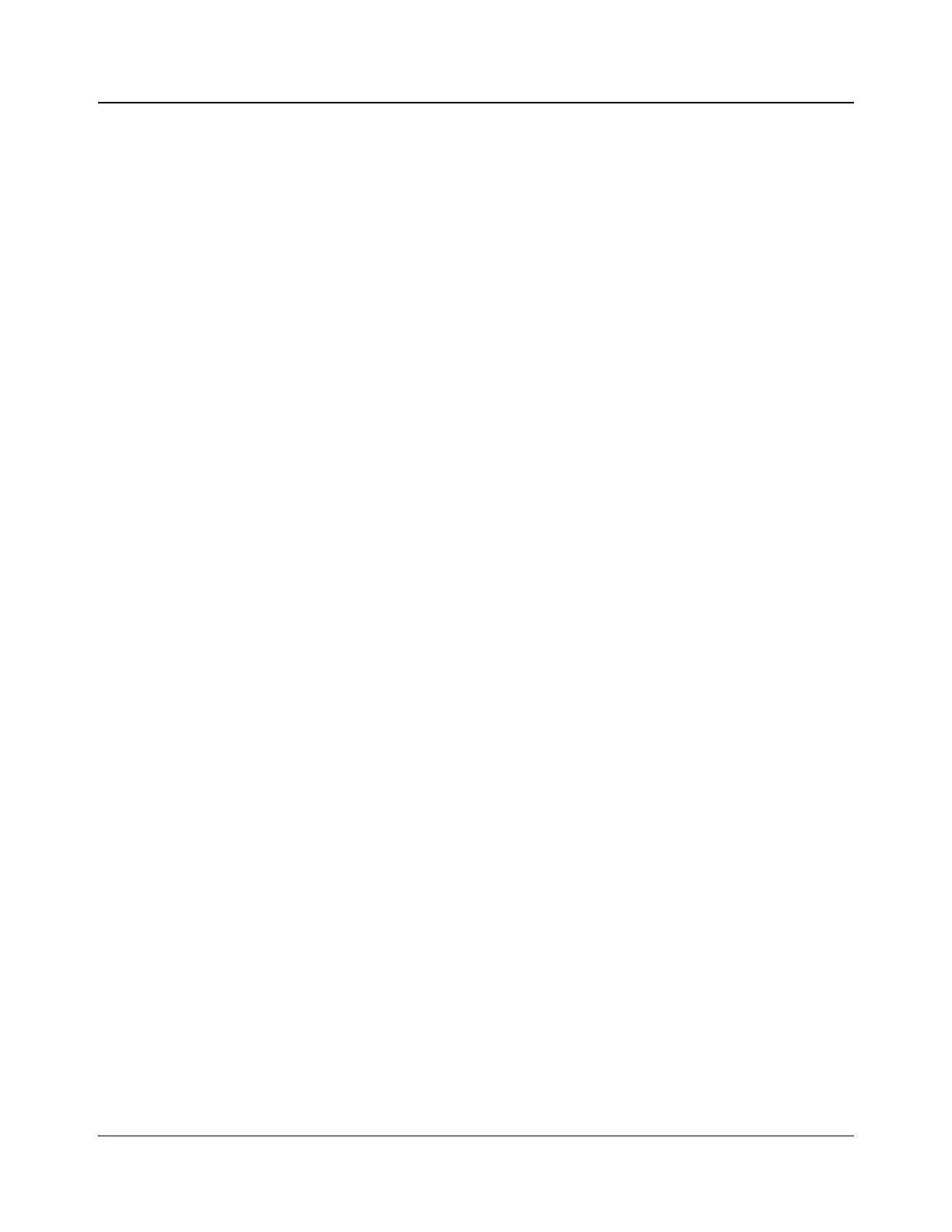176 IconMaster Installation and Configuration Manual
Chapter 8: Configuring IconMaster
Changing the Squeeze Ratio of a Channel
1. Select the appropriate segment in the Segments field for the effect being
edited. When a segment is highlighted in the Segments field, the Ratio spin
box is enabled.
2. Unclick the Maintain Aspect Ratio check box.
3. Under the Squeeze → Ratio box, click the H (horizontal) and/or V
(vertical) box, and then enter a new ratio value(s). The range of values
ranges from 0% to +100%. You can see a thumbnail view of the ratio of the
squeeze on the Effects dialog box.
4. Under the Squeeze → Position box, click the H (horizontal) and/or V
(vertical) box, and then enter a new position value(s). The range of values
ranges from -100% to +100%. You can see a thumbnail view of the position
of the squeeze on the Effects dialog box.
Creating L-Bars
1. Select the appropriate segment in the Segments field for the effect being
edited.
When a segment is highlighted in the Segments field, the Ratio spin box is
enabled.
2. Under the Squeeze → Ratio box, click the H (horizontal) and/or V
(vertical) box, and then enter a new ratio value(s).
The range of values ranges from 0% to +100%. Setting the H value to 0 will
set the L-bars to appear at the top left corner of the display. You can see a
thumbnail view of the ratio of the squeeze on the Effects dialog box.
Creating Wipes
1. Select the appropriate segment in the Segments field for the effect being
edited.
When a segment is highlighted in the Segments field, the Ratio spin box is
enabled.
2. Under the Squeeze → Position box, click the H (horizontal) box, and then
enter a position value of 100.
This value will cause a wipe effect on screen.
Quick Select Settings
Quick Select recalls the stored appearance of either the PST or the PGM
monitor.
A Quick Select is a snapshot of the state of the various portions of your system.
The Quick Select dialog box has four tabs which allow you to select
combinations of the following items:
• Both external keys
• Both audio overs