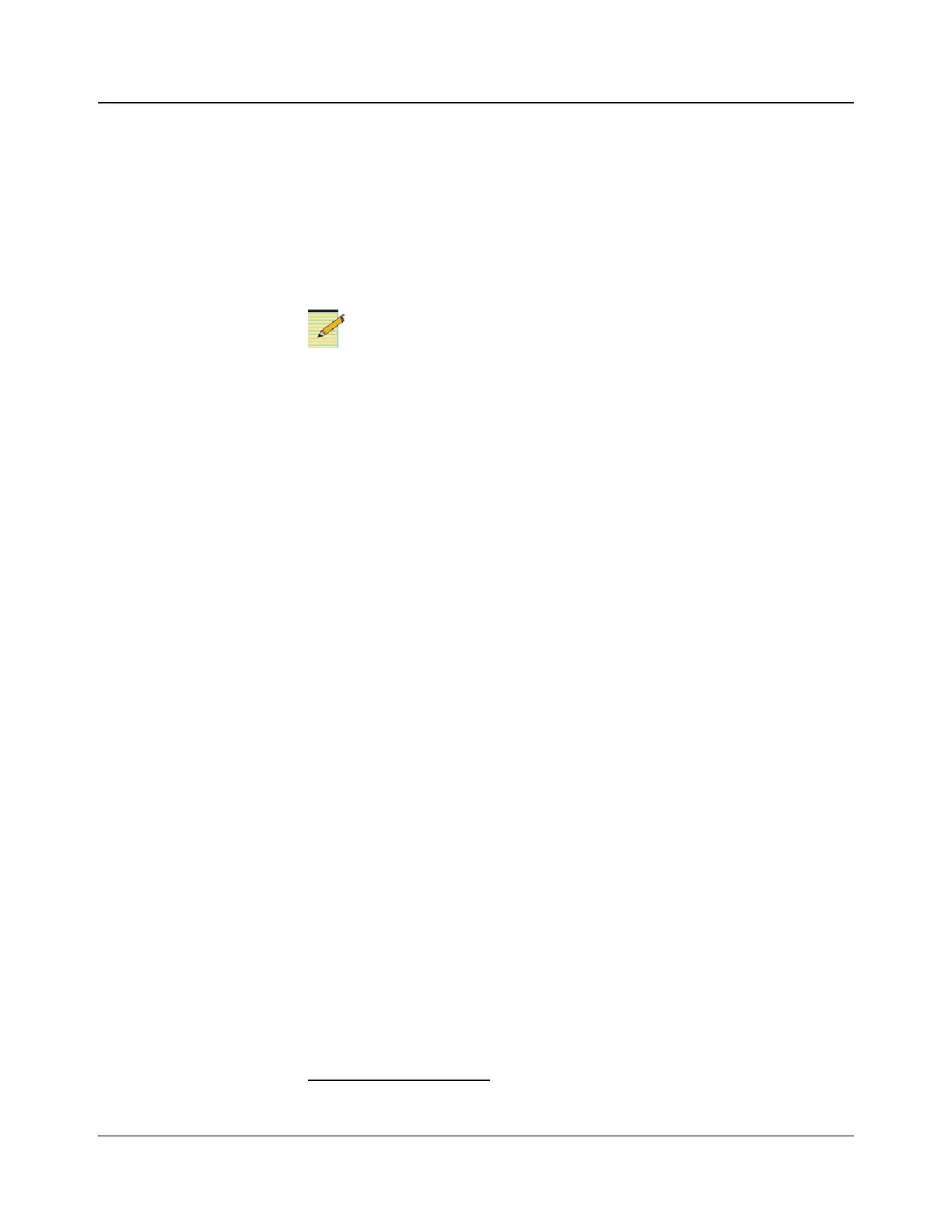IconMaster Installation and Configuration Manual 175
Chapter 8: Configuring IconMaster
Selecting a Channel to Edit (Adding a Second Channel to an Effect to Squeeze the PGM and
PST Video)
To add a second channel to an effect to squeeze the PGM and PST video, select
the Dual Channel Effect check box, select the Preset radio button, and then
follow the procedure as described above. You can edit the effect after you have
created it, by first selecting the appropriate channels box.
Changing a Background Source
If Preview Effect on PST is selected, you will not be able to select
a background source.
For each effect, the background source can be changed through the pull-down
Background Source box.
For a single channel effect, your choices are
• Preset
• External Background
For a 2-channel effect, when neither channel is full size, the Background
Source will be forced to External Background and cannot be changed.
Changing a Crop Size
1. In the Crop box, check the Enable Crop check box. The Left, Right, Top,
and Bottom spin boxes will be enabled.
2. Enter the new percentage for each crop value. The range of values ranges
from 0 to 100%.
Changing the Position of a Channel
1. Select the appropriate segment in the Segments field for the effect being
edited. When a segment is highlighted in the Segments field, the Position
spin box is enabled.
1. Under the Squeeze → Position box, click the H (horizontal) or V (vertical)
position box.
1
2. Enter the new percentage for the position value. The range of values ranges
from -100% to +100%.
1
Position values always refer to the full, uncropped size.