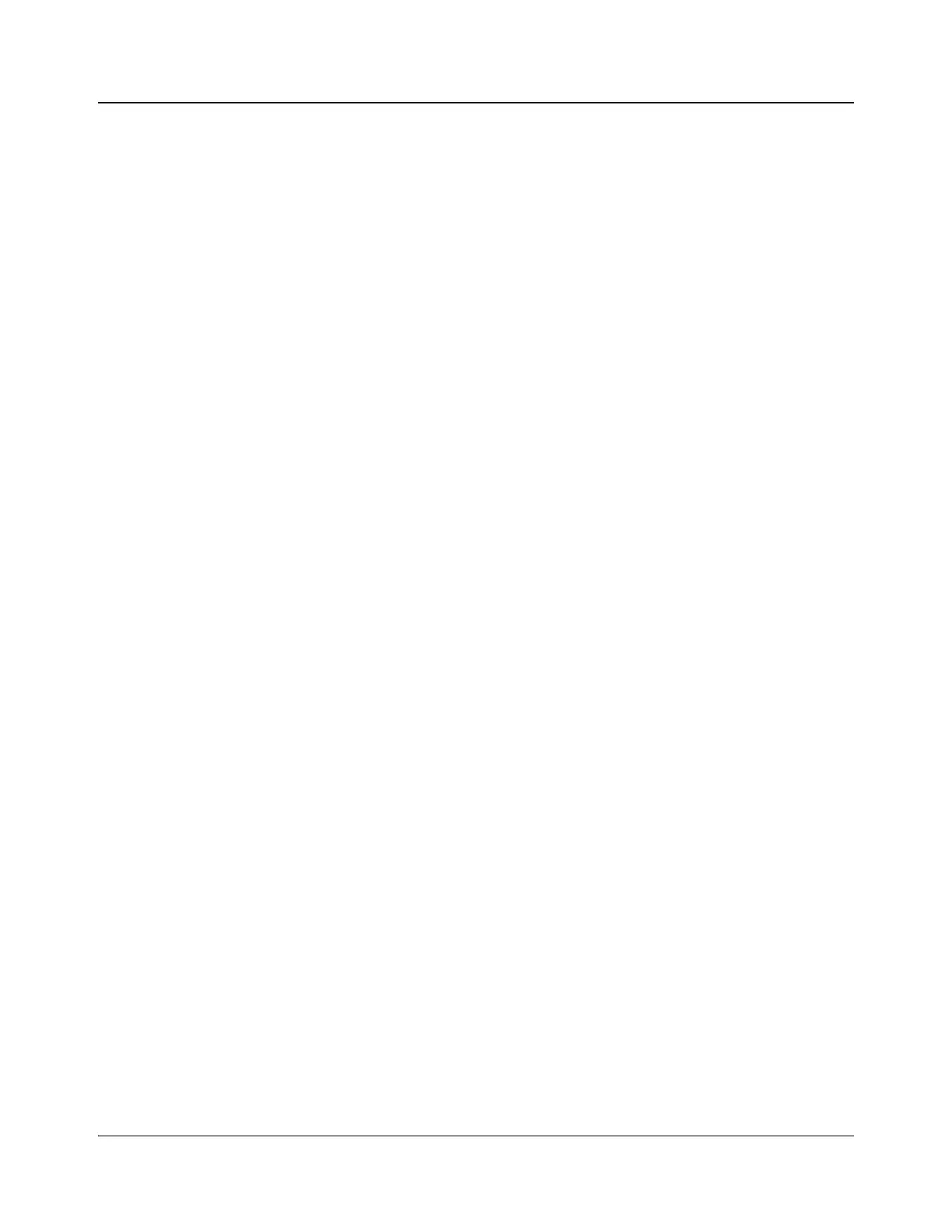174 IconMaster Installation and Configuration Manual
Chapter 8: Configuring IconMaster
Up to 4 segments are available for each effect.
The Reset button deletes all of the settings for the effect being edited. When
you select the Reset button, a pop-up confirmation window appears, verifying
that you want to reset the manual effect.
Editing an Effect Name
1. Under the Name column in the Effects box, double-click on the name of the
effect you want to change.
2. Enter a new name for the effect (a maximum of 6 characters is allowed).
Enabling an Effect
Click the empty check box to the left of the name of the effect you want to
enable. As a result, the Enabled check box will have a check mark in it to
indicate the selected effect is enabled.
Disabling an Effect
Click the check box to the left of the name of the effect you want to disable. As
a result, the Enabled check box will appear empty to indicate the selected effect
is disabled.
Resetting an Effect
1. Highlight the effect you want to reset.
2. Click the Reset button at the bottom of the Enabled/name columns. An
information message will “ask” if you want to reset the selected effect.
3. Click Yes. The effect will be reset to its default value.
Setting the Second Channel for Preview Operations
To use the second channel of the effects engine to preview effects on the Preset
video output, select the Preview Effect on PST check box. The Background
Source will be forced to External Background and cannot be changed. In
addition, the Preview will apply to all 16 effects.
The second channel can only be used in 1 mode; in other words, Dual Channel
Effect in the Channel section and Preview Effect on PST are mutually
exclusive.