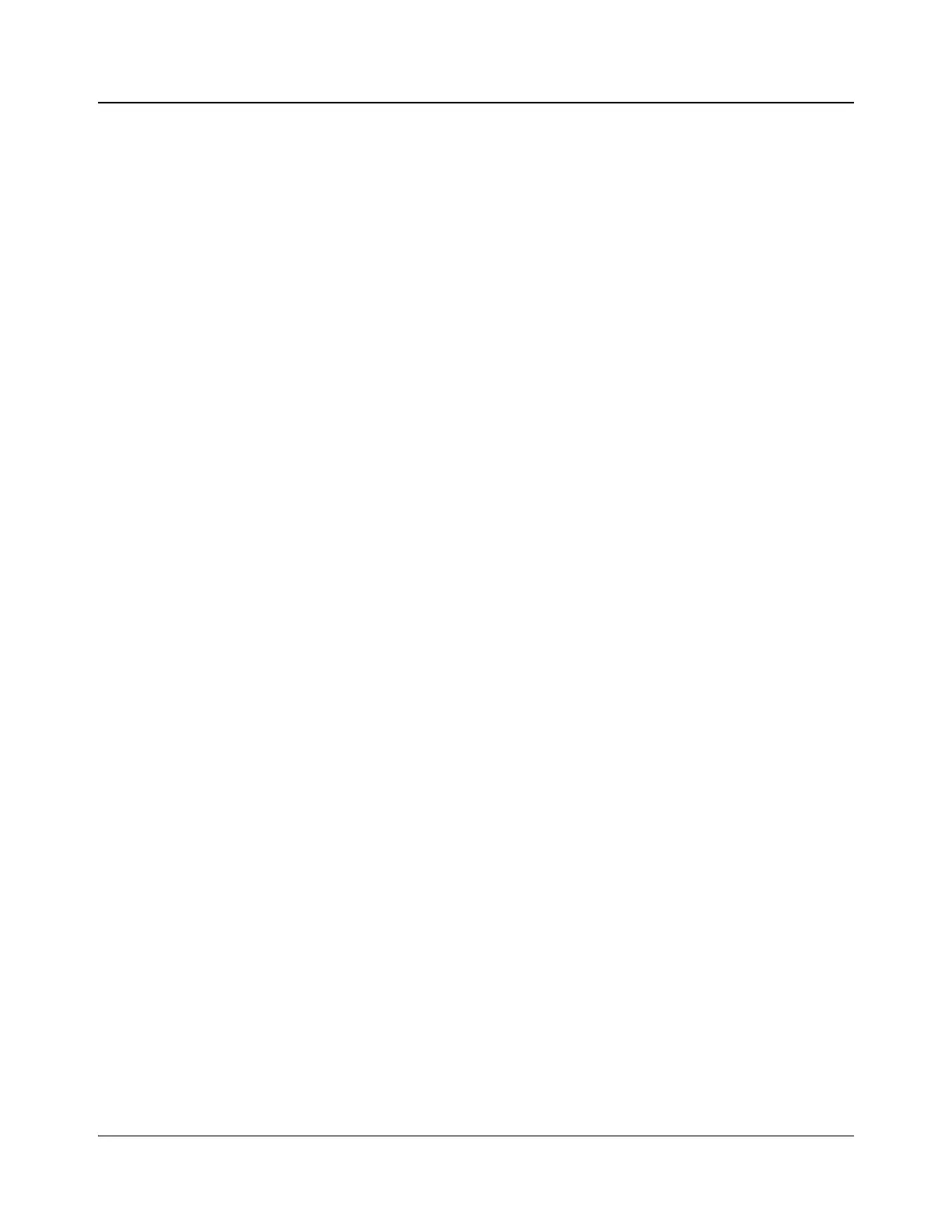148 IconMaster Installation and Configuration Manual
Chapter 8: Configuring IconMaster
Installing ICU Software
In order to have a fully functioning IconMaster, you must use ICU to configure
it. Here are the steps involved in a full installation:
1. Check the system requirements (page 149)
2. Assemble the tools you’ll need (page 149)
3. Configure the PC display (page 151)
4. Install the IconMaster configuration utility from CD to PC (page 149)
5. Check the Ethernet connections (page 151)
6. Start the configuration utility application (page 151)
7. Adjust network settings (page 152)
8. Adjust the operating standard (page 153)
9. Adjust the system timing (page 153)
Default Configuration Files
For your convenience, several default configuration files are included on the
IconMaster SoftTools CD included with your IconMaster control panel. You can
use and modify these files.
These files are set up for an SD-525i/59 bilevel sync:
• Default_SD_NSM_Embedded.xml
• Default_SD_NSM_Discrete2ch.xml
• Default_SD_Panacea_Embedded.xml
These files are set up for an HD-1080i/59 with trilevel sync
• Default_HD_NSM_Embedded.xml
• Default_HD_NSM_Discrete2ch.xml
• Default_HD_Panacea_Embedded.xml
These files are “getting started” databases for you to use if you do not have a
router database already configured for your system:
• Pana16x4 SDIAES1.da4 (Panacea 16×4, SDI video with 1 AES audio)
• Pana16x4 SDIAES2.da4 (Panacea 16×4, SDI video with 2 AES audio)
• Pana16x4 SDIEMB.da4 (Panacea 16×4, SDI video with embedded audio)
• Pana16x8 SDI-CQ.da4 (Panacea 16×8, Clean/Quiet, SDI video with
embedded audio)
• Pana16x16 SDIEMB.da4 (Panacea 16×16, SDI video with embedded
audio)
• Plat64x64 SDIAES.da4 (Platinum 64×64, SDI video with 1 AES audio)
• Plat64x64 SDIEMB.da4 (Platinum 64×64, SDI video with embedded
audio)