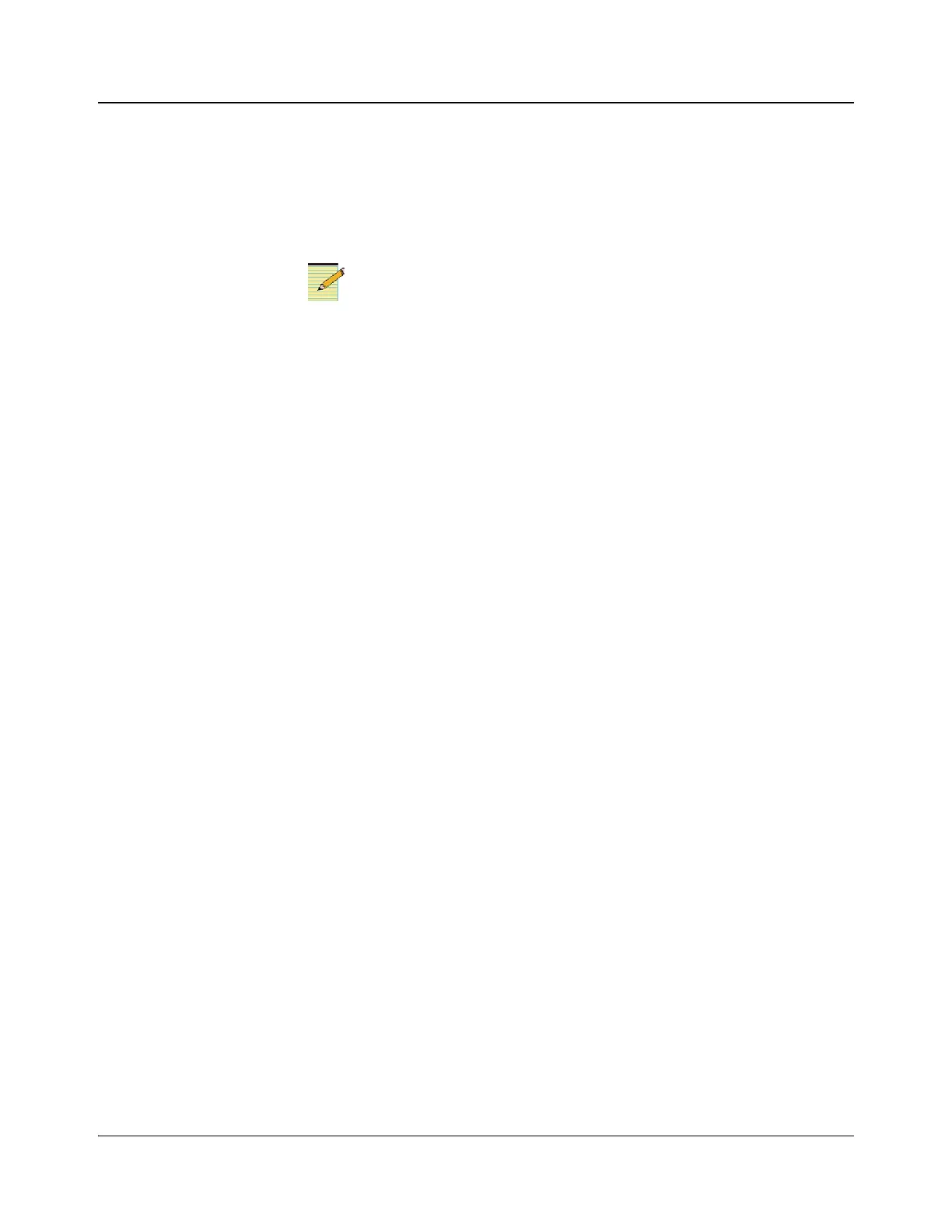158 IconMaster Installation and Configuration Manual
Chapter 8: Configuring IconMaster
The Preset QS (Quick Select) assigns the sources you pre-configured in the
Quick Select Dialog Box (see page 176) to a primary input. To choose a preset
quick select, click the Preset QS drop-down list box that corresponds to the
appropriate router source number, and then scroll down to the appropriate quick
select number. Use of preset Quick Selects is not recommended if the Auto
Take function of Quick Selects is enabled.
The PGM Bypass option is not available on a system that does
not include an IconMaster breakout module.
To enable the PGM Bypass option, click the check box to the right of the PGM
Bypass Input Bus selection.
When the PGM Bypass option is selected, IconMaster can control an auxiliary
output from the primary router (the router output for bypass will be a separate
output with the same content as the IconMaster PGM output for this to operate
correctly) . This auxiliary output will follow the same source that is currently
on-air. The router output can be linked to the IconMaster’s emergency PGM
input and, in the event of an IconMaster failure or loss of power, a bypass relay
will instantly connect the auxiliary signal to the IconMaster’s PGM output
BNC.
To protect router A/B feeds to IconMaster, click the Yes - Protected radio
button. To unprotect the feeds, click the No - Not Protected radio button.
To prevent operators from protecting a Destination and then not being able to
find the panel that originated the protect, Harris physical control panels
incorporate an override feature. To override a Destination Protect that was
set by another panel or IconMaster, press and hold the control panel Protect
key until it stops blinking (about 5 seconds). At the end of the 5-second period
the Destination Protect key will no longer be lit, which means that the
destination is no longer protected. For more information about this feature, see
the pertinent control panel installation, configuration, and operation manual.