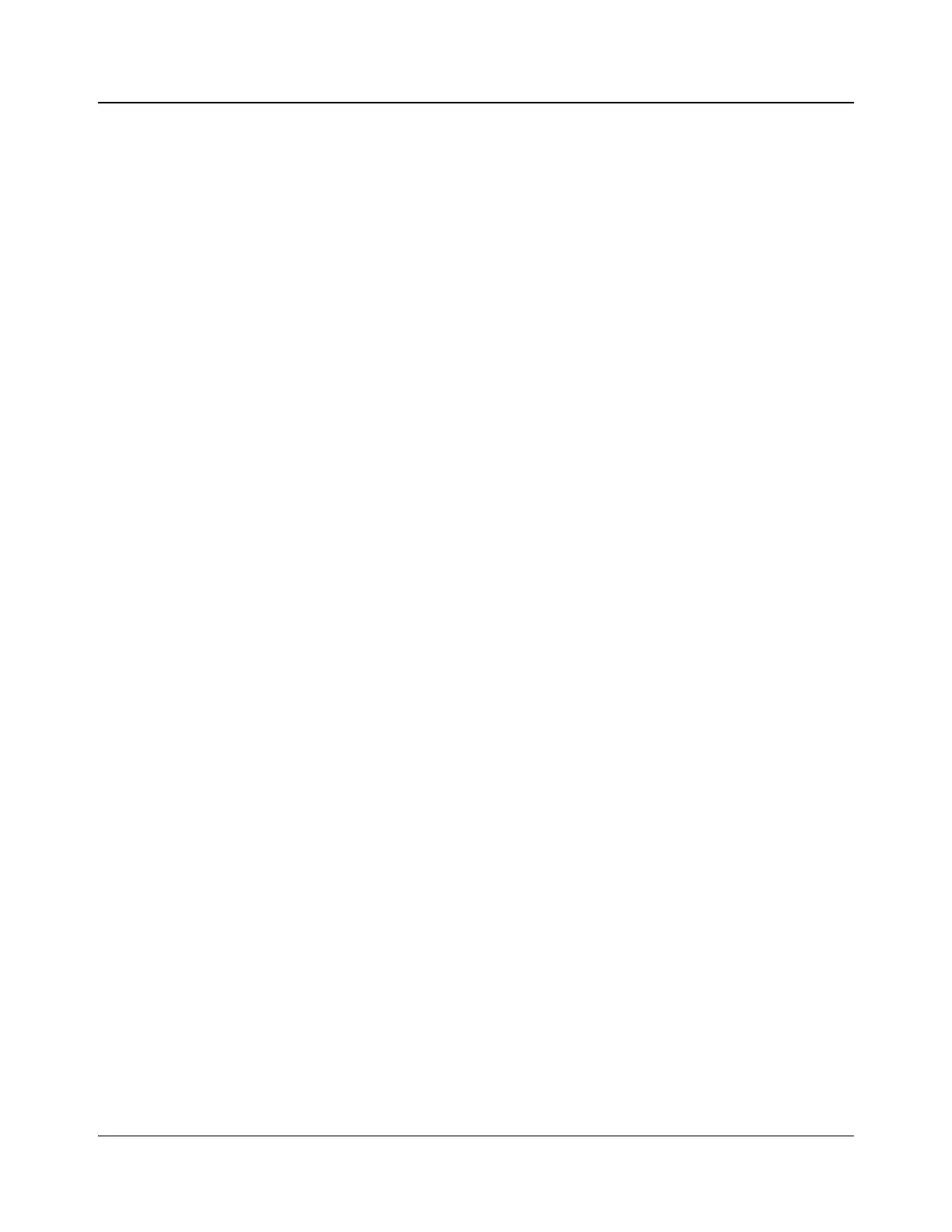190 IconMaster Installation and Configuration Manual
Chapter 8: Configuring IconMaster
Setting Operation Precedence
If an IconMaster GPO is assigned on the GPO page of ICU, it will take
precedence over the GPO operations if the same GPO is assigned to an RCP soft
LCD button. In this case, the RCP soft LCD button will have no effect. Thus, if
you wish to assign a GPO to an RCP soft LCD button, the GPO’s setting on the
GPI-GPO page of ICU should be set to Disabled.
Adding a GPO
To add a GPO:
1. Click Add GPO at the bottom of the GPO dialog box.
A new row appears in the GPO table.
2. Click the GPO Number field to open a drop-down menu, and then choose a
GPO.
3. Enter a logical name in the Name column.
This name will be shown on the RCP panel, remind operators what the GPO
will do.
4. Click the Assignment field to open a drop-down menu, and then choose
one of the many possible triggers.
Any changes you make to each GPO Assignment drop-down menu
automatically are reflected in the GPO drop-down box in the Keyer dialog
box.
5. Click the SRC field to open a drop-down menu, and then choose a source.
6. In the Polarity column, set the GPO to Open or Closed.
7. In the Duration column, type the duration of the GPO.
The maximum duration is 900 ms. To have the GPO stay on, leave the
Duration cell empty.
If you configure GPO events to machine control, on the Machine Control
dialog box, you must ensure that machine control is enabled for that GPO is
enabled under the Type column, and that Preroll is Enabled for sources that
have a GPO trigger assigned. See page 184 for more information.
Deleting a GPO
To delete a GPO, highlight the row you want to remove, and then click Delete
GPO.