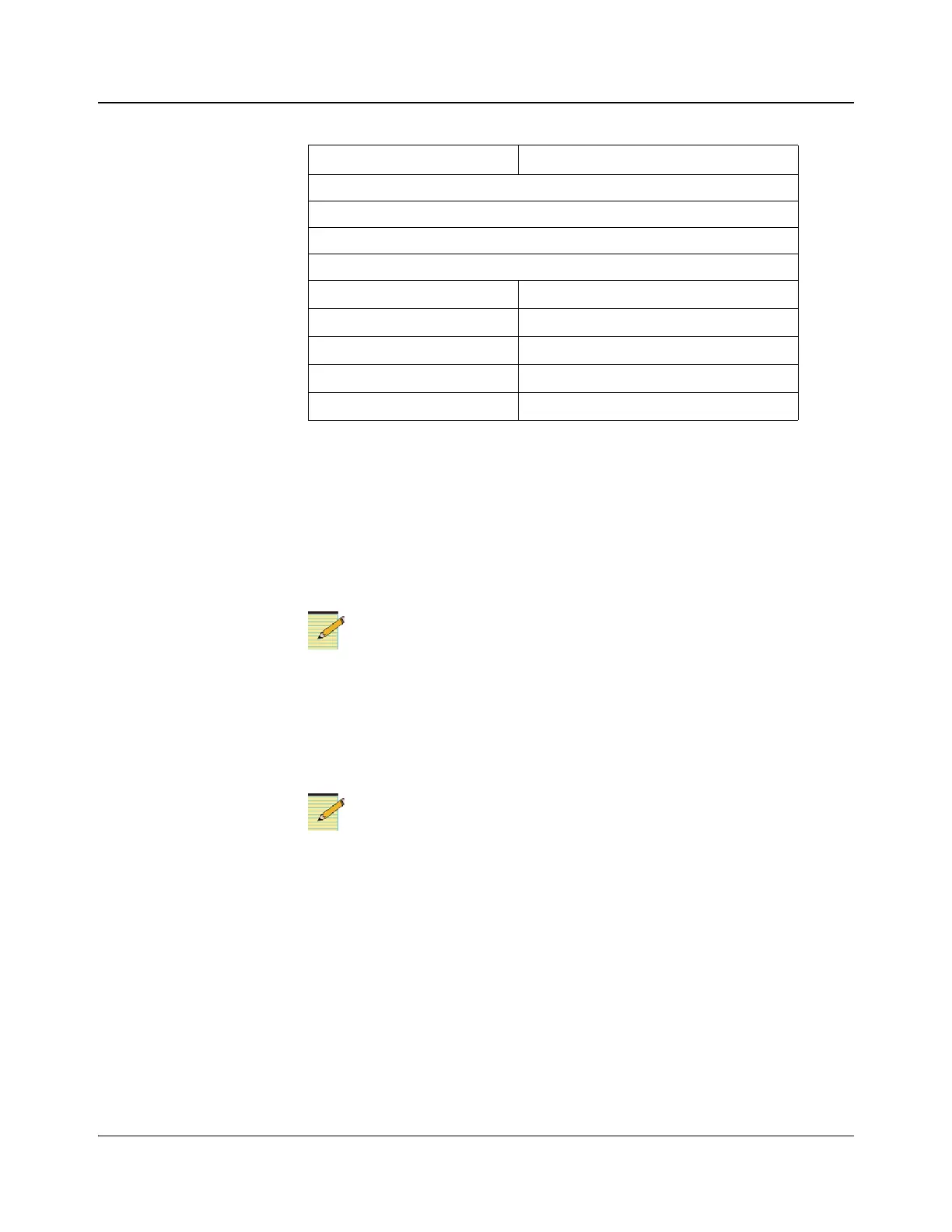IconMaster Installation and Configuration Manual 61
Chapter 2: Installation
7. Turn DIP switch 8 to OFF, and then unplug the Ethernet connection
between the PC and the eBox. If necessary, reconnect the reconnect the PC
to its network.
8. Move the eBox to its final destination, and then connect the eBox to the
Ethernet network.
9. Make all other desired GPI/GPO and serial connections to the eBox
connections.
The eBox needs to be properly grounded to ensure proper
operation of the GPI and GPO.
10. Set the buttons on the back of the eBox to the correct RS-232 or RS-422
position, and set Host mode or Machine mode (this sets the states of pins 2
and 3 for TX and RX).
DIP switches 1, 2, and 3 must be set to ON and DIP switch 7 must be set
to OFF for the eBox to run in the web page-defined IP address mode.
11. Using the IconMaster Configuration Utility (ICU), configure the eBox
settings as applicable, in this order:
• Enable External I/O Module (page 201)
• External Interface connections (page 201)
• Machine control, GPI/GPO (page 184, page 187, page 189)
• Serial tally to tally system (page 203)
• UMD configurations (page 159)
Client Mode Ony Information - Not Used
Password Protection - Not Used
Serial Port Setup Parameters
Baud Rate (Serial 1-4) 38400
Parity (Serial 1-4) On
Parity Type (serial 1-4) Even
Serial Time Out Per default
Maximum Buffer Size Per default
Table 2-10. eBox to IconMaster Configuration Settings (Continued)
Configuration Item Setting
Primary Setup Information