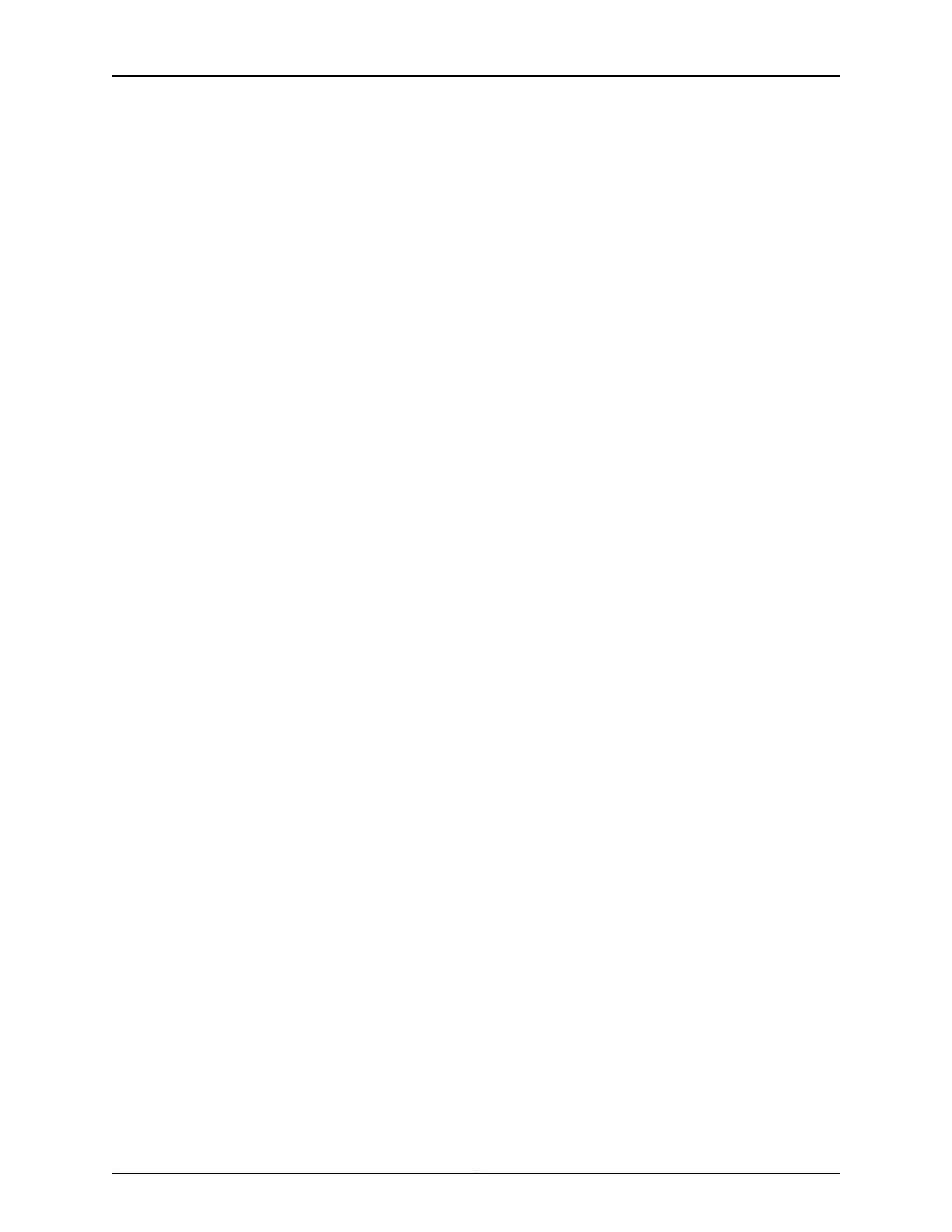•
Ensure that the USB to Serial driver is installed on the host machine. You can download
the driver from https://webdownload.juniper.net/swdl/dl/secure/site/1/record/5029.html.
•
Ensure that the HyperTerminal properties of the console server or laptop are set as
follows:
•
Baud rate—9600
•
Flow control—None
•
Data—8
•
Parity—None
•
Stop bits—1
•
DCD state—Disregard
Ensure that you have the following parts and tools available:
•
One mini-USB cable with Standard-A and Mini-USB Type-B (5-pin) connectors (not
provided).
To connect the switch to the console by using the Mini-USB Type-B console port:
1. Connect the Standard-A connector of the mini-USB cable to the host machine (PC
or laptop).
2. Connect the Mini-USB Type-B (5-pin) connector of the mini-USB cableto the Mini-USB
Type-B console port (labeled CON) on the switch.
3. Set the Mini-USB Type-B console port as the active console port by using the port-type
command.
By default, the RJ-45 port is set as an active console port and the Mini-USB Type-B
port is the passive console port. For information about configuring the console port
type, see Configuring the Console Port Type (CLI Procedure).
4. Reboot the switch.
After the connection is established, the Mini-USB Type-B becomes the active console
port. The host machine connected to the Mini-USB Type-B console port displays log
messages and enables you to control switch functionality through it.
Related
Documentation
Connecting a Device to a Network for Out-of-Band Management on page 193•
• Console Port Connector Pinout Information on page 149
• Management Cable Specifications on page 146
Copyright © 2017, Juniper Networks, Inc.196
EX4300 Switch Hardware Guide
