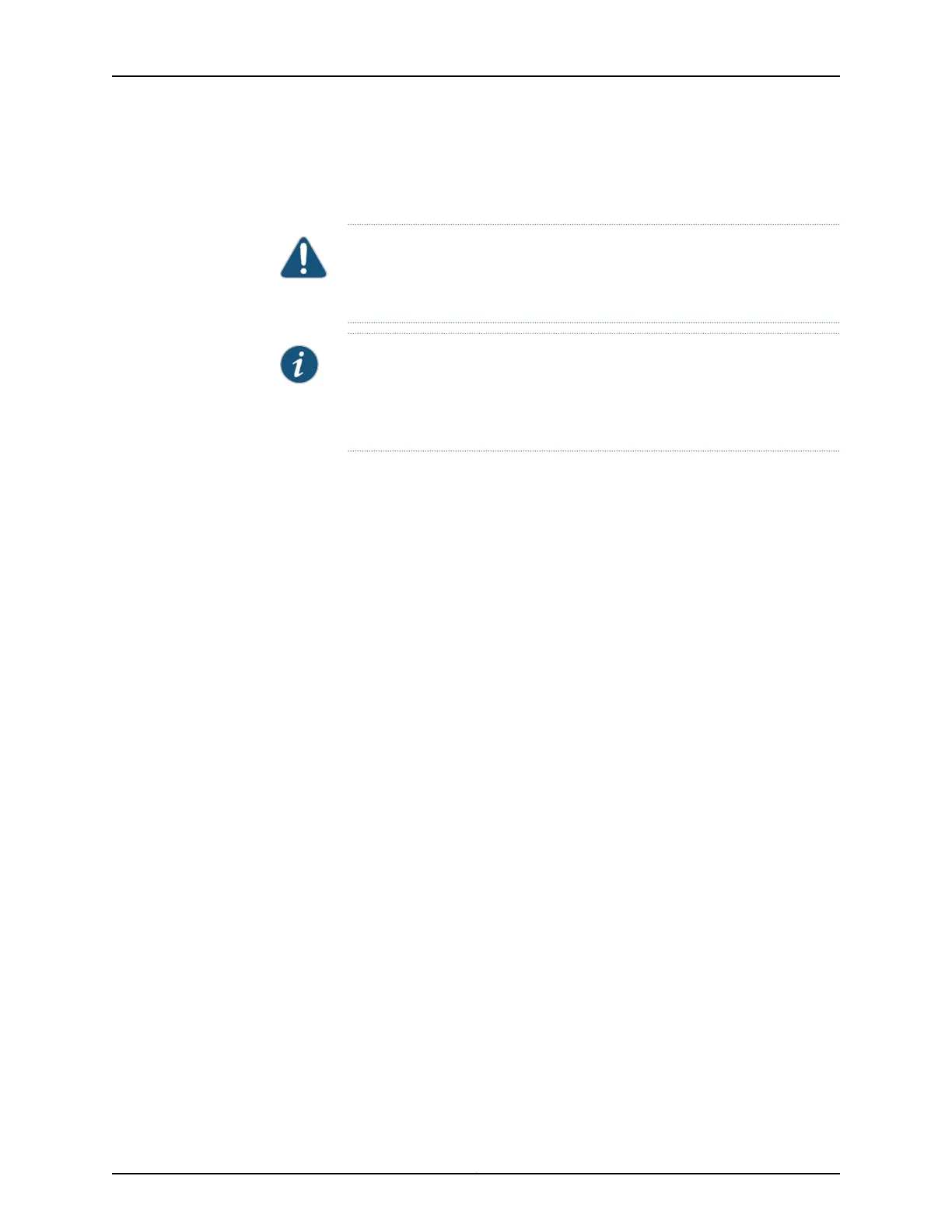•
An antistatic bag or an antistatic mat
•
Replacement power supply or a cover panel for the power supply slot
CAUTION: We recommendthat youinstall either a replacement power supply
or a cover panel in the empty power supply slotto prevent chassis overheating
and dust accumulation.
NOTE: The power supply slots are at the right end of the rearpanel on 24-port
and 48-port switches, and at the left end on 32-port switches.
Figure 72 on page 240 shows how to remove a DC power supply from 24-port
or 48-port switches. The procedure is the same for 32-port switches.
1. Place the antistatic bag or the antistatic mat on a flat, stable surface.
2. Attach the ESD grounding strap to your bare wrist, and connect the strap to the ESD
point on the chassis.
3. Make sure that the voltage across the DC power source cables leads is 0 V and that
there is no chance that the cables might become active during the removal process.
4. Remove the plastic cover from the input terminals by sliding the cover either to the
left or right.
5. Unscrew the locking screws counterclockwise by using the screwdriver.
6. Remove the cable lugs from the input DC terminals.
7. Slide the ejector lever toward the left until the power supply is unseated.
8. Grasp the power supply handle and pull firmly to slide the power supply halfway out
of the chassis.
9. Taking care not to touch power supply pins, leads, or solder connections, place one
hand under the power supply to support it. Grasp the power supply handle with your
other hand and pull the power supply completely out of the chassis.
10. Place the power supply in the antistatic bag or on the antistatic mat placed on a flat,
stable surface.
11. If you are not replacing the power supply, install the cover panel over the slot.
239Copyright © 2017, Juniper Networks, Inc.
Chapter 16: Replacing Power Supply
