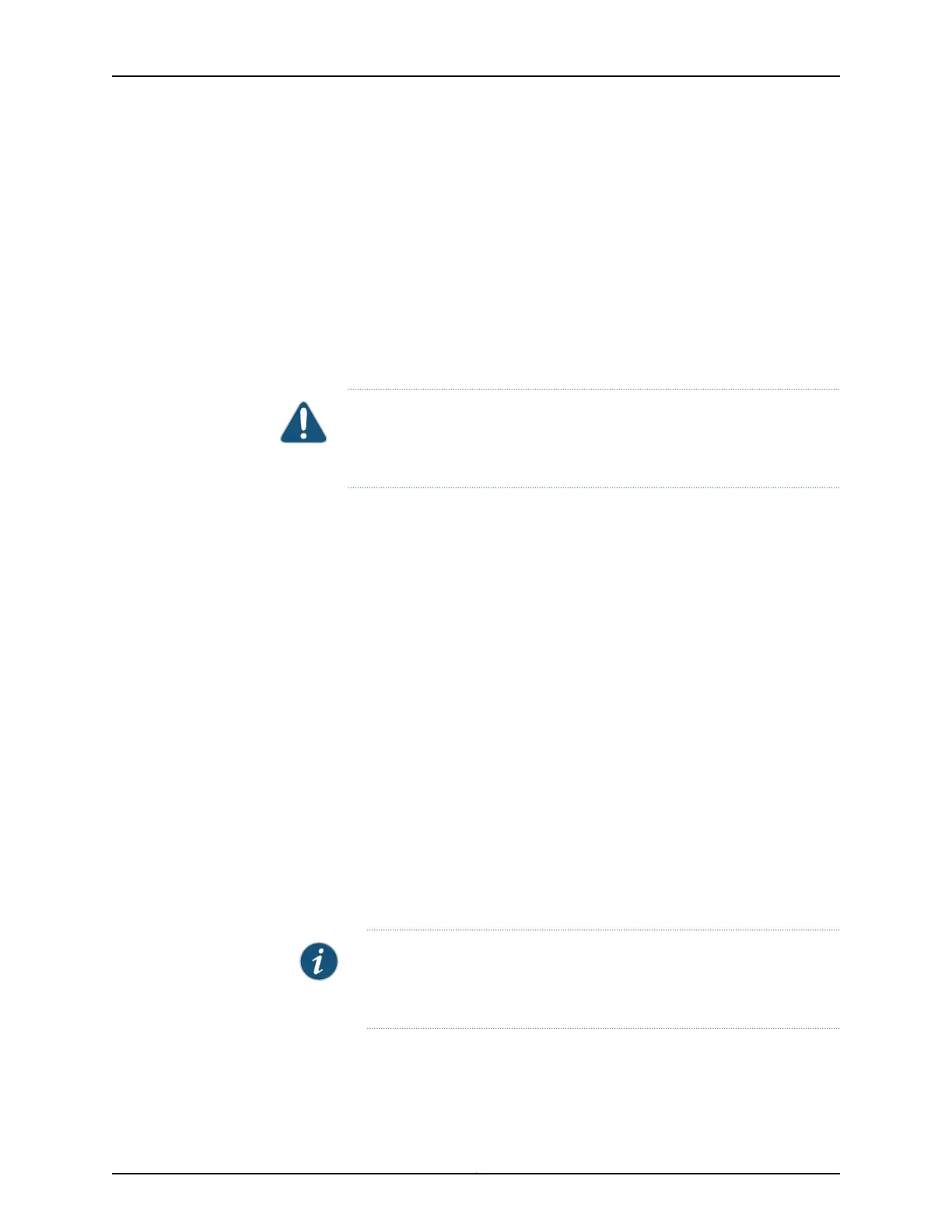•
If there are any transceivers installed in the uplink module, remove them before you
remove the uplink module. For instructions on removing transceivers, see “Removing
a Transceiver” on page 249.
Ensure that you have the following parts and tools available:
•
ESD grounding strap
•
Phillips (+) screwdriver, number 2
•
A replacement uplink module or cover panel
•
An antistatic bag or antistatic mat
CAUTION: We recommendthatyou installeither a replacementuplink module
or a cover panel in the empty module slot to prevent chassis overheating and
dust accumulation.
To remove an uplink module from the switch (see Figure 76 on page 245,
Figure 77 on page 245, and Figure 78 on page 245):
1. Take the uplink module offline by issuing the following CLI command:
user@switch> request chassis pic offline fpc-slot slot-number pic-slot slot-number
2. Attach the ESD grounding strap to your bare wrist, and connect the strap to the ESD
point on the chassis.
3. Loosen both captive screws on the faceplate of the uplink module by using your fingers.
If you are unable to unscrew the captive screws by using your fingers, use the
screwdriver.
4. Hold both the ejector handles and gently pull the uplink module toward you and out
of the module slot.
5. Place the uplink module in an antistatic bag or on an antistatic mat placed on a flat,
stable surface.
6. If you are not replacing the uplink module, install the cover panel over the slot.
NOTE: After you have removed an uplink module, wait for at least 5
seconds before you install an uplink module. If you do not wait for at least
5 seconds, the interfaces on the uplink module might not come up.
Copyright © 2017, Juniper Networks, Inc.244
EX4300 Switch Hardware Guide
