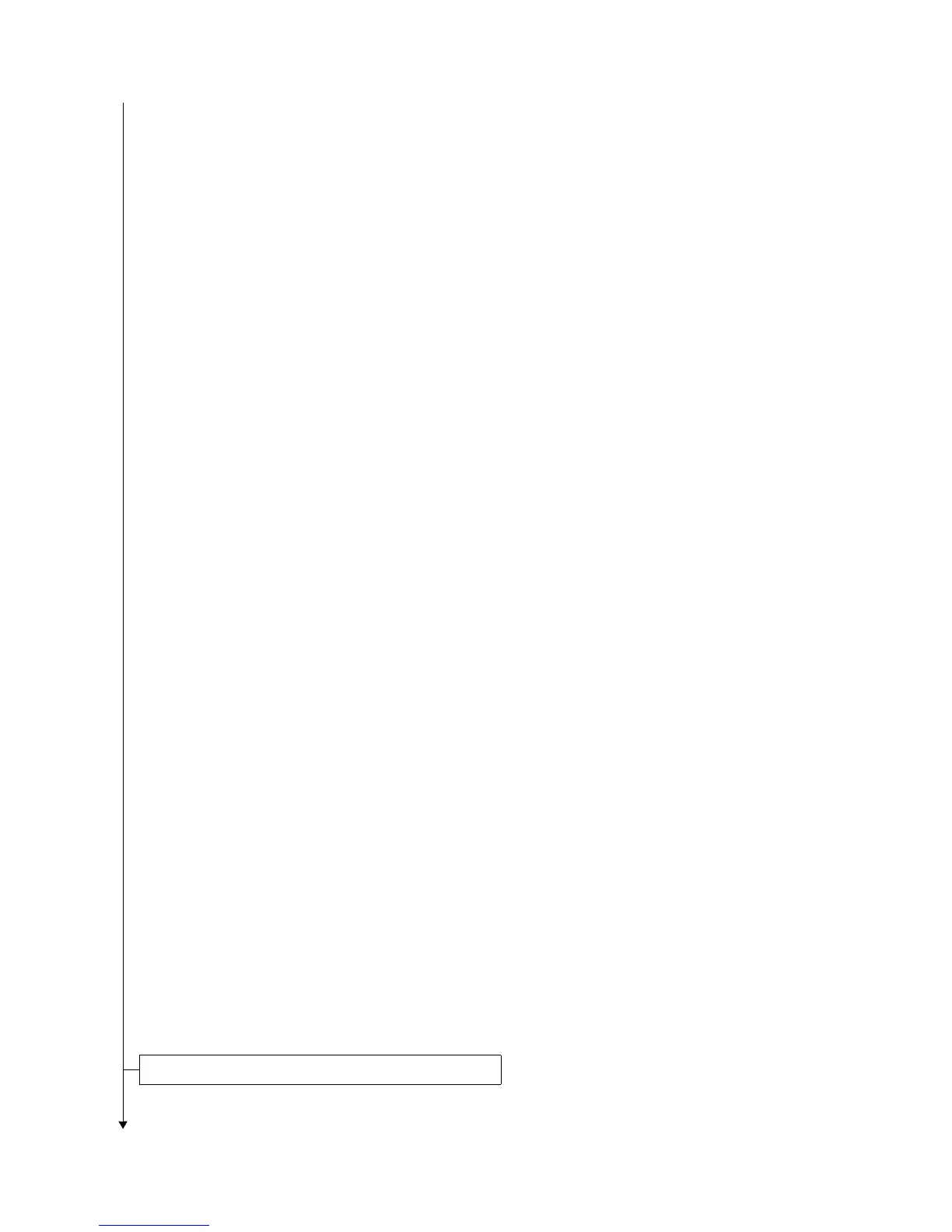2MN/2N1
1-2-17
4. Performing LSU cleaning (see the operation guide)
In the Adjust/Maint. menu screen, press cursor key to select Service Setting.
Press the OK key.
In the Service Setting. menu screen, press cursor key to select [LSU].
Press the OK key. A confirmation screen appears.
Press [Yes] ([Left select key]).
5. Performing calibration
(see the operation guide,U464 Setting the ID correction operation - performing calibration)
In the Adjust/Maint. menu screen, press cursor key to select ColorCalibration.
Press the OK key. A confirmation screen appears.
Press [Yes] ([Left select key]).
*: Performing color registration (see the operation guide,U469 Adjusting the color registration)
Print Chart (Printing the color registration correction chart)
In the Adjust/Maint. menu screen, press cursor key to select Color Regist.
Press the OK key.
In the Color Regist menu screen, press cursor key to select Detail.
Press the OK key.
In the Detail menu screen, press cursor key to select [Print Chart].
Press the OK key. A confirmation screen appears.
Press [Yes] ([Left select key]).
Adjust Magenta
In the Adjust/Maint. menu screen, press cursor key to select Color Regist.
Press the OK key.
In the Color Regist menu screen, press cursor key to select Detail.
Press the OK key.
In the Detail menu screen, press cursor key to select [Adjust Magenta].
Press the OK key.The Adjust Magenta screen appears.
In the H and V charts for magenta printed in Print Chart above, note the values
where the lines are closest to forming a single straight line.
*:
Values corrected are H-1, H-2, H-3, H-4, H-5, H-6, H-7, V-3.
Highlight the read value using the cursor up or down key and fill the other entries using the left and right
cursor keys.
When you have completed all the values, press the OK key.
The setting is saved and you are returned to the Color Regist. Detail menu screen.
Adjust Cyan and Adjust Yellow
In the Detail menu screen, press cursor key to select [Adjust Cyan] or [Adjust Yellow].
Press the OK key.The Adjust Cyan or Adjust Yellow screen appears.
Using the same procedure as for magenta above, identify the cyan and yellow values
in the color registration correction chart and set them in the printer.
6. Make test prints.
If image quality is unsatisfactory after test printing, execute calibration,
then retry U410-Adjusting the halftone automatically.
1. Press the menu key while pressing and holding the OK and down cursor keys simultaneously.
Setting the delivery date (maintenance item U278)
