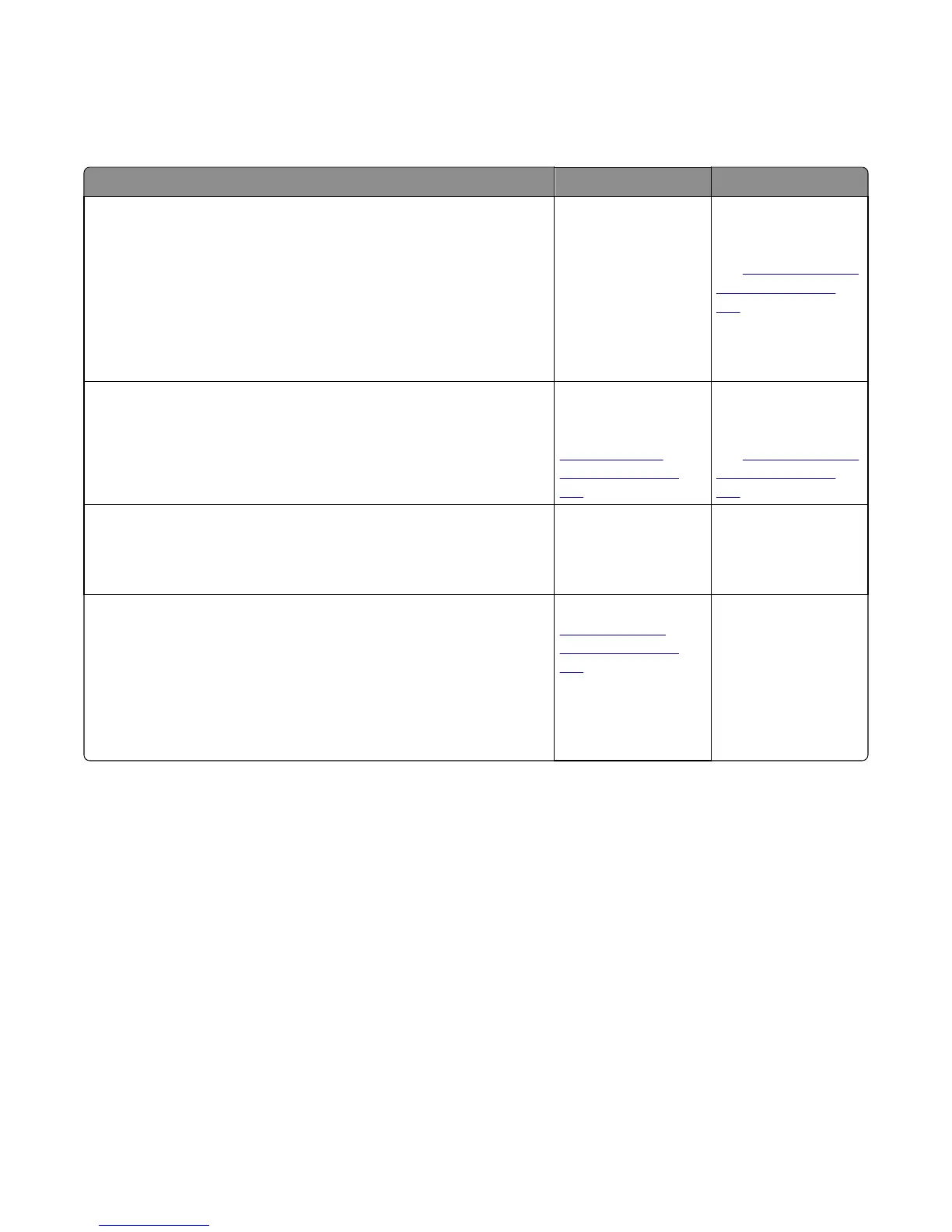Residual image check
Service tip: The primary cause of random marks is due to loose material moving around inside the printer and attaching
to the photoconductor unit, developer roll, or transfer belt.
Actions Yes No
Step 1
Check the condition of the imaging unit using the customer menus
(administration menus):
a At the Ready prompt, press Menu.
b Select Supplies Menu, and press Select.
c Select Imaging Kit, and press Select.
Does the display indicate OK?
Go to step 2. Replace the imaging
unit or the
photoconductor unit.
See
“Imaging unit (IU)
removal” on page
246.
Step 2
Measure the distance from the original image to the same point on the
residual image.
Is the distance 43.9 mm?
Replace the developer
corresponding to the
color of the image. See
“Developer unit
removal” on page
238.
Replace the imaging
unit or the
photoconductor unit.
See
“Imaging unit (IU)
removal” on page
246.
Step 3
Is the distance between the original image and the residual image 94.2
mm?
Replace the
photoconductor.l.
Go to step 4.
Step 4
Run the Menu Setting Page twice to clear any debris.
a Press Menu on the control panel.
b Select Reports from the Admin Menu, and press Select.
c Select Imaging Kit, and press Select.
Is there still any toner contamination on the fuser assembly?
Replace the fuser. See
“Fuser assembly
removal” on page
267.
Contact your next level
of support.
Solid color pages check
Service tip: A solid color page is generally caused by a problem in the high‑voltage power supply or an incorrect high
voltage in the printing process resulting in toner development on the entire photoconductor.
5027
Diagnostic information
43