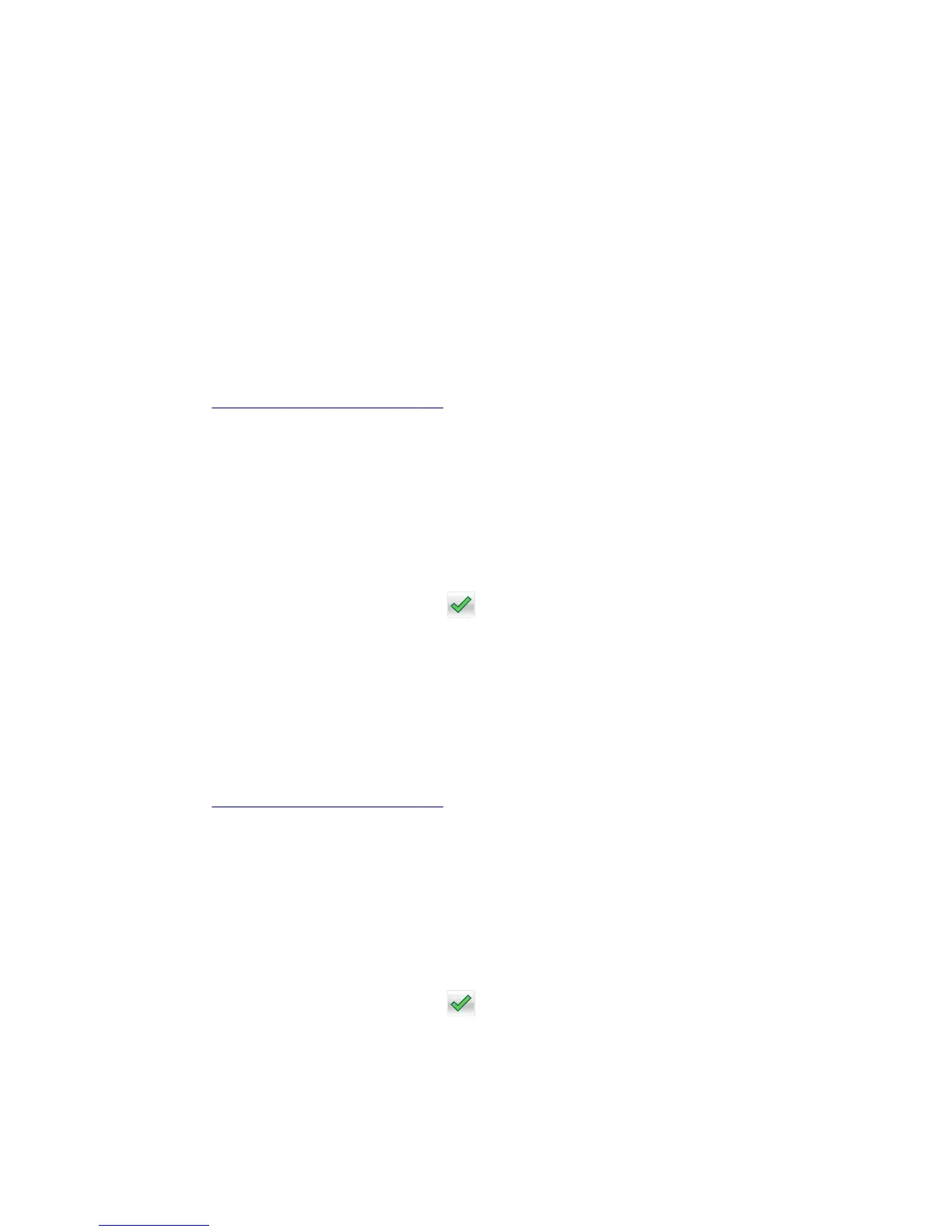Color Alignment
A user will need to run the color alignment process after any event that might cause the printhead to misalign. When
this setting is selected, the device generates several alignment pages. The user can then manually adjust the value of
any of the settings A through L as necessary in order to improve the device’s alignment. Regardless of this setting’s
value, the device always performs an automatic alignment calibration after any initiating event occurs. If this setting’s
value is set to off, the device does not use the results of this test to automatically adjust its alignment, and may eventually
require the user to have to manually align the device.
Note: The user will not be allowed to access the Cancel Job or Reset Printer functions while printing the color
alignment pages.
Paper Prompts
This controls which tray a change prompt is directed to when paper is sensed to be the wrong size.
Note: The value of
“Action for prompts” on page 189 may override the value of this setting.
To change this setting:
1 From the Configuration menu, navigate to Paper Prompts.
2 Select from the available options:
• Auto (default)
• Multi‑purpose Feeder
• Manual Paper
3 Depending on the printer model, press OK or touch to save the setting, or press X to return to the Configuration
menu without saving any changes.
When it is set to Auto, the emulator selected to print the job determines which of the installed input sources will receive
the change prompt. When set to a value other than Auto, the selected source always receives this type of prompt.
Envelope Prompts
This controls which tray a change prompt is directed to when the envelopes are sensed to be the wrong size.
Note: The value of
“Action for prompts” on page 189 may override the value of this setting.
To change this setting:
1 From the Configuration menu, navigate to Envelope Prompts.
2 Select from the available options:
• Auto (default)
• Multi‑purpose Feeder
• Manual Envelope
3 Depending on the printer model, press OK or touch to save the setting, or press X to return to the Configuration
menu without saving any changes.
When it is set to Auto, the emulator selected to print the job determines which of the installed input sources will receive
the change prompt. When set to a value other than Auto, the selected source always receives this type of prompt.
5027
Service menus
188