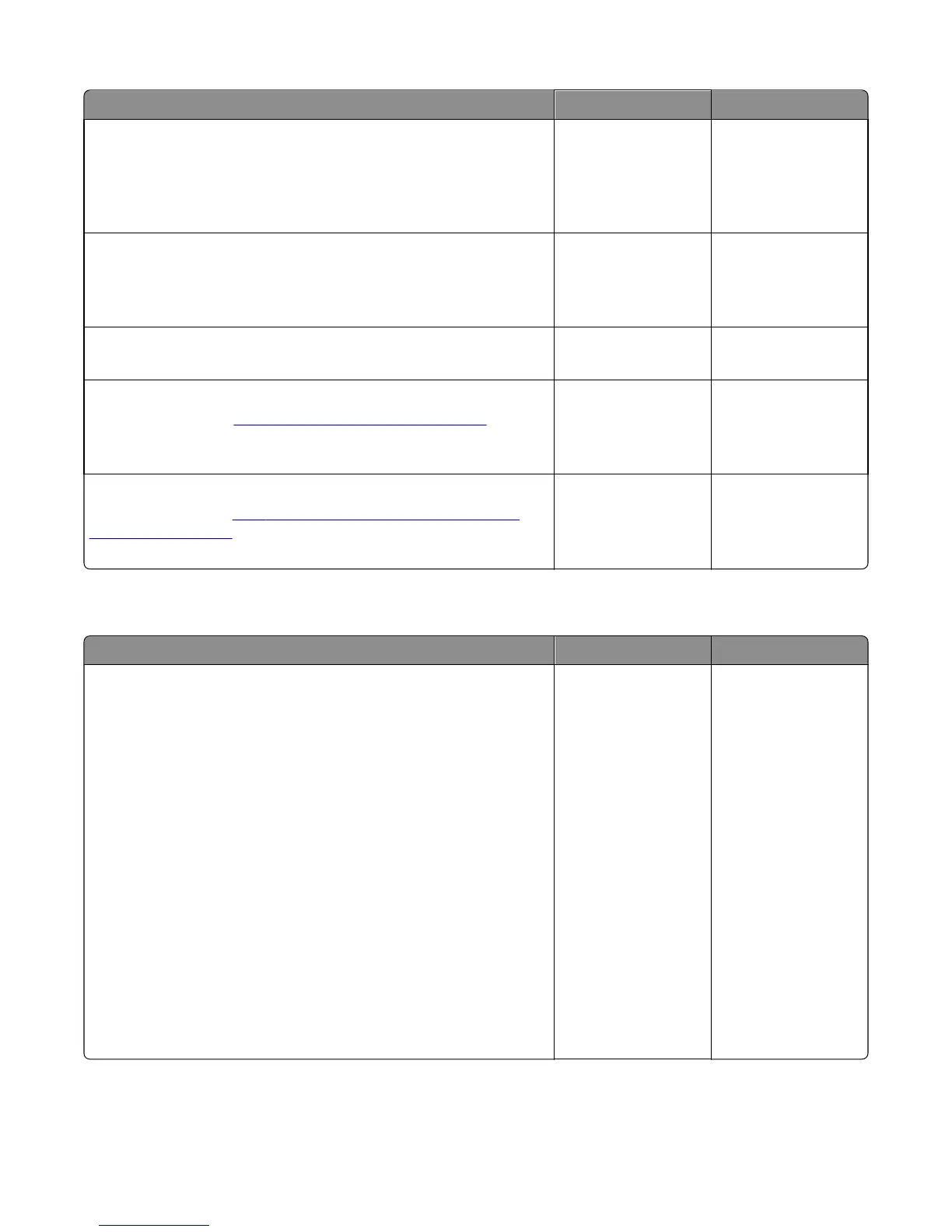Actions Yes No
Step 1
From the Paper Menu on the printer control panel, check the paper type
and paper weight settings.
Is the paper tray set to the type and weight of paper in the tray?
Go to step 2. Change the paper type
and weight settings to
match the paper in the
tray.
Step 2
Check for paper with texture or rough finishes.
Are you printing on textured or rough paper?
Change the textured or
rough paper to plain
paper and print again.
Go to step 3.
Step 3
Is the fuser properly installed?
Go to step 4. Install the fuser
properly.
Step 4
Replace the fuser. See
“Fuser assembly removal” on page 267.
Does this solve the problem?
The problem is solved. Go to step 5.
Step 5
Replace the LVPS. See
“Low‑voltage power supply (LVPS) assembly
removal” on page 226.
Does this fix the problem?
The problem is solved. Contact your next level
of support.
Background or toner fog check
Actions Yes No
Step 1
Read the current status of the imaging unit from the customer menus.
To view the status of the photoconductor units:
a In Ready mode, press Menus
b Select Reports, and press Select
c Select Device Statistics, and press Select
It is possible a new imaging unit was installed, but the counter was not
reset.
Has the imaging unit been recently replaced?
Reset the value. To
reset this value:
1 In Ready mode,
press Menus
2 Select Supplies
Menu, and press
Select
3 Select Replace
Supply, and press
Select
4 Select the imaging
unit you want to
change, and press
Select
5 Select Yes, and
press Select
If this does not fix the
problem, then go to
step 2.
Go to step 2.
5027
Diagnostic information
37