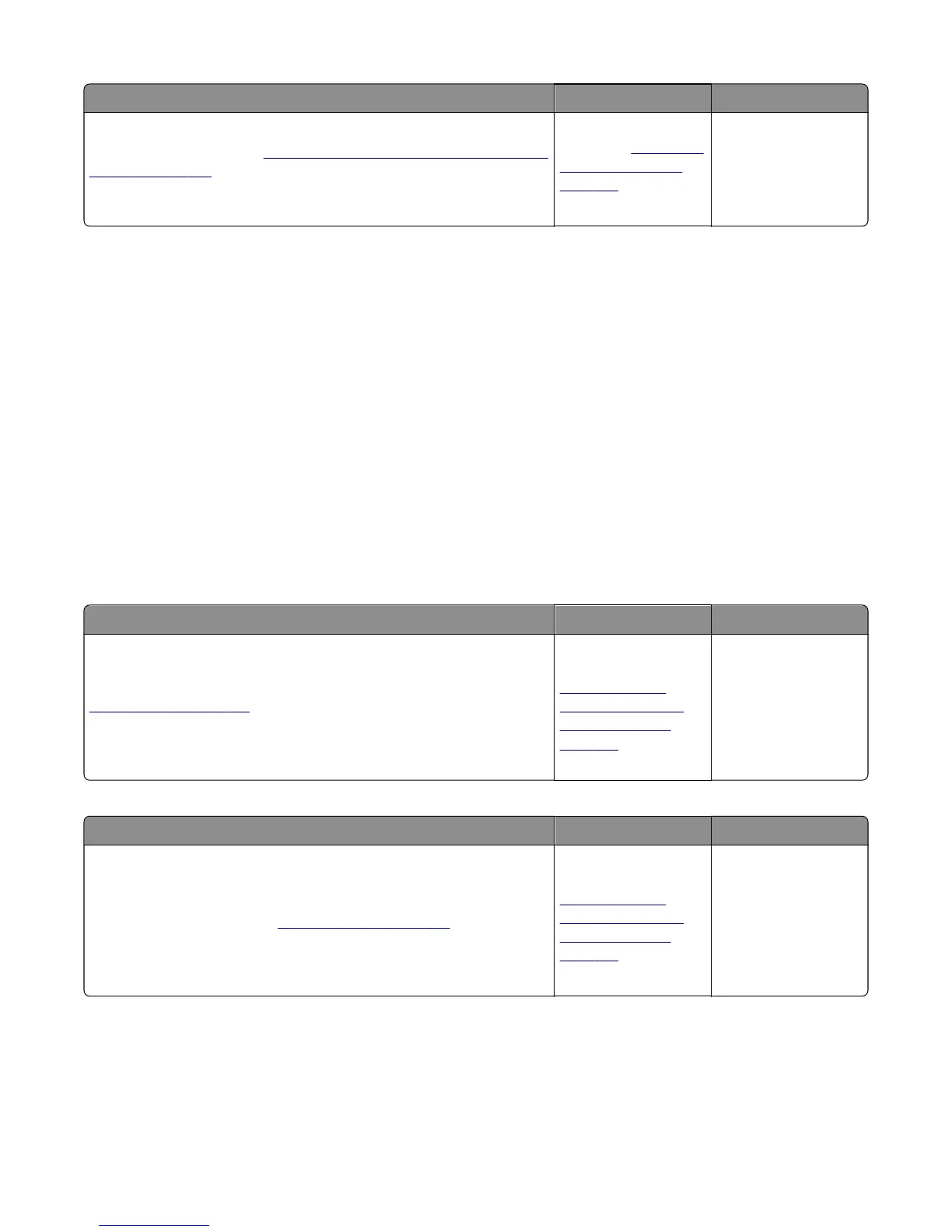Actions Yes No
Step 4
Replace the UICC card. See
“Operator panel removal (for CS510 models
only)” on page 259.
Is the operator panel still blank?
Replace the controller
board. See
“Controller
board removal” on
page 291.
Problem resolved.
Operator panel (one or more operator panel buttons fail) service check
Replace one of the following components, and perform a POR before replacing a second component. Never replace
both of the components without performing a POR after installing each one, or the printer will be rendered inoperable.
For CS310 models:
• Controller board
• Operator panel with UICC card
For CS410 models and CS510 models:
• Controller board
• UICC card
Warning—Potential Damage: Never install and remove components listed above as a method of troubleshooting
components. Once a component has been installed in a printer, and the printer is powered on, it cannot be used in
another printer. It must be returned to the manufacturer.
For CS310 models:
Actions Yes No
Enter Diagnostics Menu (turn the printer off, press and hold Up and Down,
turn the printer on, and then release the buttons when the installed
memory and processor speed displays). Perform the Panel Test. See
“Panel Test” on page 172. The Panel Test should show alternating display
of all pixels on, and all pixels off. Press Stop to end the test.
Did the test show errors on the display?
Replace the operator
panel assembly. See
“Operator panel
removal (for CS310
models only)” on
page 254.
Problem resolved.
For CS410 models:
Actions Yes No
Enter Diagnostics Menu (turn the printer off, press and hold 3 and 6, turn
the printer on, and then release the buttons when the installed memory
and processor speed displays).
Perform the Button Test. See
“Button Test” on page 172 in the
Diagnostics menu.
Did any of the buttons fail the test?
Replace the UICC card
with display. See
“Operator panel
removal (for CS410
models only)” on
page 256.
Problem resolved.
For CS510 models:
5027
Diagnostic information
135
