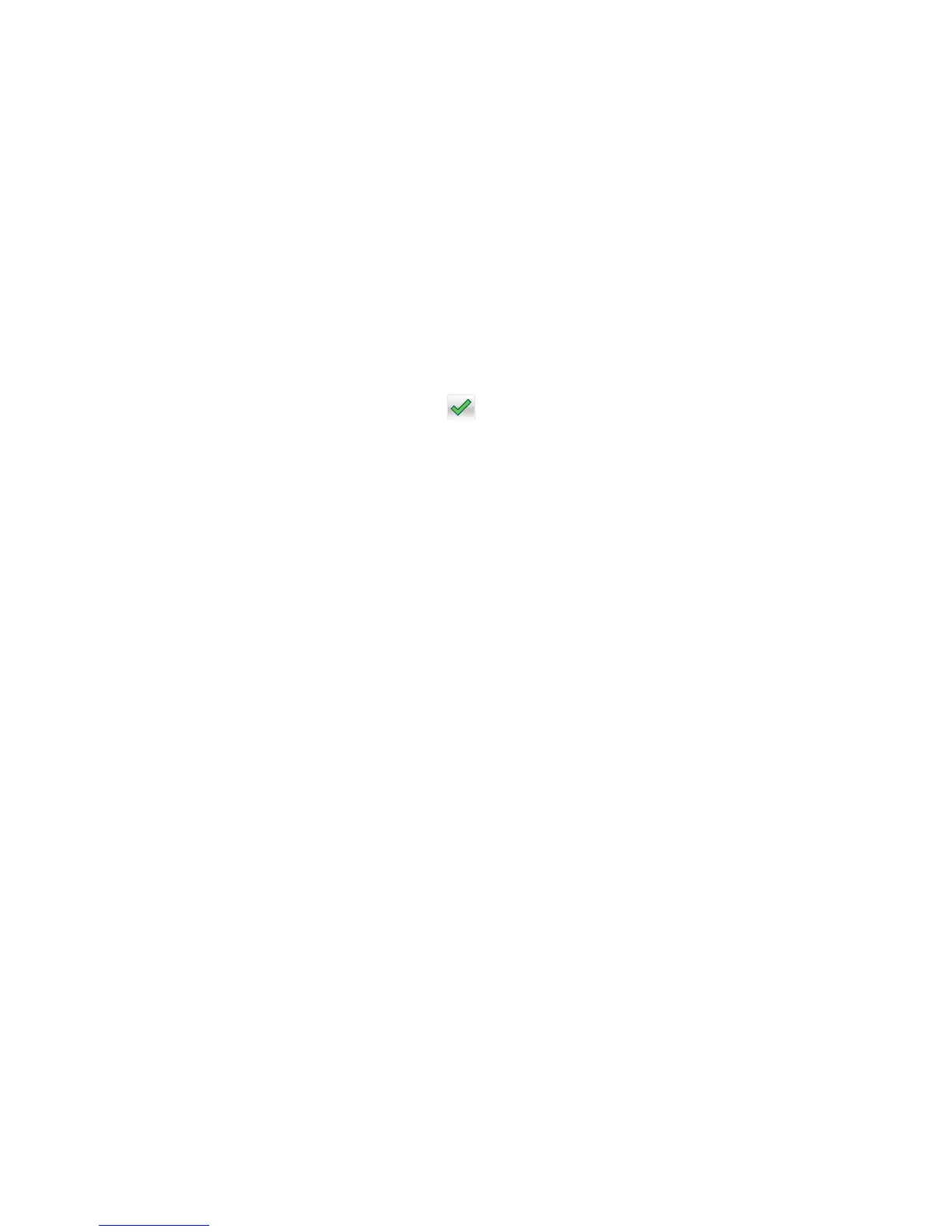Automatically Display Error Screens
If On, the panel automatically displays any existing printer-related IR after the printer remains inactive on the home
screen for a length of time equal to the Screen timeout setting in the Timeouts section of the General settings menu.
Any IR that appears on the display will give the user the option of returning to the home screen without clearing it.
From the home screen, any other workflow or feature can be initiated as usual. Once the printer returns to the home
screen, any existing IR will again appear after the printer remains inactive for a length of time equal to the Screen
timeout setting.
To change this setting:
1 From the Configuration menu, navigate to Automatically Display Error Screens.
2 Select from the available options:
• On (default)
• Off
3 Depending on the printer model, press OK or touch to save the setting, or press X to return to the Configuration
menu without saving any changes.
USB PnP
In some cases, the USB port at the back of the printer may be incompatible with the chipset in a user’s PC. This setting
lets the user change the USB driver mode to improve its compatibility with these PCs.
Available options:
• 1
• 2
Restore Factory Defaults
Restore Settings
This setting enables a user to restore all of the printer settings to either the network settings (on network models only)
or to the base printer settings.
To restore the settings:
1 From the Configuration menu, navigate to Restore Factory Defaults > Restore Settings.
2 Select from the available options:
• Restore Printer Settings—restores all non‑critical base printer NVRAM settings.
• Restore Network Settings—restores all network NVRAM settings.
• Restore Apps—restores the factory default eSF configuration.
Erase Printer Memory
This makes any sensitive information that may exist on the volatile or non-volatile storage of the device completely
indecipherable. When selected, the printer performs a non‑critical NVRAM reset and then reboots.
5027
Service menus
192
