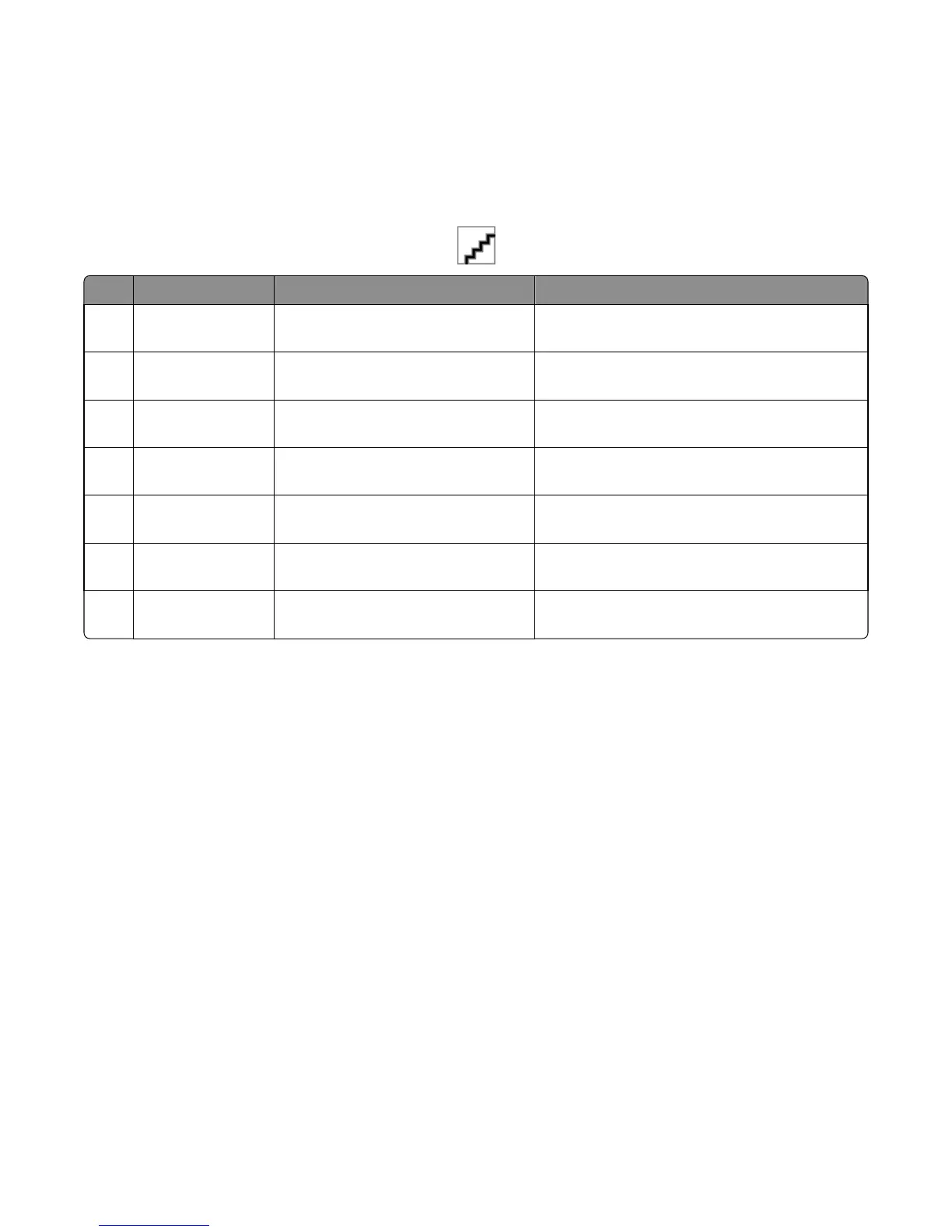Understanding jam messages and locations
When a jam occurs, a message indicating the jam location and information to clear the jam appears on the printer
display. Open the doors, covers, and trays indicated on the display to remove the jam.
Note: When Jam Recovery is set to On or Auto, the printer reprints jammed pages. However, Auto does not
guarantee that the page will print.
# Jam location Message on the display What to do
1 Standard bin [x]‑page jam, clear standard
bin. [203.xx]
Remove the jammed paper.
2 Fuser [x]‑page jam, open front door to clear
fuser. [202.xx]
Open the front door, pull the tab and hold the fuser
cover down, and then remove the jammed paper.
3 Front door [x]‑page jam, open front door. [20y.xx] Open the front door, and then remove the jammed
paper.
4 Duplex [x]‑page jam, open front door to clear
duplex. [23y.xx]
Open the front door, and then remove the jammed
paper.
5 Tray [x] [x]‑page jam, open tray [x]. [24y.xx] Pull the indicated tray out, and then remove the
jammed paper.
6 Manual feeder [x]‑page jam, clear manual
feeder. [251.xx]
Remove the jammed paper.
7 Multipurpose feeder [x]‑page jam, clear multipurpose
feeder. [250.xx]
Push the paper release lever to lift the paper rollers,
and then remove the jammed paper.
5027
Diagnostic information
47