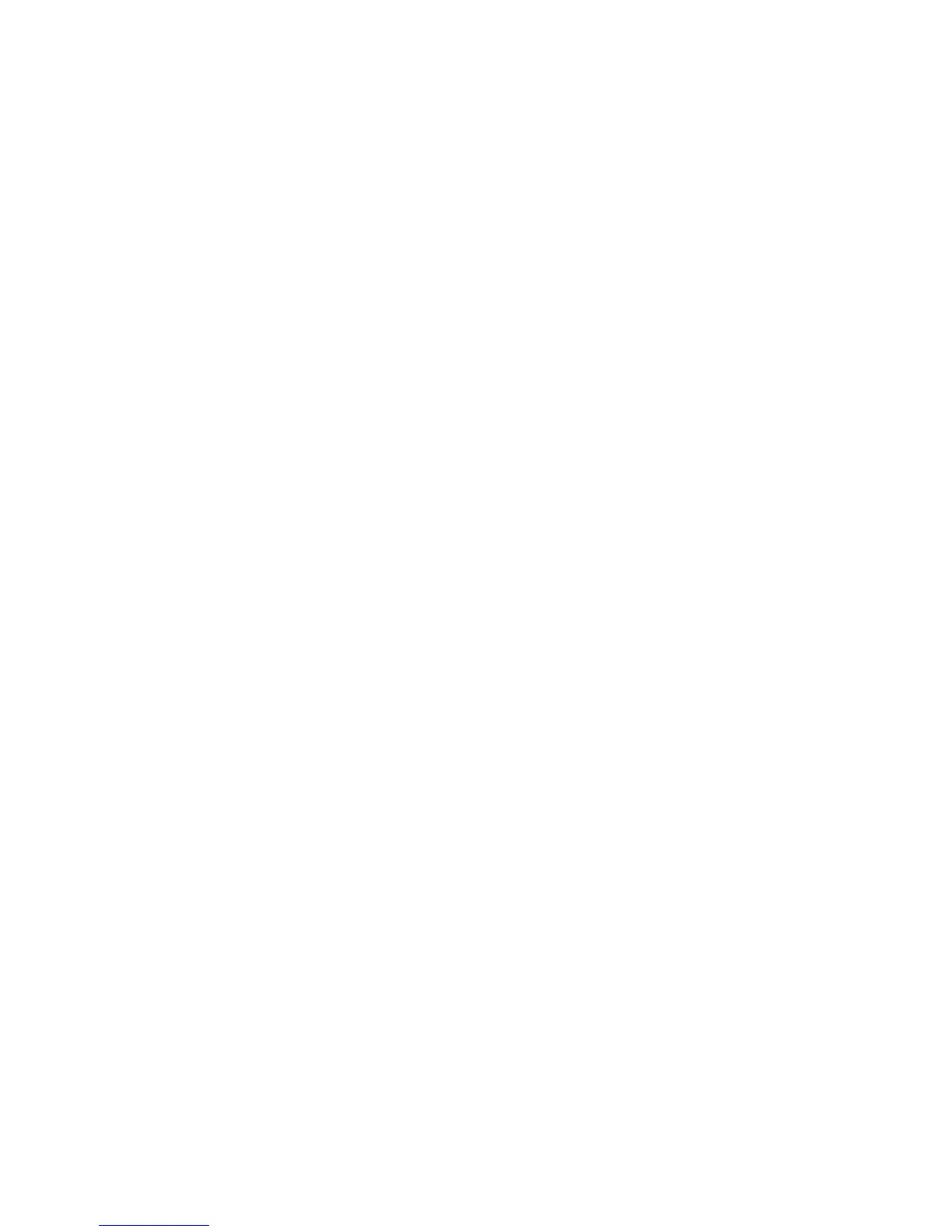Action for prompts
This setting enables users to determine which input source would receive paper-related or envelope-related change
prompts when they occur. Regardless of the target source, the device always requires some type of user assistance to
resolve the change prompt (examples: pushing a button to ignore the prompt and changing the source’s installed
media). However, this setting gives a user the option of having the device resolve change prompt situations without
requiring any user assistance.
To change this setting:
1 From the Configuration Menu, navigate to Action for prompts.
2 Touch Left or Right to change the setting.
3 Touch Submit to save the setting, or touch Back to return to the Configuration Menu without saving any changes.
When set to Prompt user, the device behaves like the past implementation. When a change prompt occurs, the device
stops printing, posts the change prompt to the target source, and waits for the user to select an action before continuing.
When set to Continue, the device automatically assumes that the user selects Continue every time a change prompt
is encountered. Likewise, when the device is set to Use Current, all change prompts will perform as if Use Current was
selected by the user.
Jobs on Disk
This setting appears only if a hard disk is installed. It allows buffered jobs to be deleted from the disk. This does not
affect Print and Hold or parked jobs.
To change the setting:
1 From the Configuration menu, navigate to Jobs on Disk.
2 Select from the available options to change the setting:
• Delete
• Do Not Delete (default)
3 Press X to return to the Configuration menu.
Disk Encryption
Warning—Potential Damage: If the settings are changed, then the printer completely formats the hard disk. All
information on the disk will be unrecoverable.
This setting appears only if a hard disk is installed. It controls whether the printer encrypts the information that it writes
to the hard disk.
To change the setting:
1 From the Configuration menu, navigate to Disk Encryption.
2 Select from the available options to change the setting.
• Enable—enables encryption of hard disk.
• Disable (default)—enables formatting of hard disk.
3 Contents will be lost. Continue? appears. Select Yes to proceed with the encryption or formatting
of the disk, or No to cancel the operation. If Yes is selected, then a progress bar appears on the display that indicates
the overall completion of the selected operation. After completion, the display returns to Disk Encryption.
5027
Service menus
189