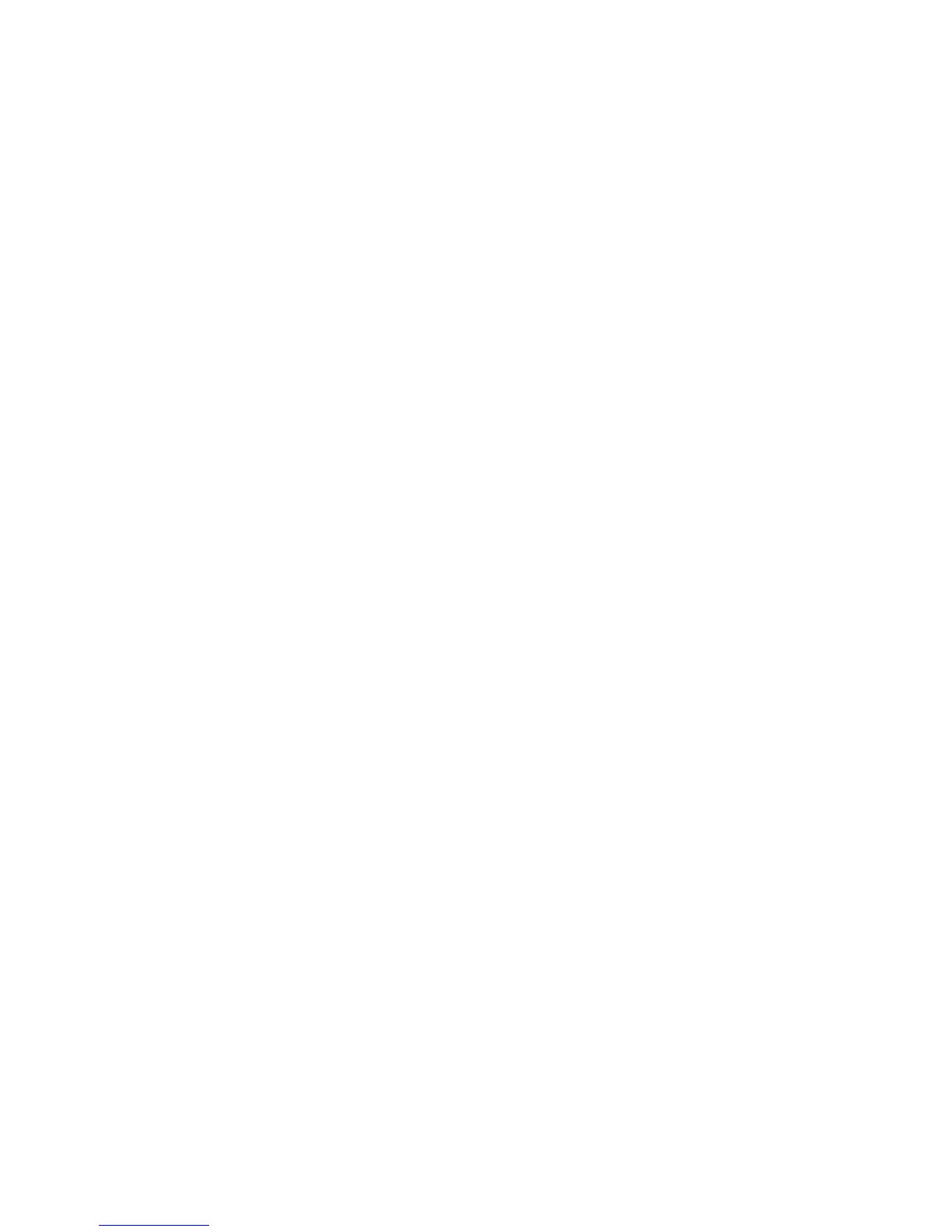Demo Mode
The Demo Mode lets marketing personnel or merchandisers demonstrate the printer to potential customers by printing
the demo page.
Selections include Deactivate (default) and Activate. Select Deactivate to turn Demo Mode off; or select Activate to
turn Demo Mode on.
Energy Conserve
Energy Conserve affects the values that appear in the Power Saver menu in the customer Setup Menu. This menu item
appears only when the printer model does not support Automatic Power Saver or has deactivated Automatic Power
Saver. Energy Conserve affects only the values that are displayed in the Power Saver menu.
Select Off in Energy Conserve to allow Power Saver in the customer menu to display Disable as an option. If Disable is
selected in the customer Power Saver, the printer deactivates the Power Saver feature. Select On (the default) in Energy
Conserve to prevent Disable from appearing as an option in the Power Saver setting, and preventing the customer
from turning off Power Saver.
Auto Color Adjustment
Auto Color Adjustment sets the suggested number of pages which the printer should print between consecutive
calibrations.
Selections are Off and the values between 100 and 1000 in increments of 50. The default is 700 pages.
If the printer exceeds the set value while printing a job, it completes the current job and any other jobs received while
printing the current job before it initiates a calibration. The printer does not cancel or suspend an active job to perform
a calibration. If a user is using the menus, including the Configuration Menu and the Diagnostics Menu, an automatic
color adjust calibration does not occur.
When an event other than page count triggers this calibration, the count that monitors the maximum number of pages
printed will be reset. For example, if the user replaces an empty toner cartridge, the next time the printer is started, it
will sense the new cartridge and perform the automatic color adjustment, even though the page counter for Auto Color
Adj is fewer than required. The Auto Color Adj page counter is then reset.
Auto Align Adj
Note: This setting should never be set to off during normal printer usage.
Toner Patch Sensing (TPS) is a diagnostic mechanism that automatically adjusts the printer’s toner density. When TPS
executes, the printer generates toner patches on the belt and then uses these to calculate the appropriate amount of
necessary adjustment. When an event initiates a TPS operation, the device performs a toner density calibration.
Regardless of this setting’s value, the device always performs an automatic alignment calibration after any initiating
event occurs. If this setting’s value is set to off, then the device does not use the results of this test to automatically
adjust its alignment, and may eventually require the user to have to manually align the device.
5027
Service menus
187
