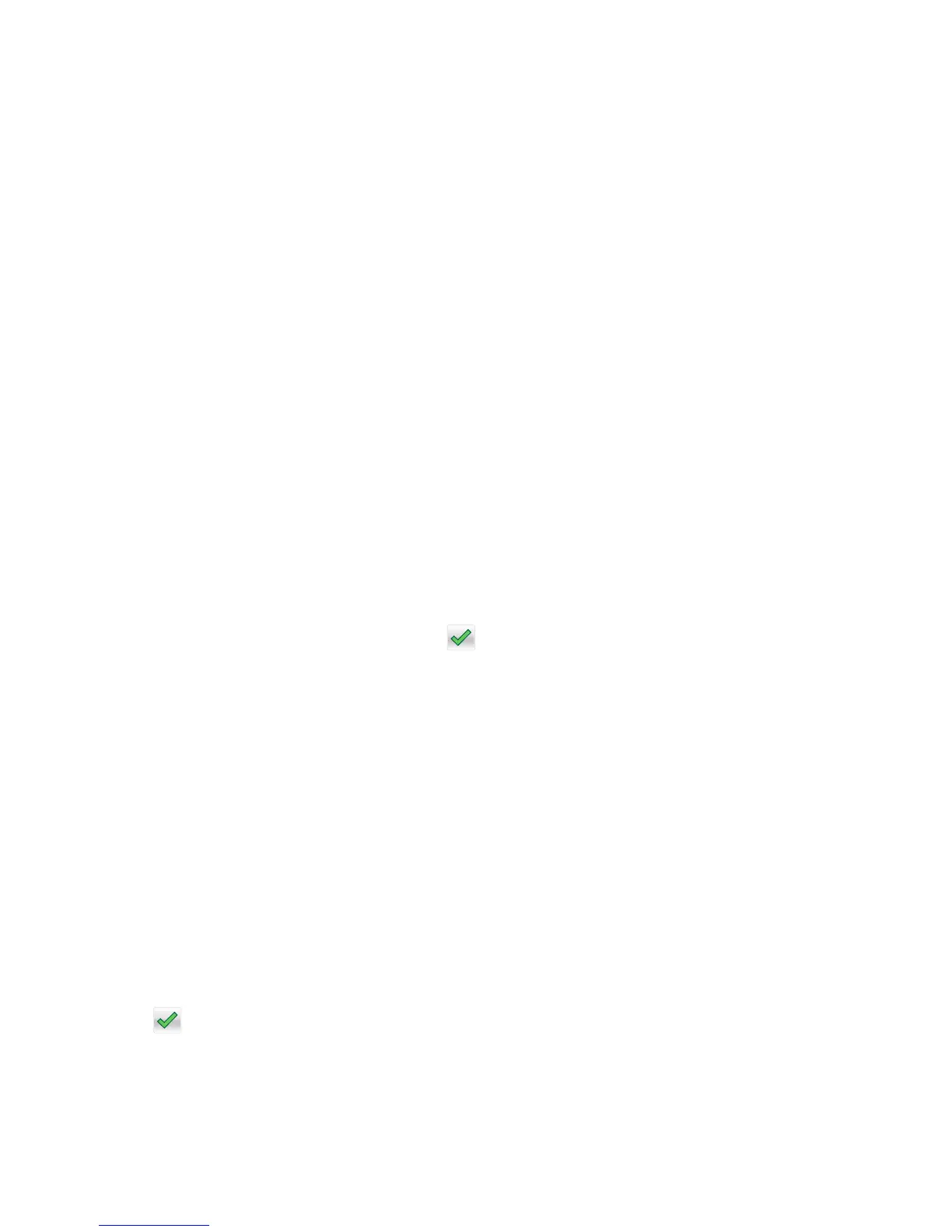Font Sharpening
Font Sharpening allows a user to set a text point-size value below the setting of the high-frequency screens used when
printing font data. This menu item affects only the PostScript, PCL 5, PCL XL, and PDF emulators.
Settings are in the range of 0–150 (24 is the default). For example, if the value is set to 24, then all fonts sized 24 points
or less use the high-frequency screens. To increase the value by 1, press the right arrow; to decrease the value by 1,
press the left arrow.
Require Standby
This turns On or Off the standby mode in the General Settings Menu. The default setting is On.
UI Automation
Once enabled, this setting creates an ENABLE_UI_AUTOMATION file in the /var/fs/shared/ directory. As long as this
file exists, the printer permits external developers to test the stability of their applications against the printer to make
sure that their applications have an appropriate level of stability. Disabling this setting deletes the file and prohibits
automated testing.
To change the setting:
1 From the Configuration menu, navigate to UI Automation.
2 Select from the available options to change the setting.
• Enable
• Disable (default)
3 Depending on the printer model, press OK or touch to save the setting, or press X to return to the Configuration
menu without saving any changes.
LES Applications
This enables or disables the Lexmark Embedded Solutions (LES) applications. The default setting is Enable.
Key Repeat Initial Delay
Note: This setting is available only on the MS610de model.
This setting determines the length of delay before a repeating key starts repeating. The range is 0.25–5 seconds, with
increments of 0.25. The default setting is one second.
To adjust this setting:
1 From the Configuration menu, navigate to Key Repeat Initial Delay.
2 Touch the arrow keys to adjust the setting.
3 Touch to save the setting, or press X to return to the Configuration menu without saving any changes.
5027
Service menus
190
