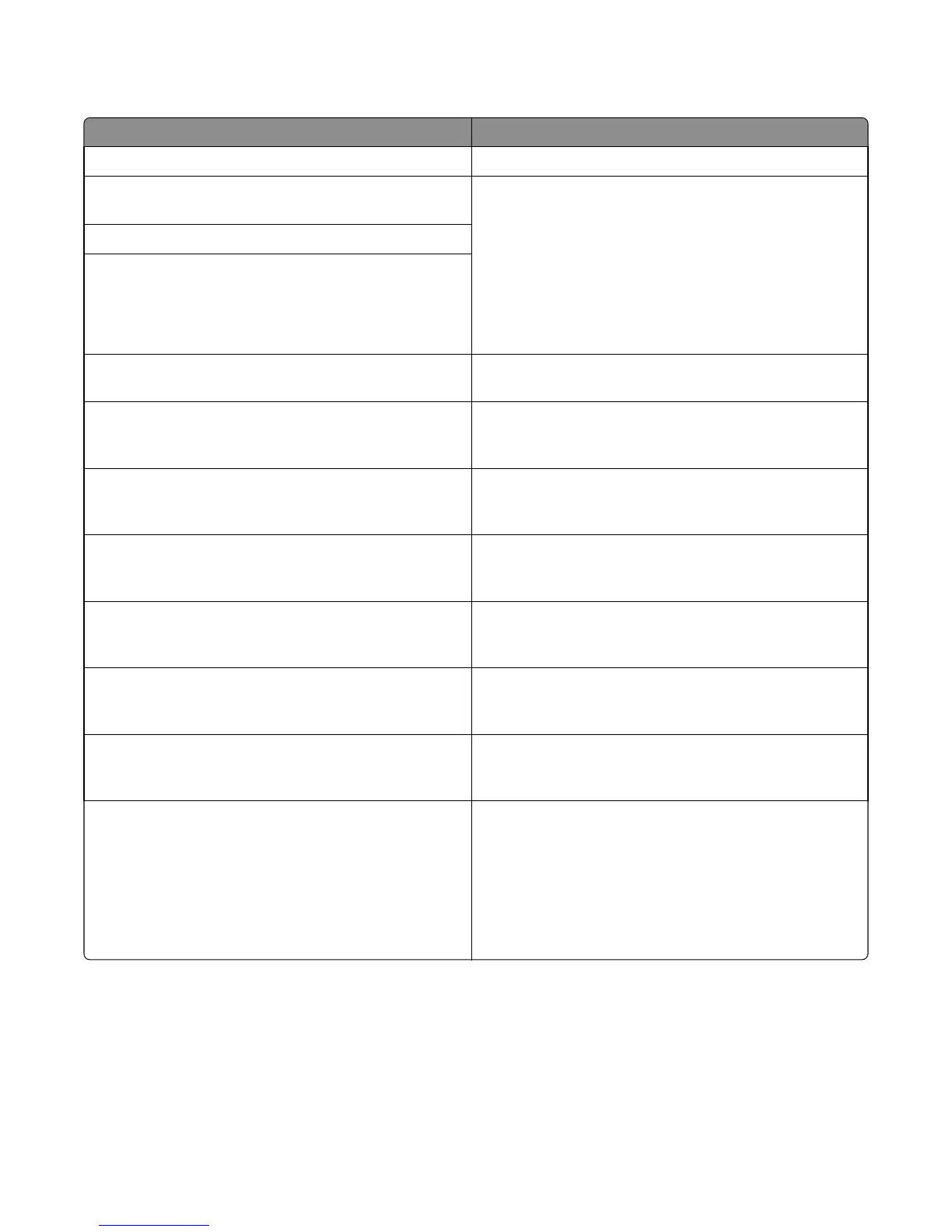Understanding the printer messages
Message Action
Adjusting color
Wait for the process to complete.
Change [paper source] to [custom type
name]
Try one or more of the following:
• Load the correct size and type of paper in the tray, and
then select Finished changing paper on the printer control
panel to clear the message and continue printing. For
non‑touch‑screen models, press OK to confirm.
Note: Make sure the paper size and type are specified in
the Paper menu on the printer control panel.
• Cancel the job.
Change [paper source] to [custom string]
Change [paper source] to [paper type]
[paper size]
Close door
Make sure the right side cover is installed, and then close the
front and top doors to clear the message.
[Color] cartridge low [88.xy]
You may need to order a toner cartridge. If necessary, select
Continue to clear the message and continue printing. For
non‑touch‑screen models, press OK to confirm.
[Color] cartridge nearly low [88.xy]
If necessary, select Continue to clear the message and
continue printing. For non‑touch‑screen models, press OK to
confirm.
[Color] cartridge very low [88.xy]
You may need to replace the toner cartridge very soon. If
necessary, select Continue to clear the message and continue
printing. For non‑touch‑screen models, press OK to confirm.
Black and color imaging kit low [84.xy]
You may need to order an imaging kit. If necessary, select
Continue to clear the message and continue printing. For
non‑touch‑screen models, press OK to confirm.
Black and color imaging kit nearly low
[84.xy]
If necessary, select Continue to clear the message and
continue printing. For non‑touch‑screen models, press OK to
confirm.
Black and color imaging kit very low
[84.xy]
You may need to replace the imaging kit very soon. If
necessary, select Continue to clear the message and continue
printing. For non‑touch‑screen models, press OK to confirm.
Complex page, some data may not have
printed [39]
Try one or more of the following:
• From the printer control panel, select Continue to ignore
the message and continue printing. For non‑touch‑screen
models, press OK to confirm.
• Cancel the current job. For non‑touch‑screen models,
press OK to confirm.
• Install additional printer memory.
5027
Diagnostic information
72