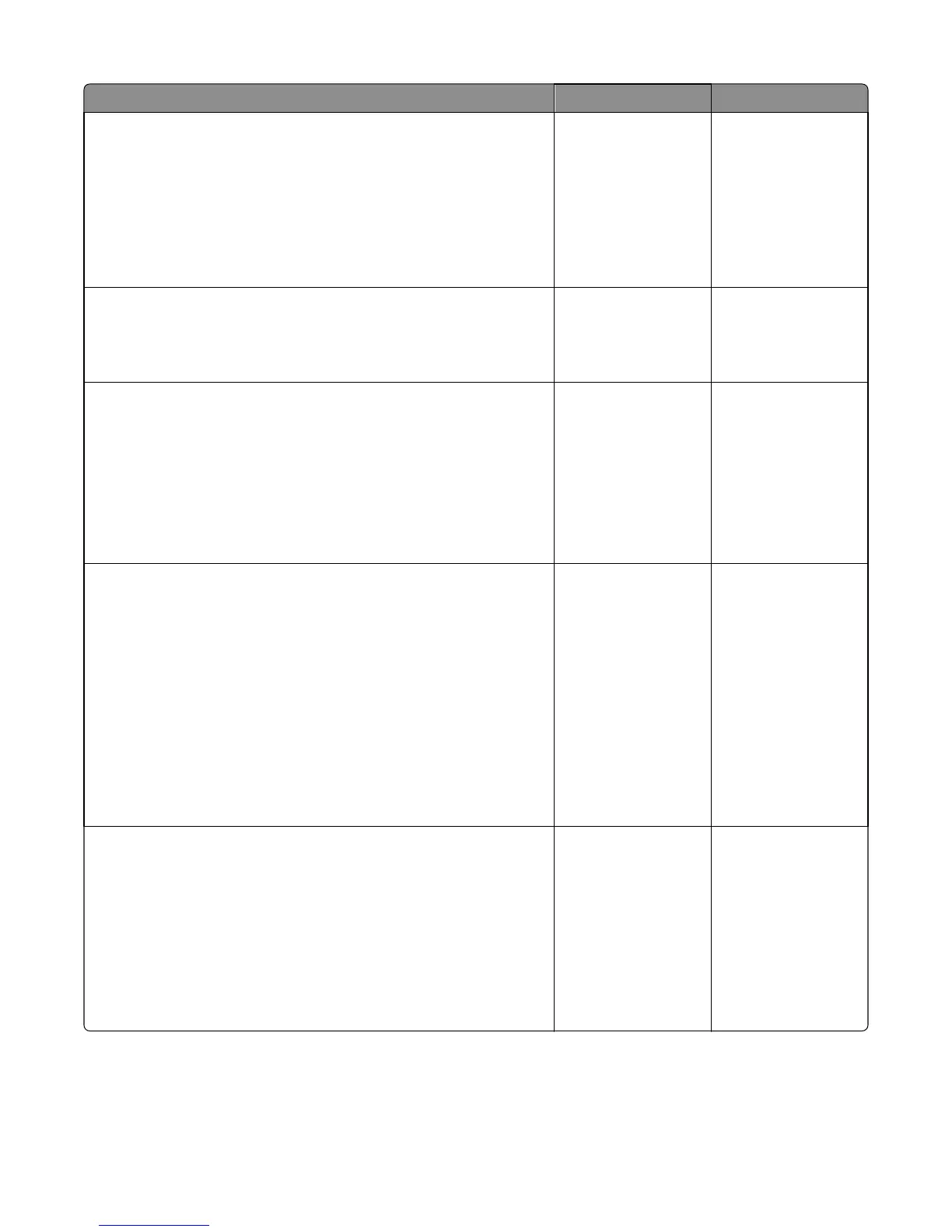Action Yes No
Step 4
Check the lower interface cable. If damaged, then replace the lower
interface cable. Go to “HCOE lower interface cable removal” on
page 593.
Remove the left cover. Reseat the cable (J1) on the controller PCBA, then
POR the machine.
Does the error remain?
Go to step 5. The problem is solved.
Step 5
Check the auto connector end of the printer underneath the option.
Is it free of damage or obstructions?
Go to step 6. Replace the upper
interface cable of the
base printer.
Step 6
Check the following:
• Check the rear door for damage. Open the rear door, and then check
if it closes properly.
• Check the rear door rollers for damage. Turn the rear door rollers and
check if they have no problem moving.
Are the rear door components functional and free of damage?
Go to step 7. Replace the HCOE rear
door. See “HCOE rear
door removal” on
page 585.
Step 7
Open the rear door and do the following:
a Check the sensor (HCOE pass through) for damage. If damaged, then
replace the sensor. See “Sensor (HCOE pass through) removal” on
page 618.
b Make sure the sensor (HCOE pass through) is aligned and properly
seated.
c Do a sensor test. Enter Diagnostics menu, and then navigate to:
FINISHER TESTS > Finisher Sensor Test > Pass and Media
Does the status on the operator panel change every time the sensing area
of the sensor tested is interrupted or blocked?
Go to step 8. Replace the sensor
(HCOE pass through).
See “Sensor (HCOE
pass through)
removal” on page
618.
Step 8
Check the HCOE bin full flag:
a Check the bin full flags for damage. Check if there is no problem moving
the flag.
Note: Lifting the right bin full flag causes the middle and left bin full
flags to raise too.
b Make sure the bin full flag is installed properly.
Is the bin full flag functional and free of damage?
If the error persists,
then go to step 9.
Replace the HCOE bin
full flag. See “HCOE bin
full flag removal” on
page 587
4063
Diagnostic information
151
