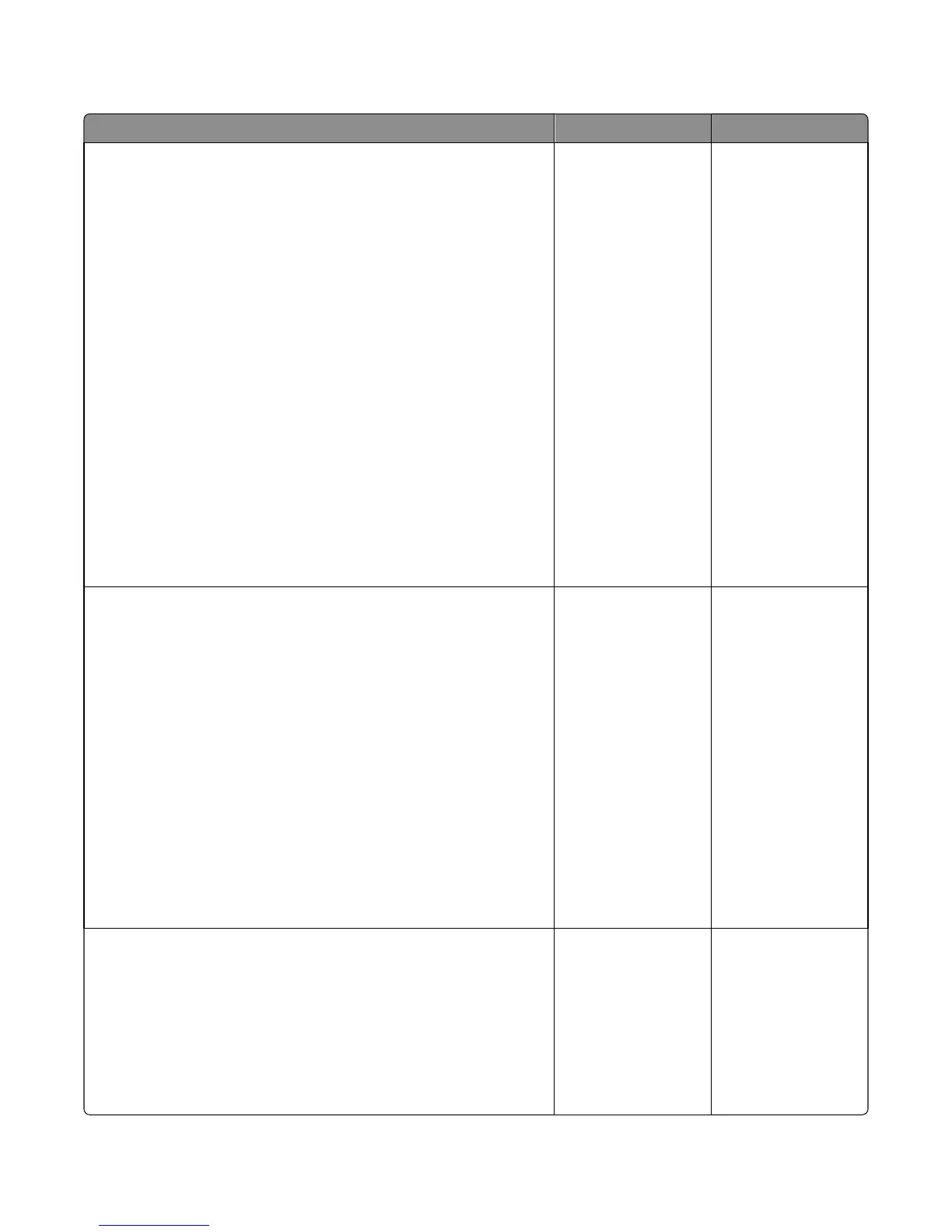HCIT source jam service check
Action Yes No
Step 1
a POR the printer.
b Check the media paths:
1 Open the media trays and make sure there are no obstructions on
the media path.
2 Remove the toner cartridge and the imaging unit. Make sure there
are no obstructions on the media path.
3 Open the rear door, and make sure there are no obstructions on
the media path.
4 Check all output bins. Make sure there are no obstructions on the
media path
c Check the following:
• Make sure the size of the media loaded is within specifications.
• Make sure the tray guides are not set too tight.
• Make sure the tray is not overfilled.
d If only one option is installed, re‑seat the option tray. If there are
multiple options installed, swap the current option with another
matching media tray to determine the source of the error.
Does the error remain?
Go to step 2. The problem is solved.
Step 2
Remove the media tray from the HCIT option and do the following:
• Remove all media and check the paper guides for damage. Move the
paper guide and verify if it can move freely from one position to
another.
• Check the media size finger flag for damage.
• Check the elevator plate. Manually lower down the elevator plate and
check if it springs back to its original position.
• Check the elevator tension cables if there are problems.
• Check the elevator gears for damage.
• Manually turn the drive gear and check if the other gears engaged to
it will also turn.
• Check if the tray can be inserted properly into the HCIT option.
Are the components functional and free of damage?
Go to step 3. Replace the media tray.
See “HCIT removal” on
page 531.
Step 3
Open the media tray and do the following:
• Make sure the separator roller is properly installed.
• Manually turn the separator roller drive gears and check if the
separator rollers would also turn.
• Check the separator roller gears for damage and obstructions.
Is the separator functional and free of damage?
Go to step 4. Replace the separator
roll. See “HCIT
separator roller
assembly removal” on
page 532
4063
Diagnostic information
118
